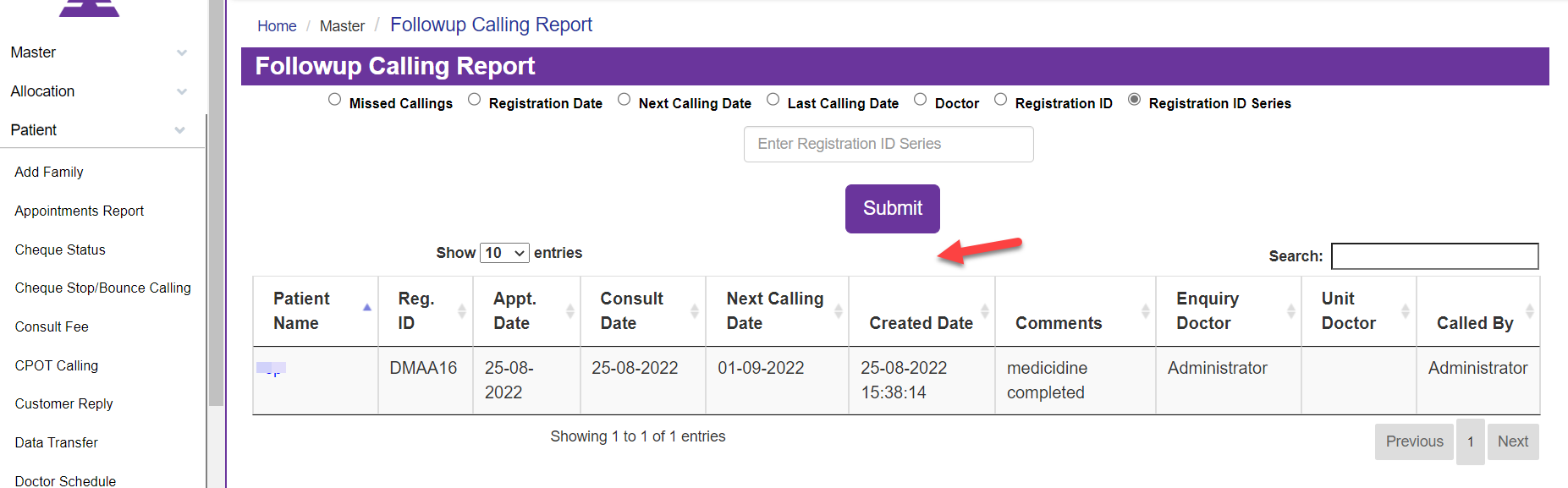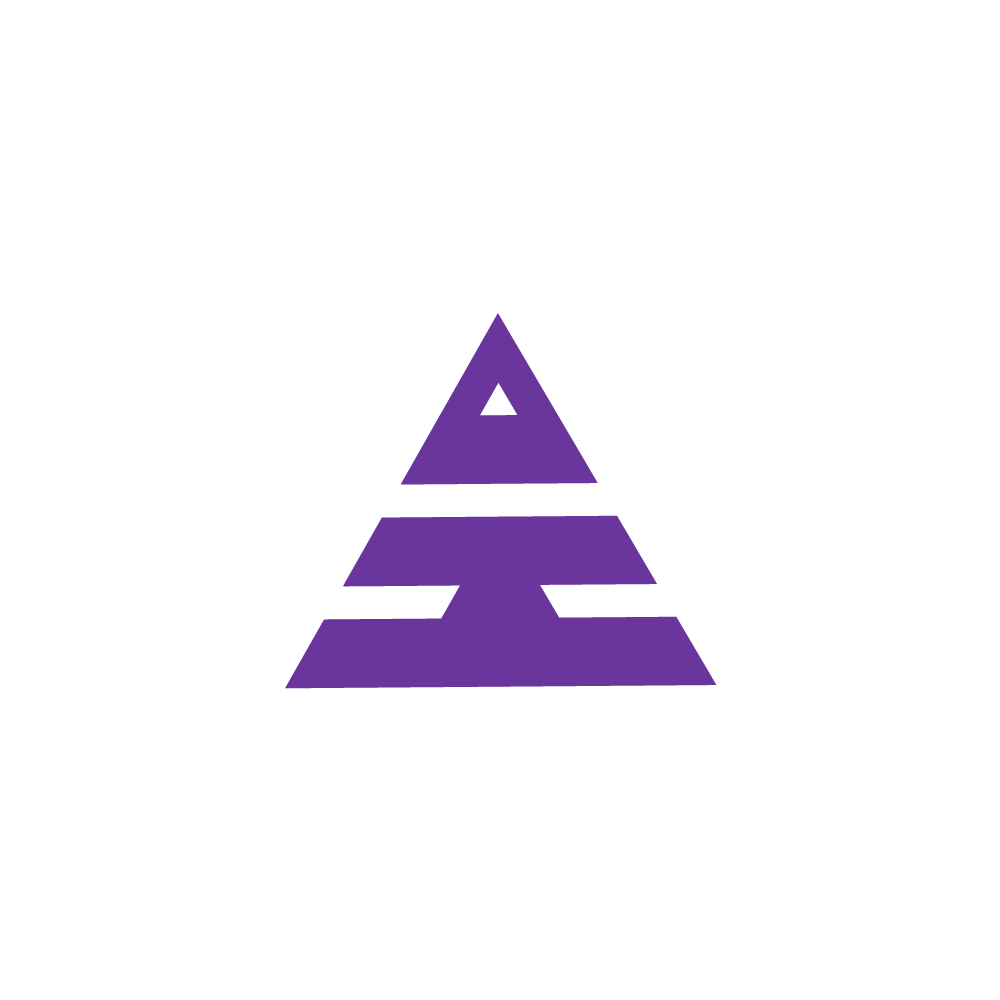Followup Calling
Central
HamaraCRM Help
Last Update há 9 meses
1. What is Followup calling?
The Patient has been Registered, and the Total amount Paid for the Package has been recorded. These records will be maintained for the next review in the Followup Calling.
2. How to follow up for Payment Cleared Patients for the next review?
In this procedure, when we access the call logs and go to the follow-up callings section, we encounter a set of radio buttons such as
1. Missed callings
2. Registration date
3. Next calling date
4. Last calling date
5. Doctor
6. Registration ID
7. Registration ID Series
Click on the required Radio buttons to Search Data. Missed callings: The "Missed Callings" radio button, accesses a list of calls that failed to be made on the scheduled next calling date.
Missed callings: The "Missed Callings" radio button, accesses a list of calls that failed to be made on the scheduled next calling date.
Registration date: This field displays the registration date, which signifies the date of the chosen package, starting from the registration date.
Next calling date: The "Next Calling Date" refers to the upcoming scheduled date for a follow-up call to the Patient.
Last calling date: The "Last Calling Date" is the information of an attempt made to reach the patient of the last update. If this attempt is unsuccessful or the last update date of the call to the Patient.
Doctor: The Doctor's database to identify a list of patients eligible for required calling.
Registration ID: The Registration ID field displays a list of patients whose registration requires Followup Calling.
Registration ID series: The Registration ID series field displays a list of patients whose registration requires Followup Calling.Based on the radio button popups to search patient data, which include options for "Missed Callings," "Registration End Date," "Next Calling Date," "Last Calling Date," "Doctor," "Registration ID Series," and "Registration ID,"
Conclusion:
The patient has been registered, and the total amount paid for the package has been recorded. These records will be maintained for the next review during the follow-up calling.Note:
Under Patient Navigation, you can see Followup Calling New which is for Calling Purposes.
The Patient is Registered and the total amount Paid for the Treatment and the Package.
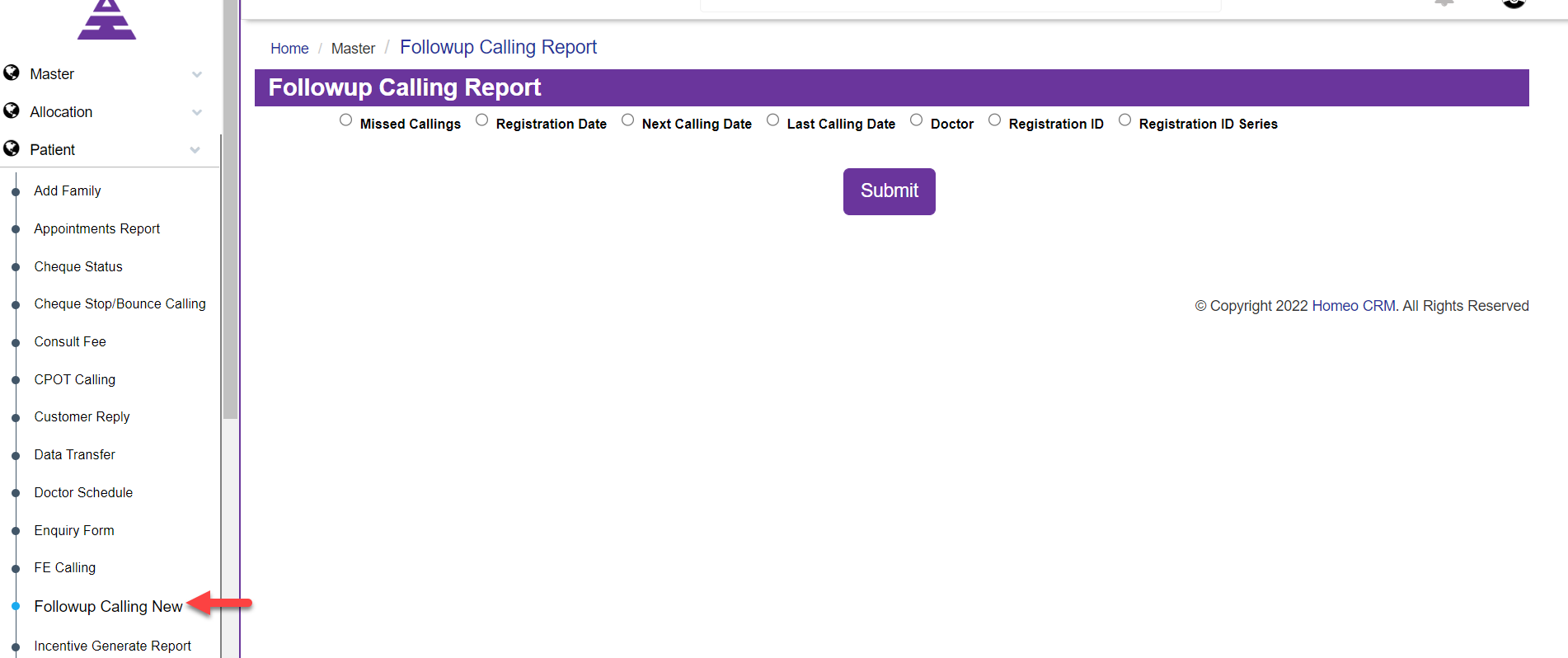
Under Follow-up Calling Report, you will see Missed Callings
If the CSE missed the follow-up calling means it would be under Missed Calling.
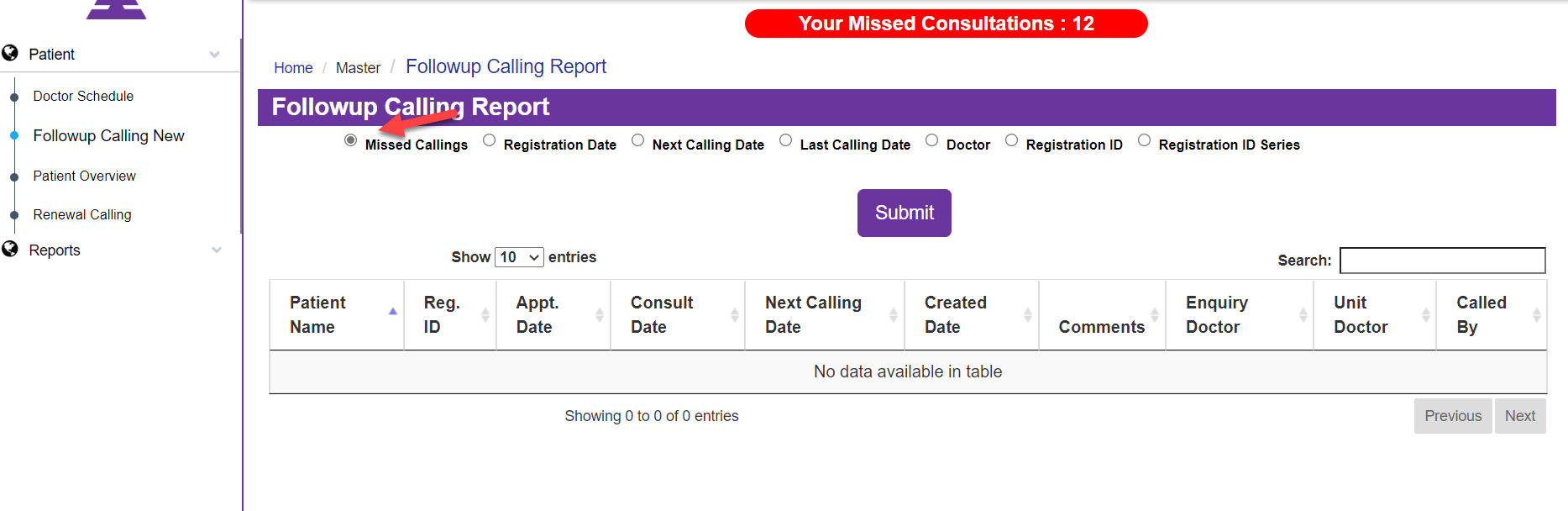
Next move to Registration Date, which is for checking Registration Date of Patients From date to the, To date of the Visit by Patient and enter the Text Submit.
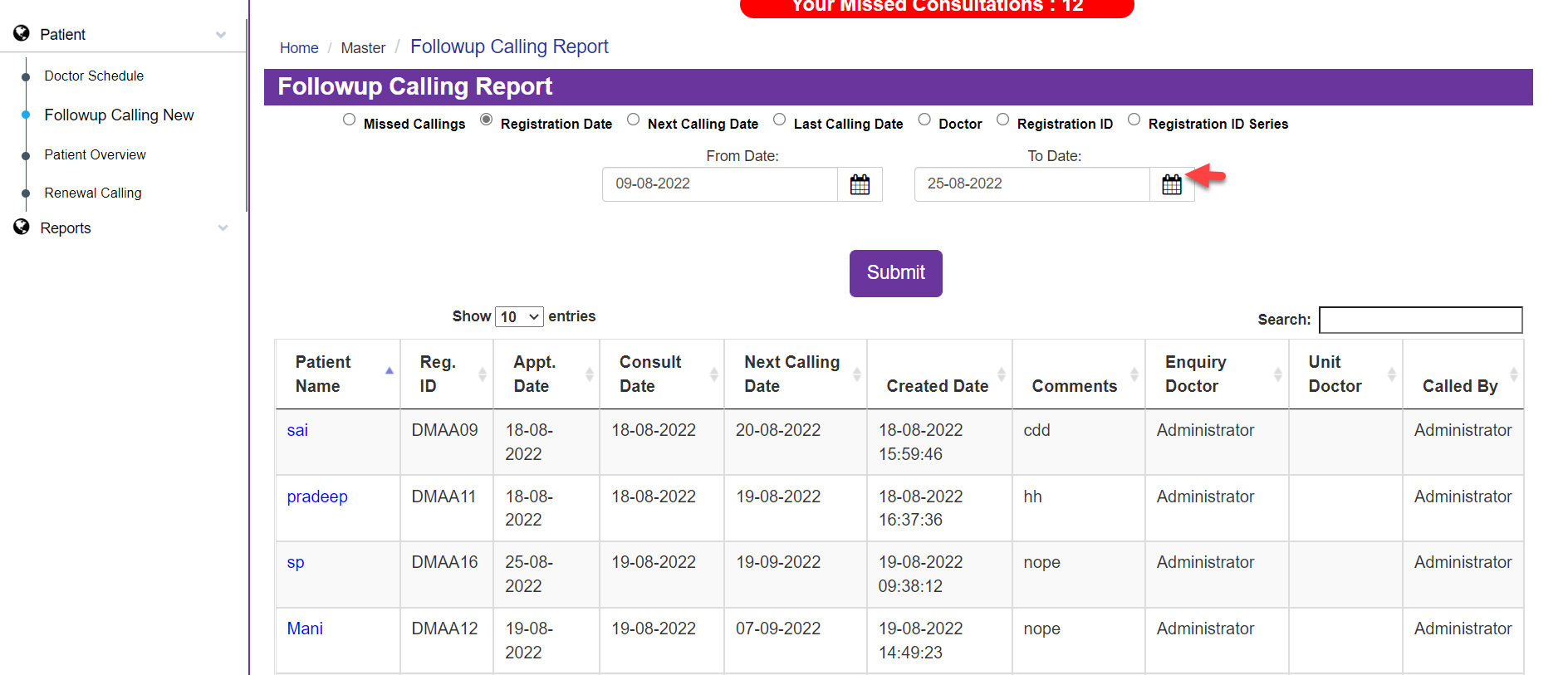
Then you will get the Column with Patient Name, Reg ID, Appt Date, Consult Date, Next Calling Date, Created Date, Comments, Enquiry Doctor, Unit Doctor and Called By
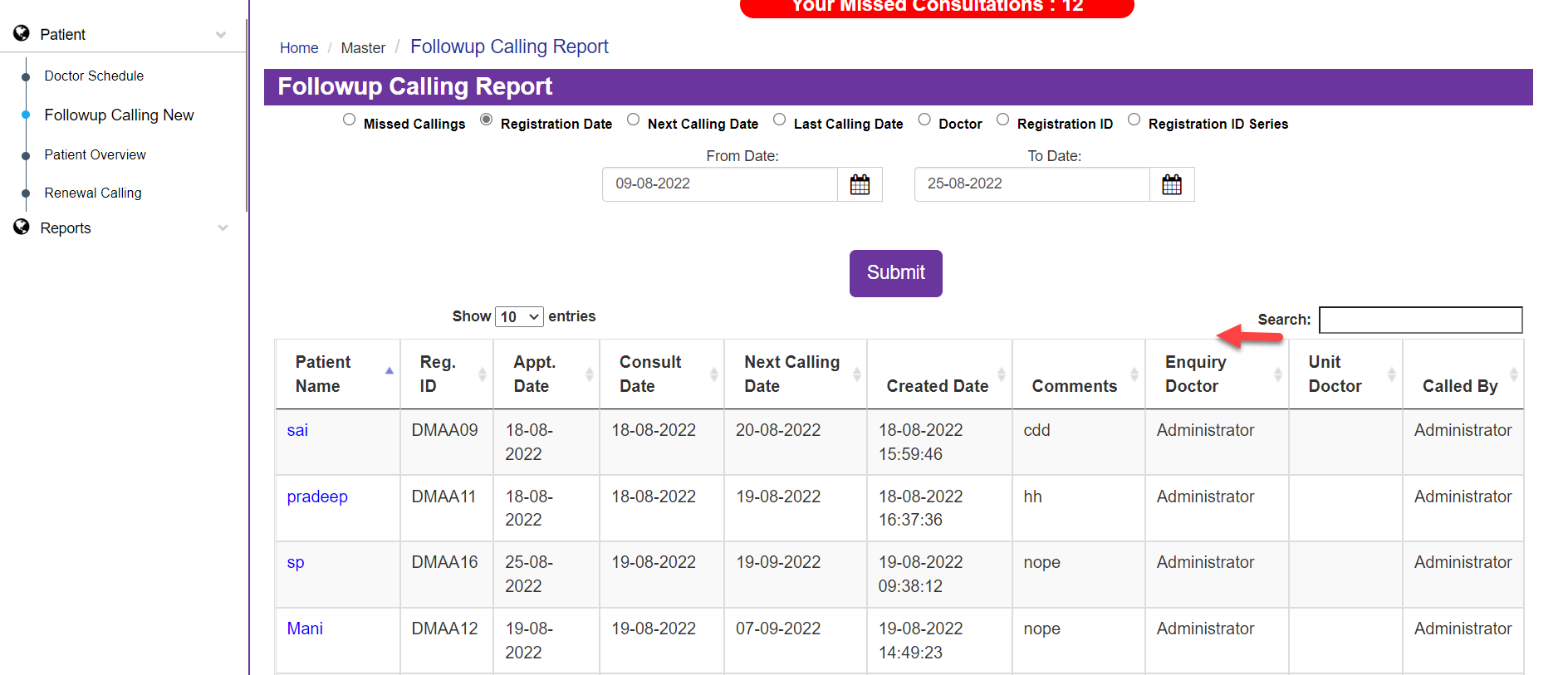
Now Moving on to Next Calling Date which is the Doctor will reassign the next calling date for the Patient Visit.
You can see Next calling Date as of selecting From Date to To Date and Submit it
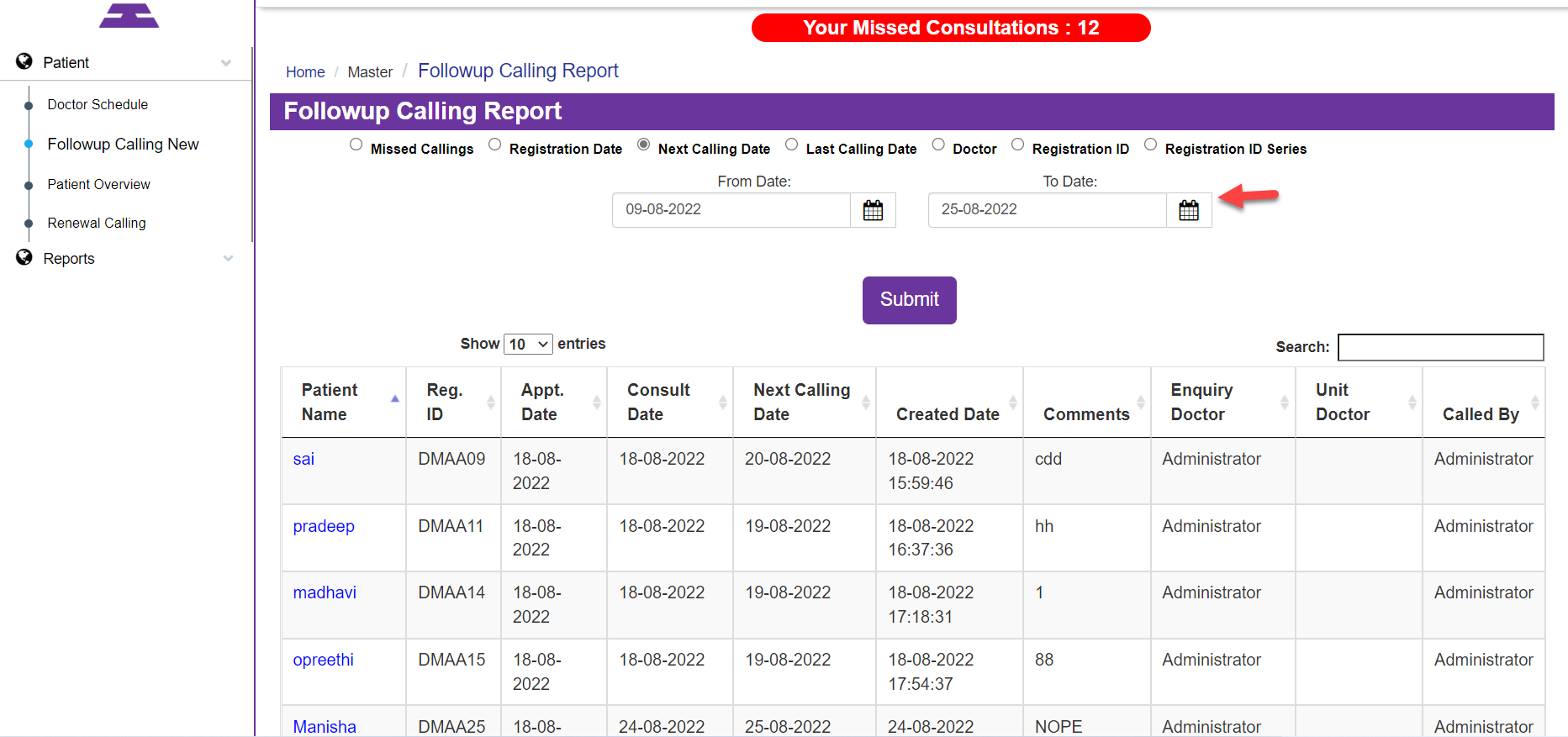
So that the Column opens with Patient Name, Reg ID, Appt Date, Consult Date, Next Calling Date, Created Date, Comments, Enquiry Doctor, Unit Doctor, Called By
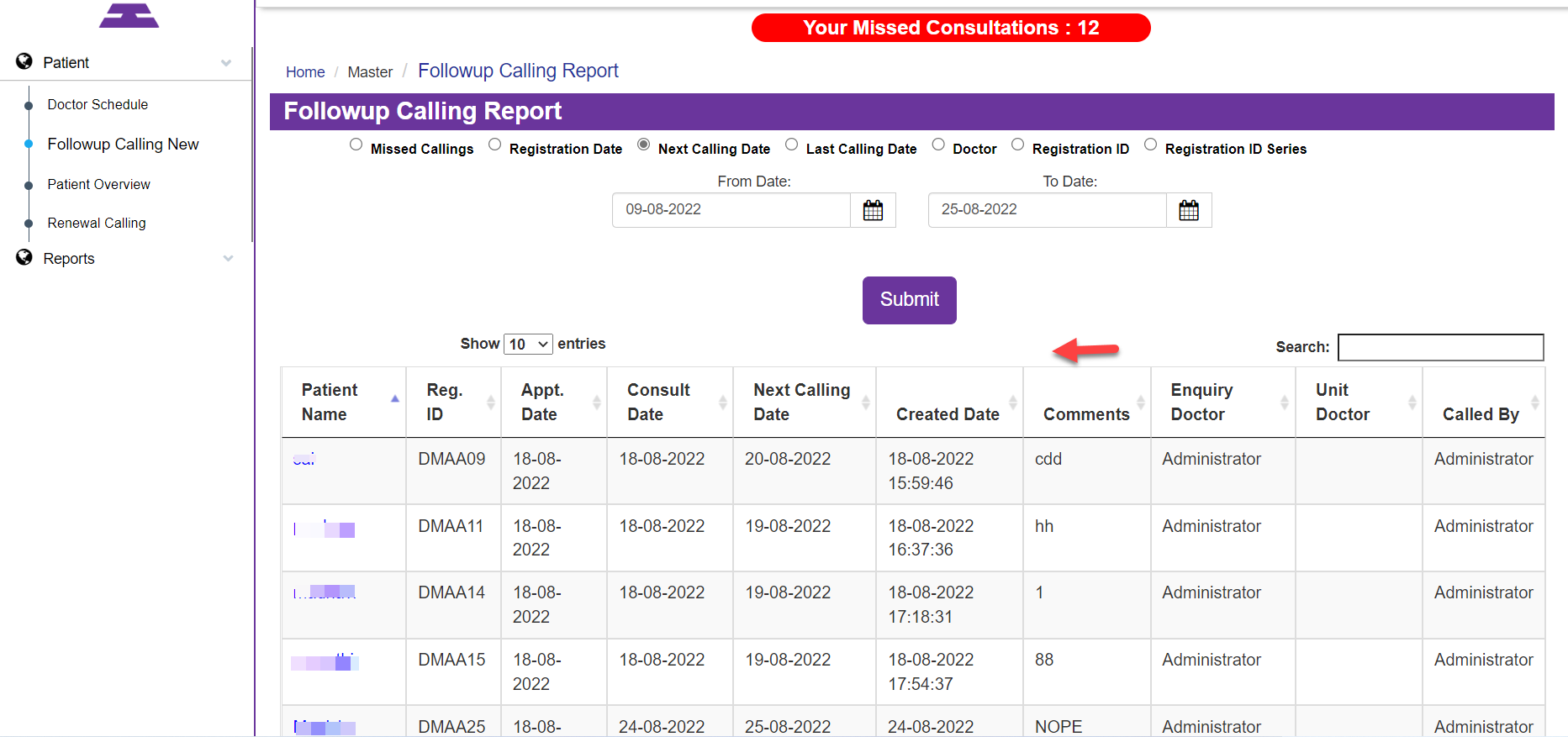
Next comes the Last Calling Date, which it shows the Last visit of the Patient as of knowing From Date to the, To Date and enter Submit Button.
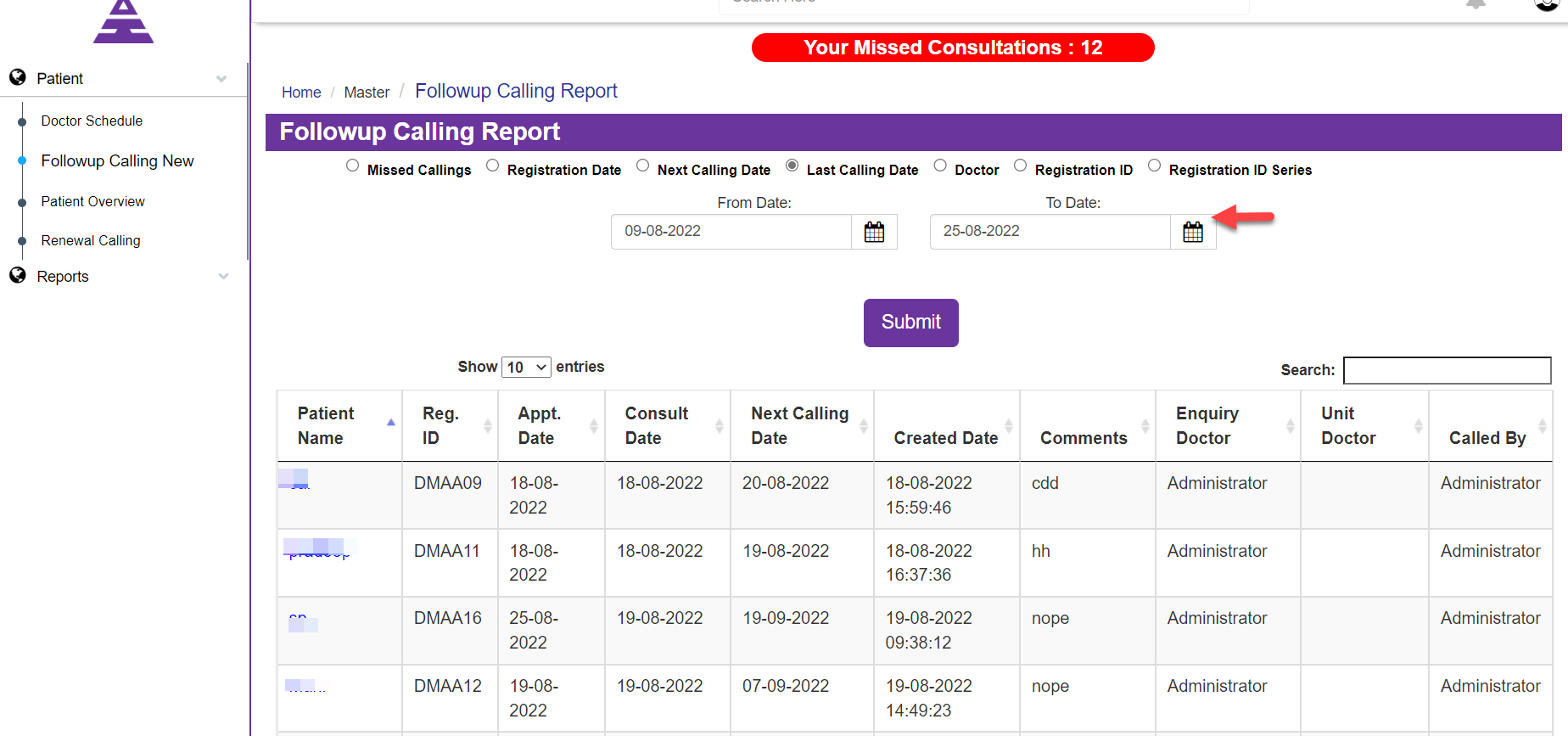
Now you will be having the Column, which it shows Patient Name, Reg ID, Appt Date, Consult Date, Next Calling Date, Created Date, Comments, Enquiry Doctor, Unit Doctor, Called By

Next comes the Doctor showing for which Doctor how many patients are assigned.
By selecting the above drop-down menu and the date as From Date to the To Date and Submit.
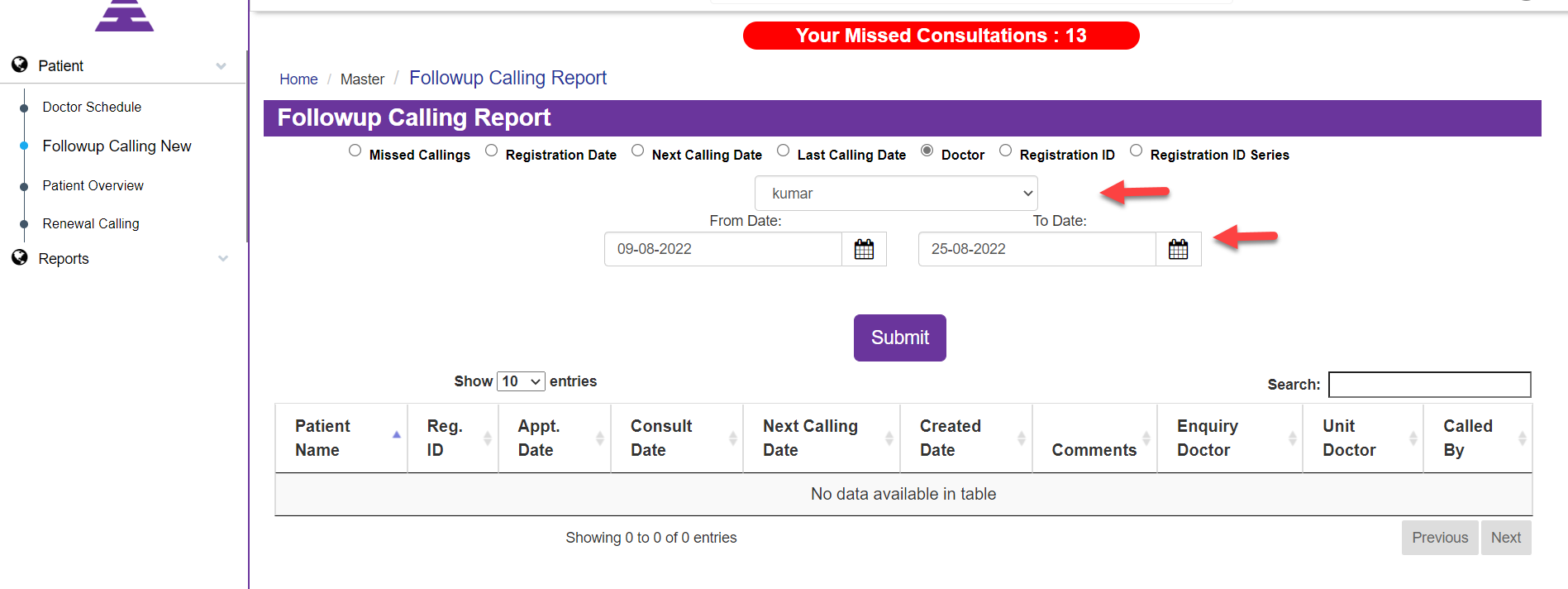
Now the Column will be open with Patient Name, Reg ID, Appt Date, Consult Date, Next Calling Date, Created Date, Comments, Enquiry Doctor, Unit Doctor, Called By
This Column shows to which Doctor the Patient is assigned, and the data of the respective patient to the assigned Doctor.
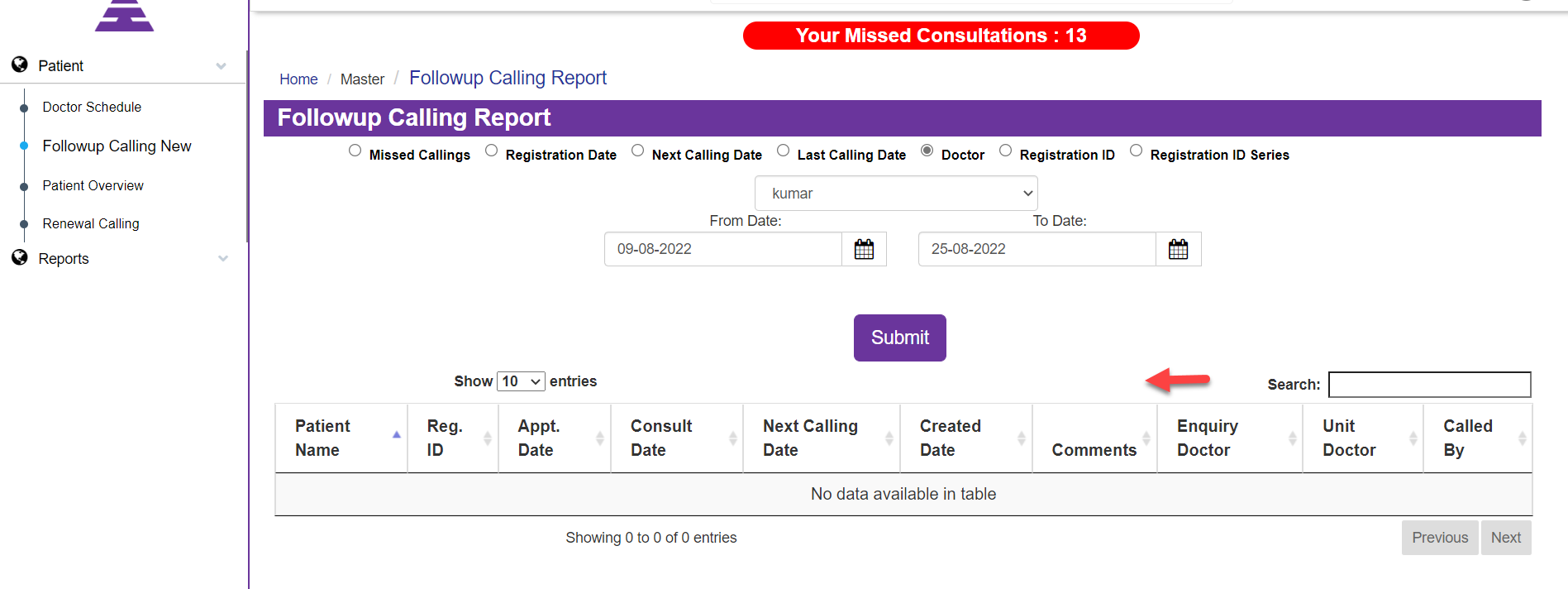
Then you will be moving to Registration ID, by selecting it you can see Patients Visit by entering particular Registration ID.
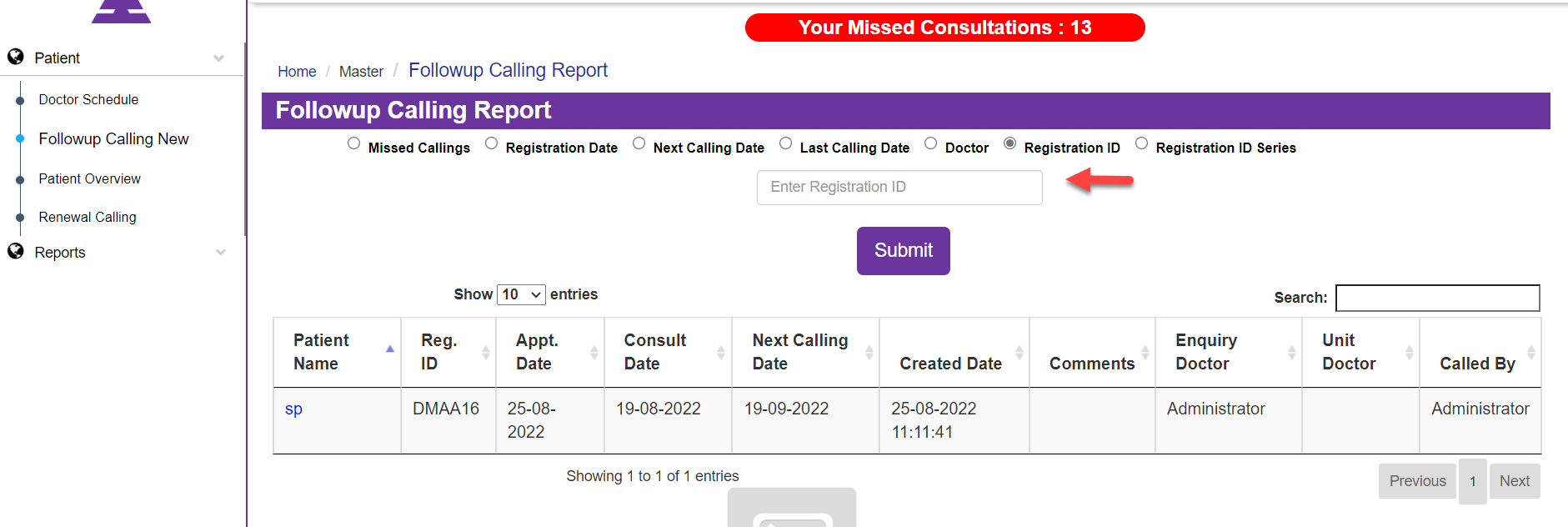
Now you can see the details of the selected Registration ID for Followup Calling, which shows Column with Patients Name, Reg ID, Appt Date, Consult Date, Next Calling Date, Created Date, Comments, Enquiry Doctor, Unit Doctor, Called By
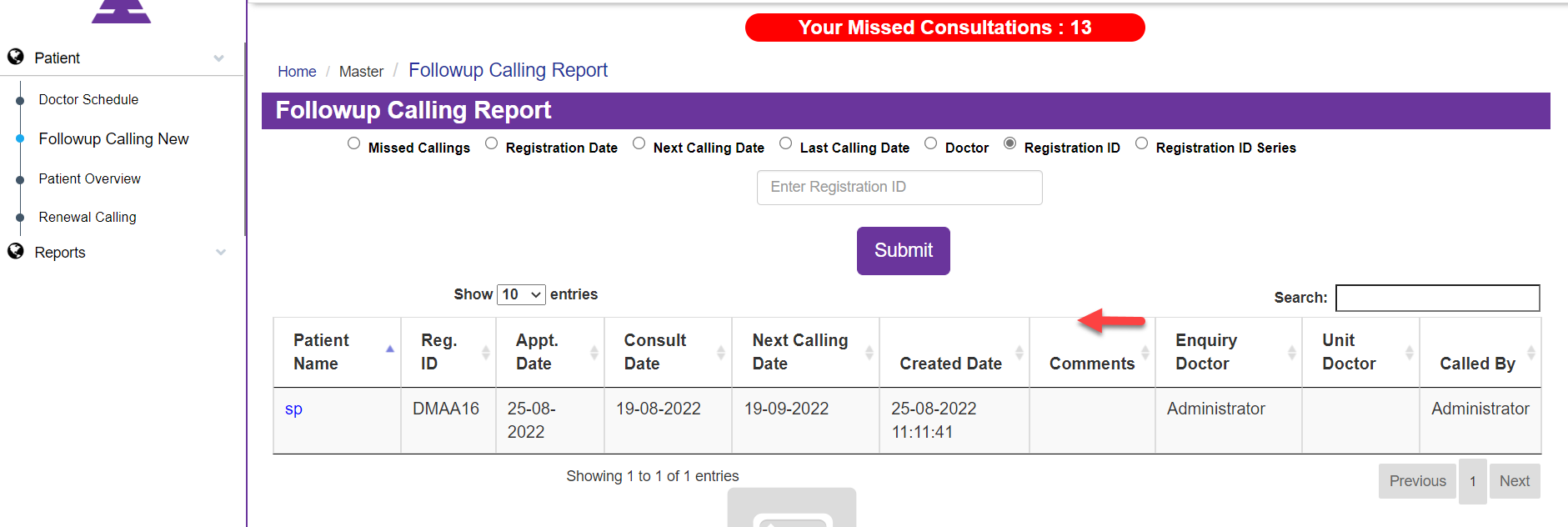
By selecting Patient's Name you will be moving to the feedback form.
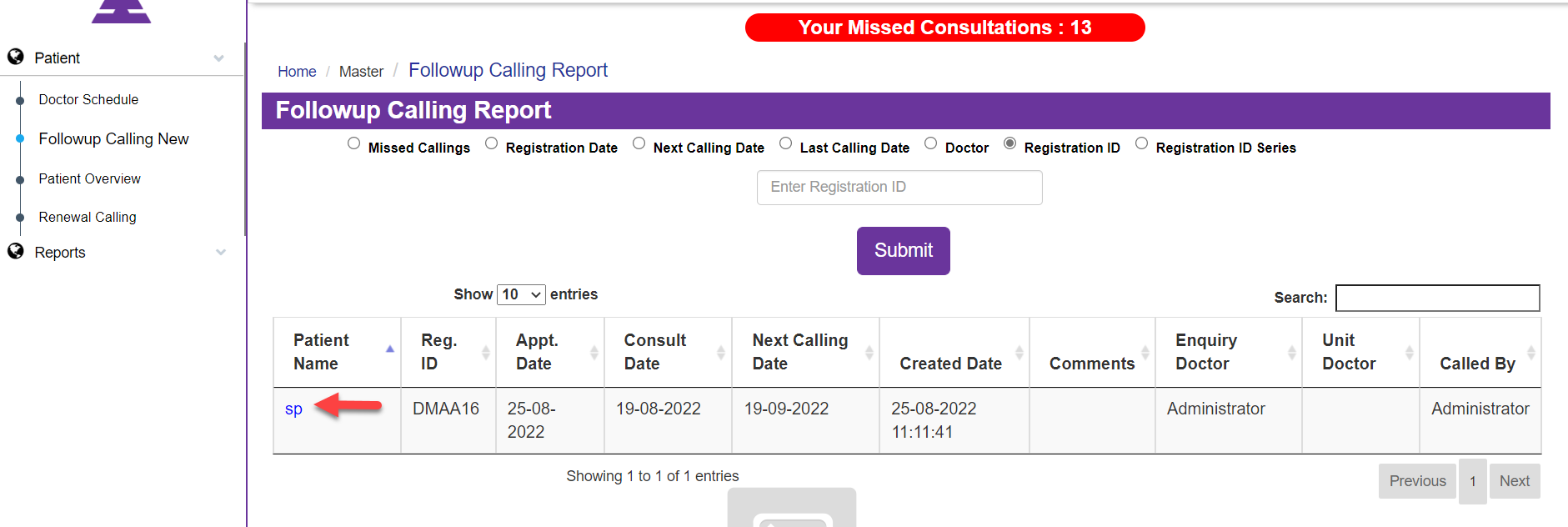
Feedback Form Page is for Patients' Feedback about the doctor, Treatment, and Hospital
In the Feedback Form it shows Patient Name, Contact Number, Registration Id, Balance Amount, Treatment, Amount Paid, Duration, Registration Date, Enq/Unit Doctor, CRO Name, Package Amount, End Date, Better Patient, Visit Date
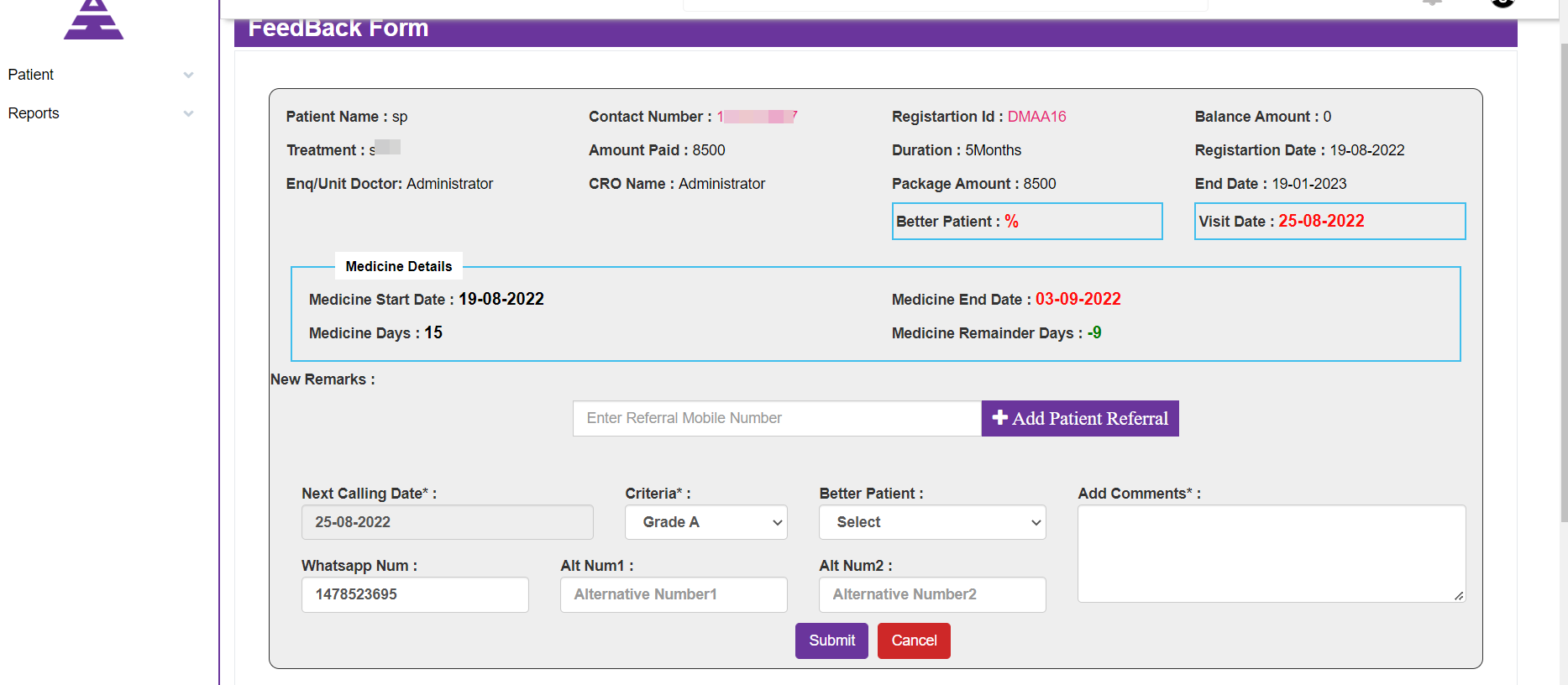
Under it Medicine Details Medicine Start Date, Medicine End Date, Medicine Days, Medicine Remainder Days and can add Patient Referral
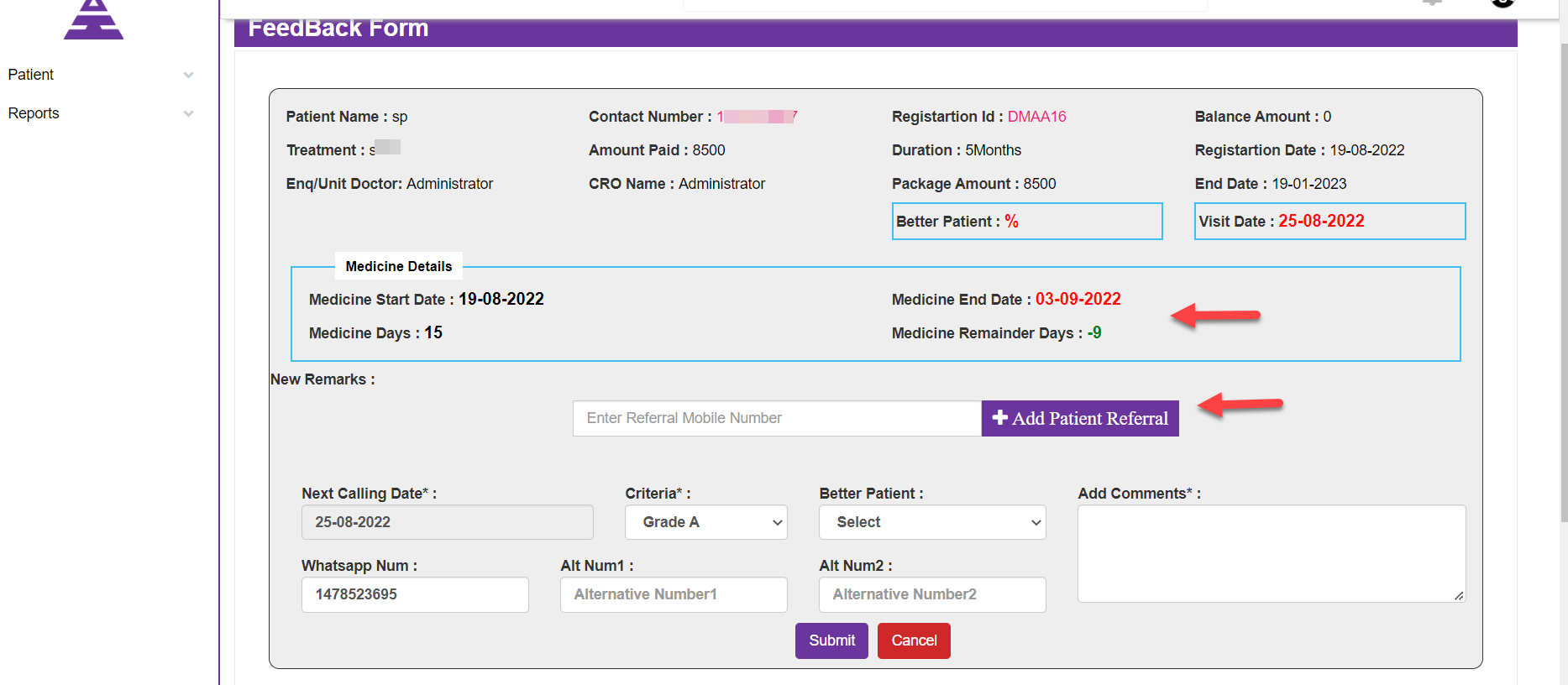
Even you will be seeing Next Calling Date, Criteria, Better Patient, Whatsapp Number of Patients, Alt Num1, Alt Num2 and you can send even comments in the Add comments of the Feedback Form it will come under below Call logs
Now you can Submit it by selecting the Submit Button.
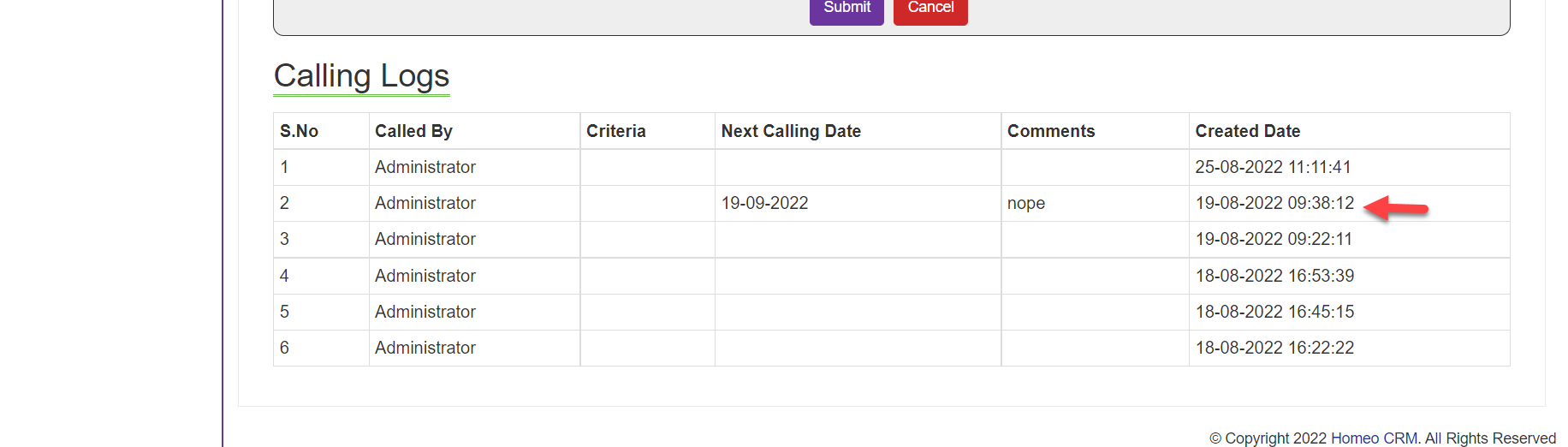
Next select the Registration ID series in which you will get entire series of Registration ID, so enter any series ID and enter the Submit Button.
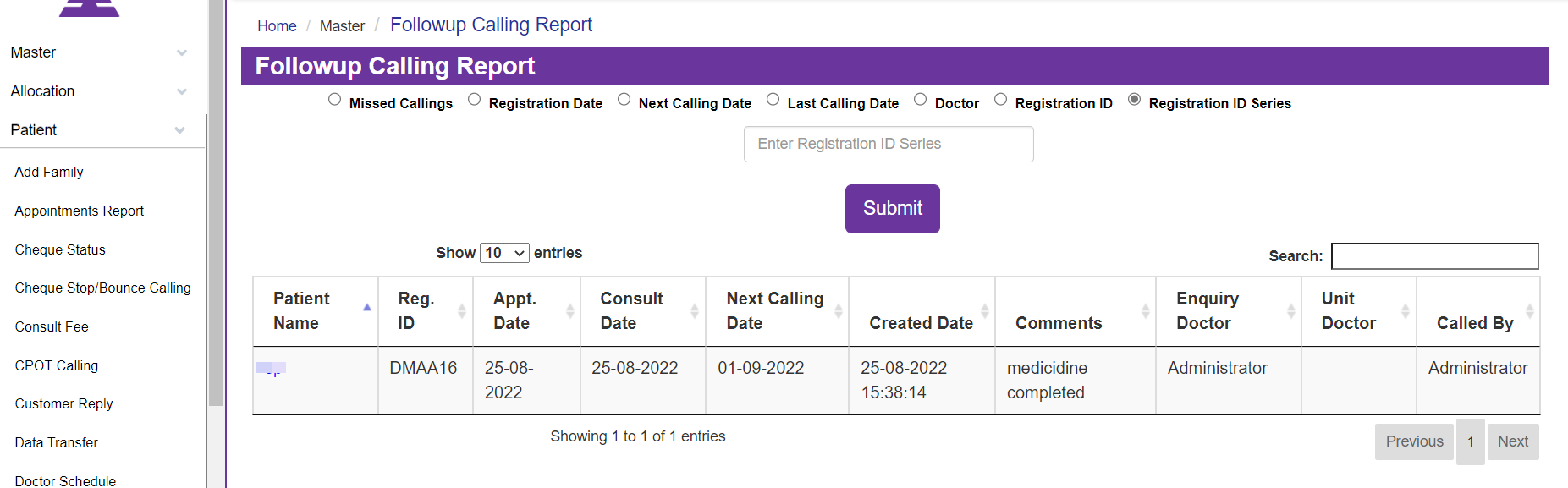
Now the Column will be open with Patient Name, Reg ID, Appt Date, Consult Date, Next Calling Date, Created Date, Comments, Enquiry Doctor, Unit Doctor, Called By