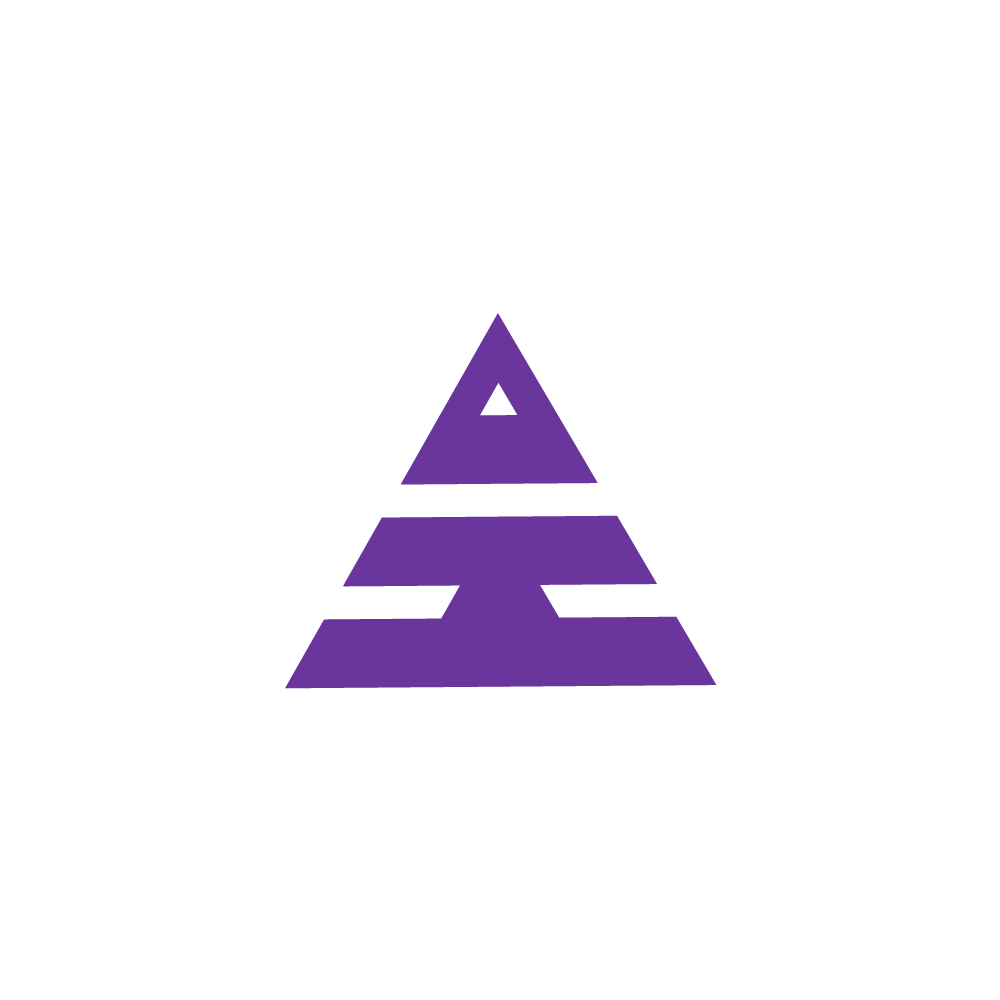Incentive Generate Report
HamaraCRM Help
Last Update 9 maanden geleden
Under the Patient Navigation, you will see the Incentive Generate Report which belongs to the Designation Accounts Head.
The Account Head will check the Incentive Generate Report, move to the home page of Homeocrm, and select the Designation under the drop-down list of the Accounts Head.
Selecting under the Patient Navigations Incentive Generate Report page opens with Select Year and Select Month and enter the Submit Button.
Now the page is reloaded with showing some notifications such as Incentive Generated Click to View Incentives
By selecting the notifications, the next page opens under Report Navigations. Under the Report Navigations Employee Incentive Report.
The Page opens with Select Designation, Select Branch, Select Year, Select Month.
Under the Employee Incentive Report, Select any Designations under the drop-down list.
Next, select your Clinic Branch under Select Branch, select the Year and select the Month then select the Text Submit.
Now you can enter the details under designations and enter all the information and submit it.
The next page opens with a column under selected designations as Employee Name, Incentive, and Total Amount received as an Incentive.
By selecting under the column of particular employee Incentive amount the data link opens to next page.
In this page you can see Patient details for the employee in which the Incentive Amount is generated.