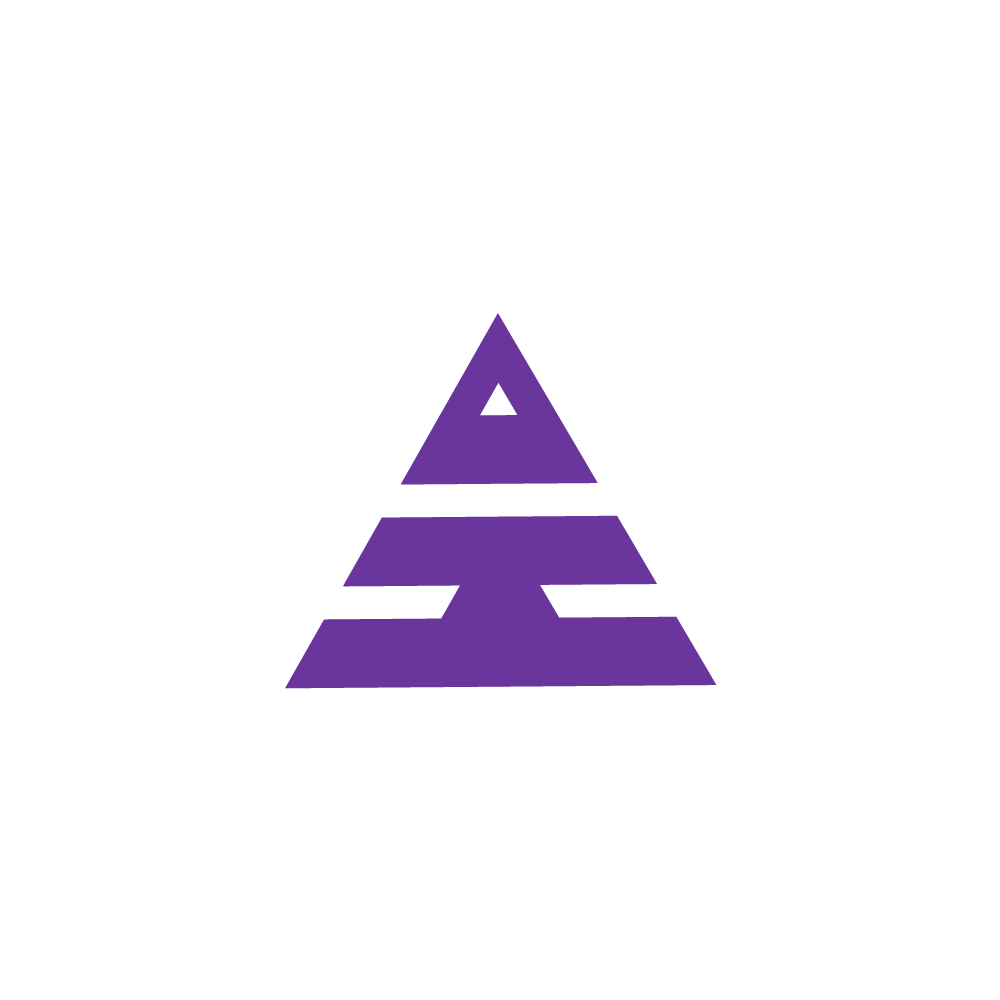Incentive Generate Report
HamaraCRM Help
Last Update 9 maanden geleden
Under the Report Navigation, you can see this Employee Incentive Report, which shows Employees with the Incentive Report.
On the page, you can see Select Designation, select Branch, Select Year, Select Month, and then Submit.
By selecting the drop-down menu under the Select Designation, select the Branch and select the required month and then Submit it.
Now you will move to the next page, which shows the column that has Employee Name and Incentive.
Under the Employee Name, you can see the Employee Name, Incentive Amount and Total Amount.
By selecting the Total Incentive Amount, you will move to the next page, which it shows the column with PT Name, Reg ID, Reg Date, CRO, EDR, UDR, RDR, Duration, Billing, and Incentive.
The employee will get an incentive according to the patient billing and referring. On this page, you can see selective employee incentives for particular patients.