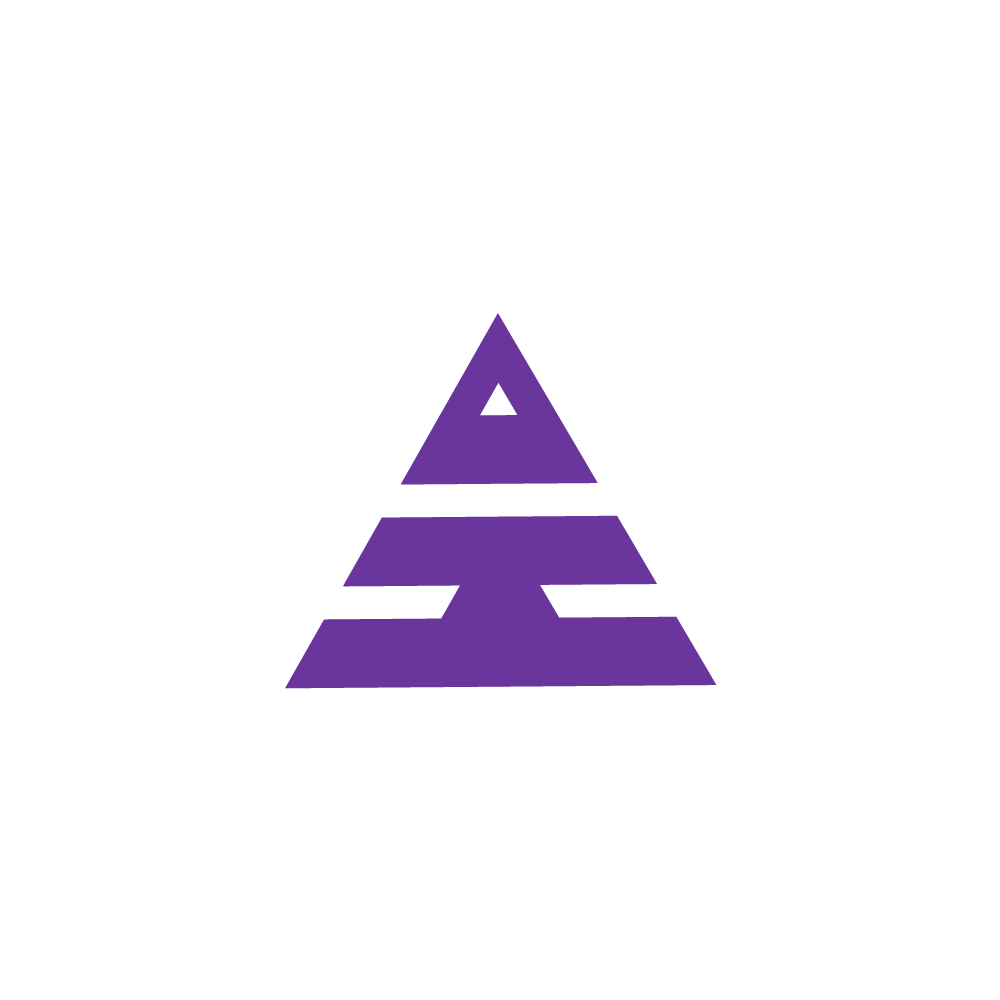Cheque Status
Sudha
Last Update hace 2 años
Under Patient you can see Cheque status which is for knowing the Patients Cheque Status
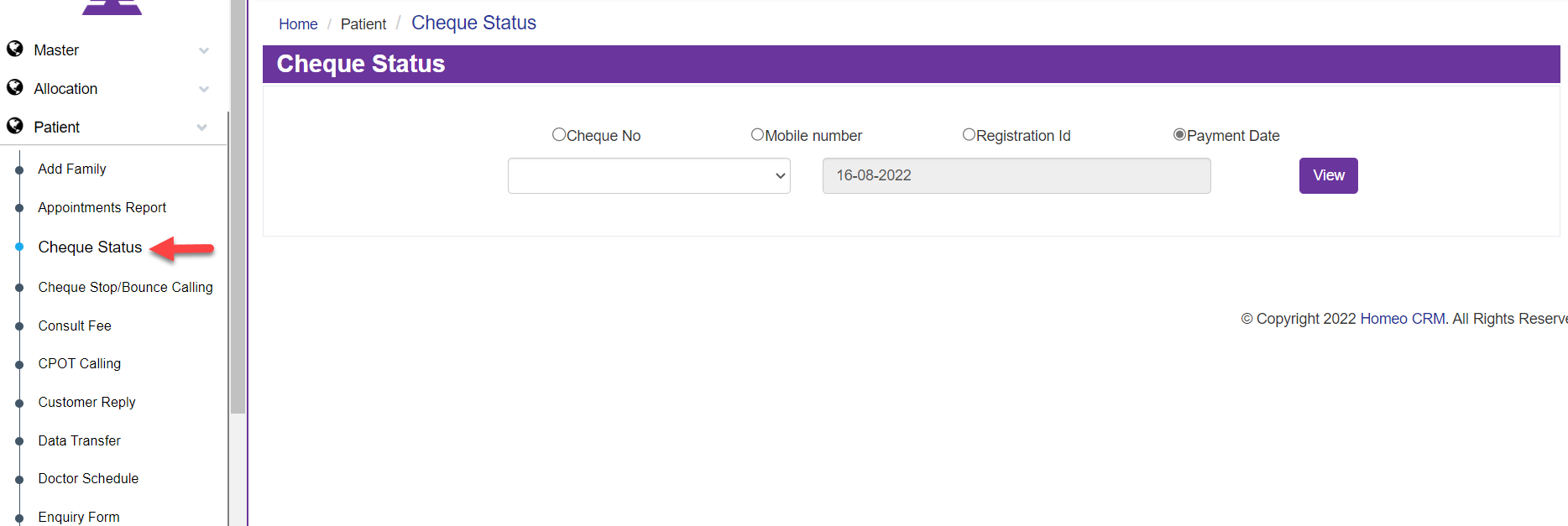
Once you select the Branch of your Clinic and then select any of the radio button as Cheque number, Mobile Number, Registration ID, and Payment Date and select the View Button.
You will get Enabled only through Accountant or Accountant Head, so both can Enable this Cheque Status.
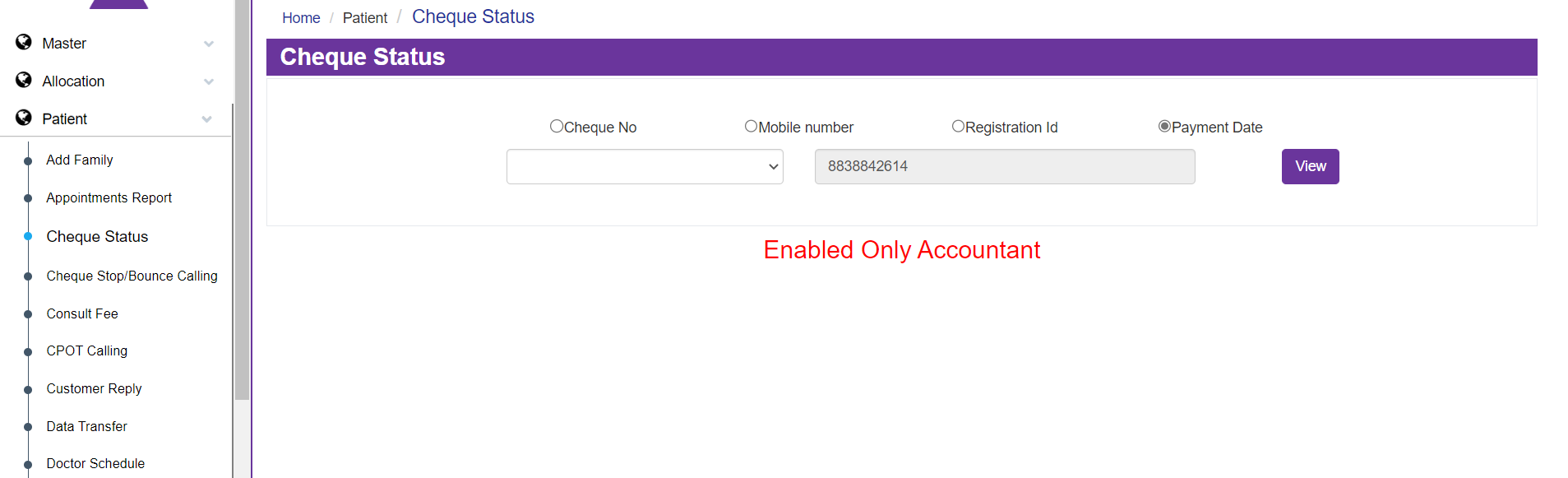
After entering the Patient Visit in the Enquiry Form by FDO, the Enquiry Doctor will Prescribe the Medicine, and CRO will Add the Treatment Package; then, you will be moving to Accountant. An accountant will collect the Package Amount through any payment. But if there is any Cheque process, it will be moving to the Account Head.The Accounts Head will collect the Cheque from the Accountant.
Now move to select Designation and select the Text Accounts Head.
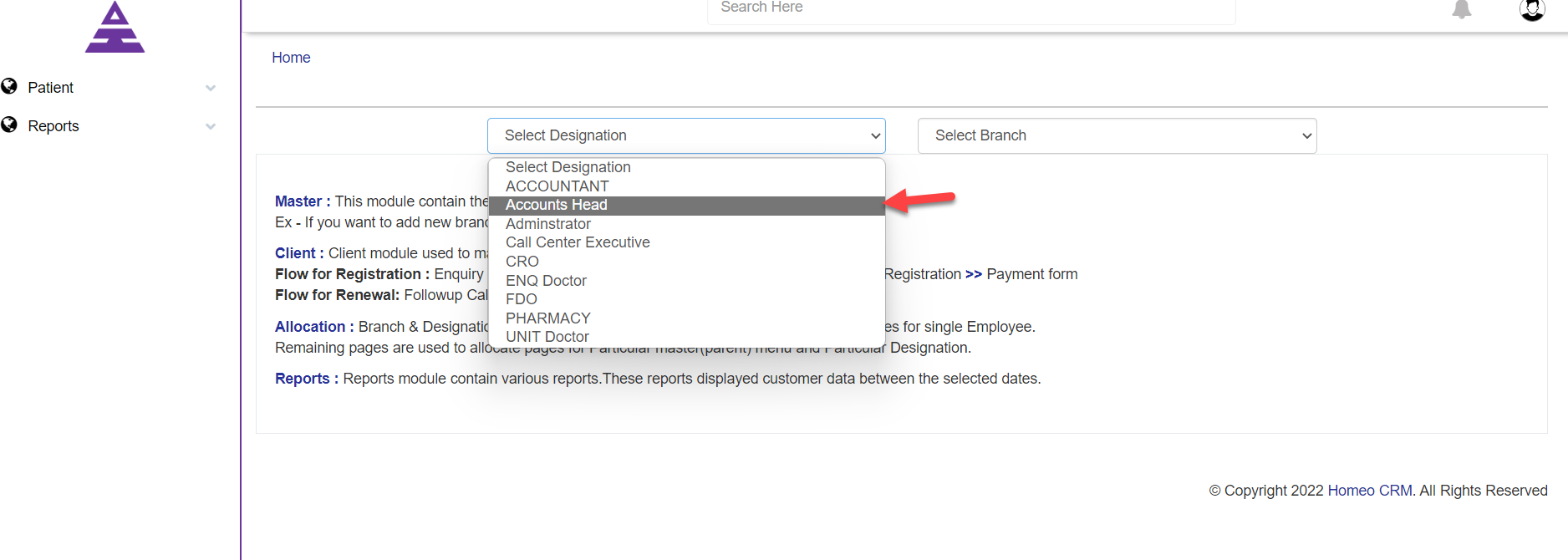
Now under the Accounts Head you will be having navigations as Patient and Report. Under Patient you can see Cheque Status open the text.
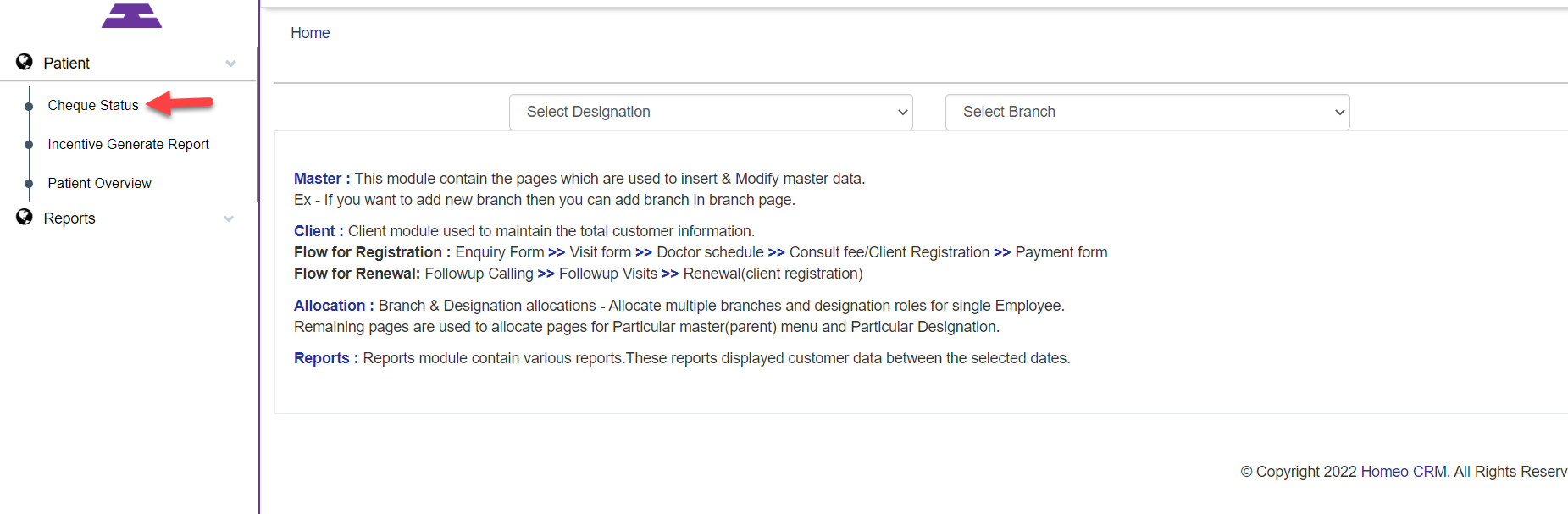
Open the Cheque status the Page opens with selective options with radio buttons such as Cheque No, Mobile Number, Register ID, and Payment Date now, you can select any of these and select View.
You can even select branch in Select all Branch Text and view, the column opens
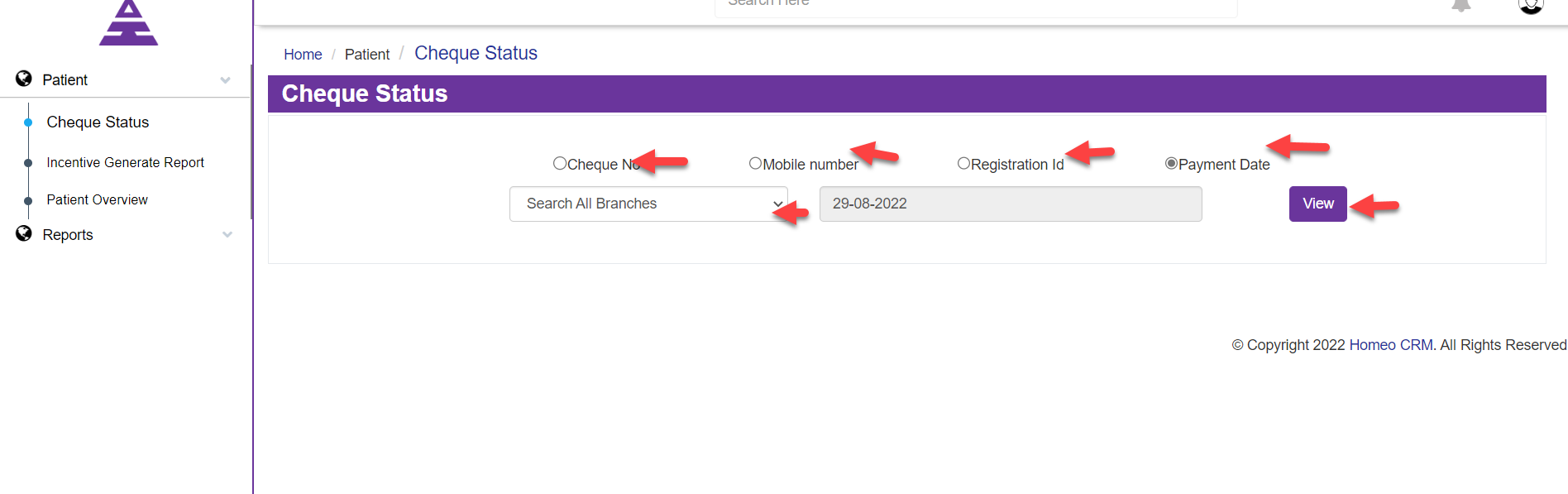
Now the column opens with Patient Name, Registration ID, Branch Name, Payment Type, Cheque Amount, Cheque Date, Cheque No, Bank Name, Cheque Status, Doctor, CRO, Update Status
now the Column contains patient information with the paid and due amount on cheque status, the Account head will modify the cheque status as per the patient payment status information.
Select the Patient who are in need of Update Status by selecting the text Click and open it.
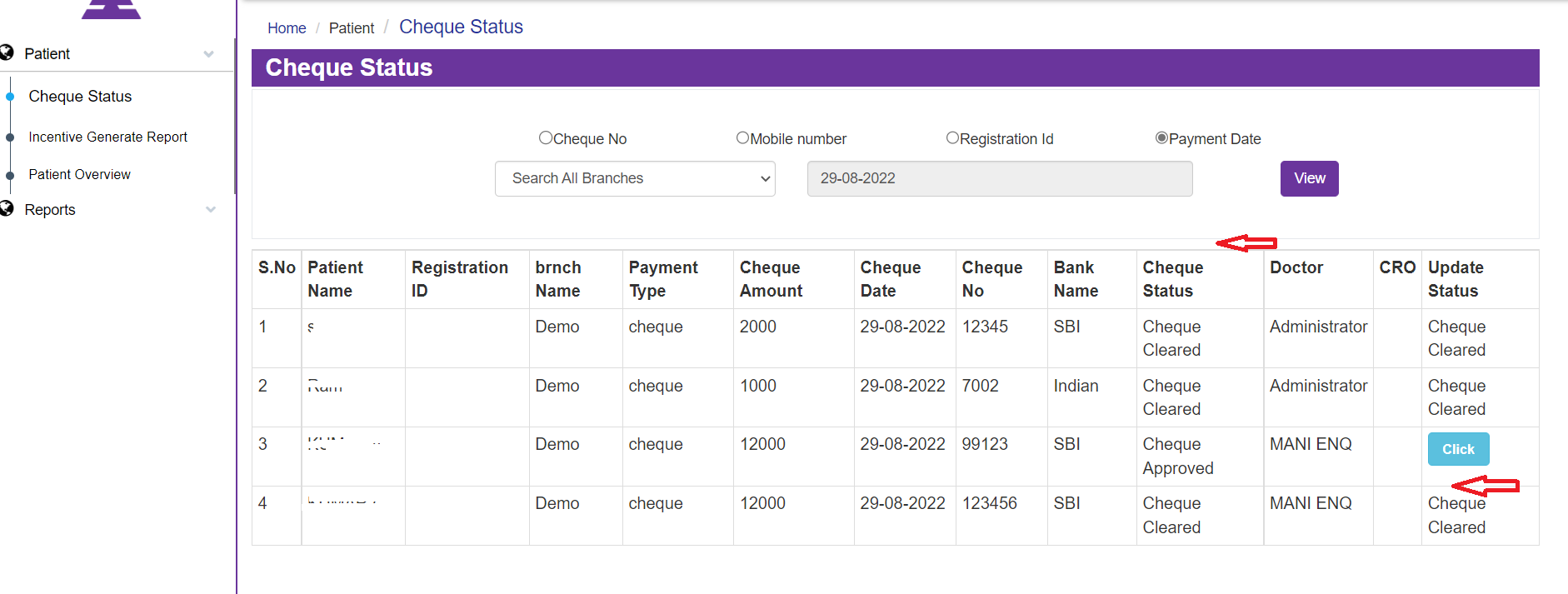
Now the patient cheque status update is opened. First you need to clear the Cheque Status, whether Approved or Unapproved you can update it.
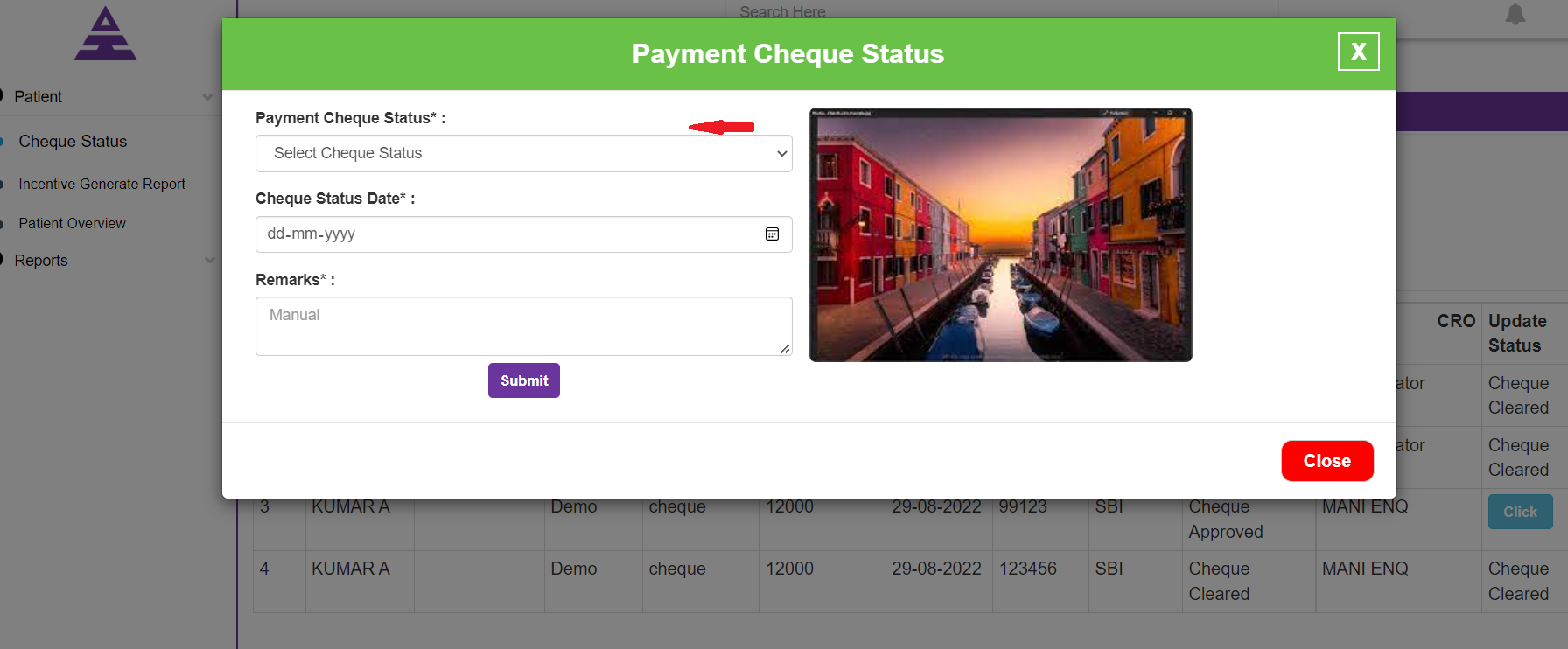
Now Click for Update Status by Click the text the page opens with drop-down menu in the Payment Cheque Status.
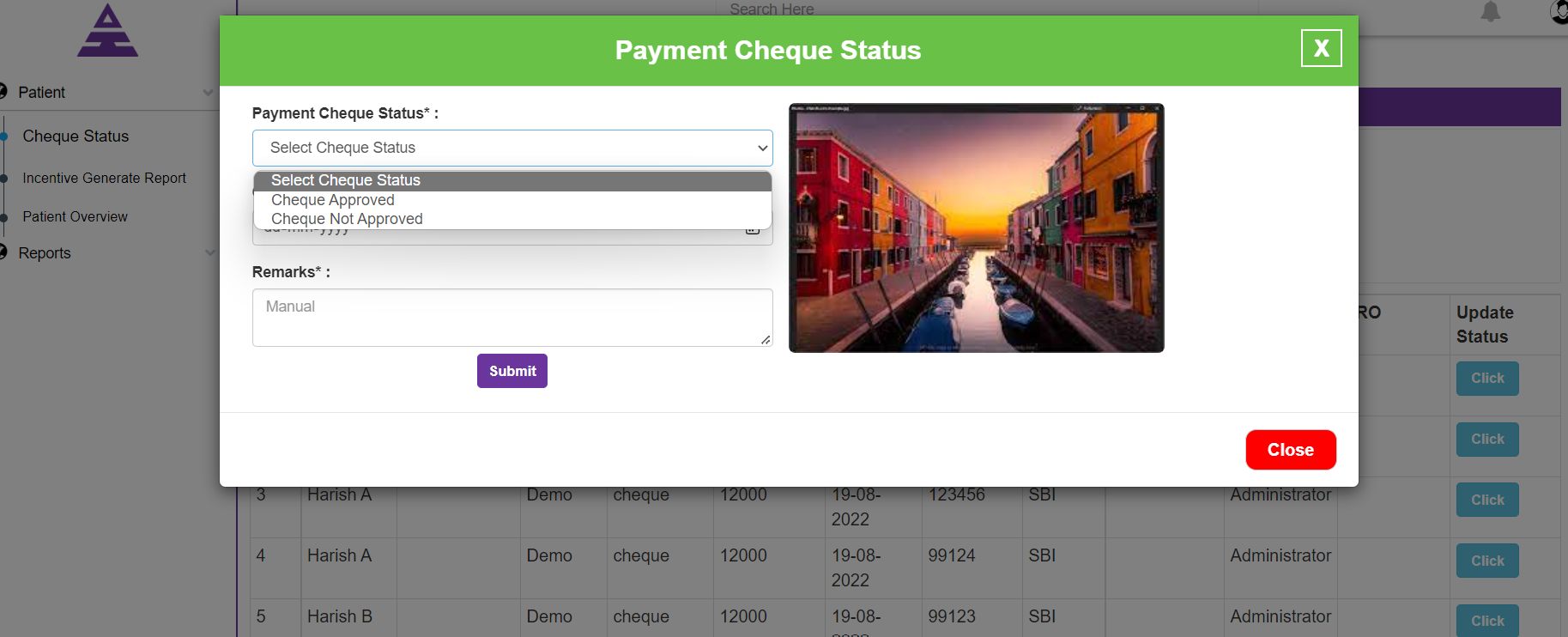
After the Cheque Status update then, you will succeed in it, and you will move to the next page.
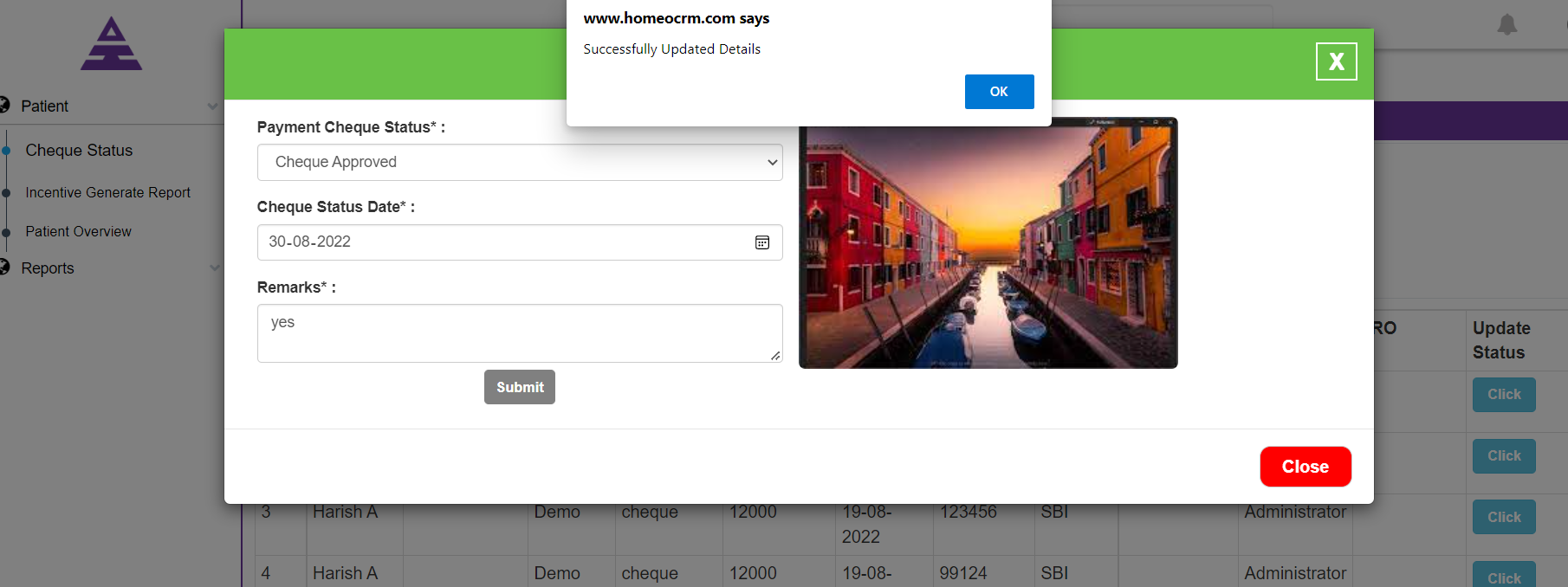
After the Cheque is Approved, you can move to the Payment Cheque Status whether the cheque is bounced, Cheque Cleared, Cheque Deposited, or Cheque Stopped.
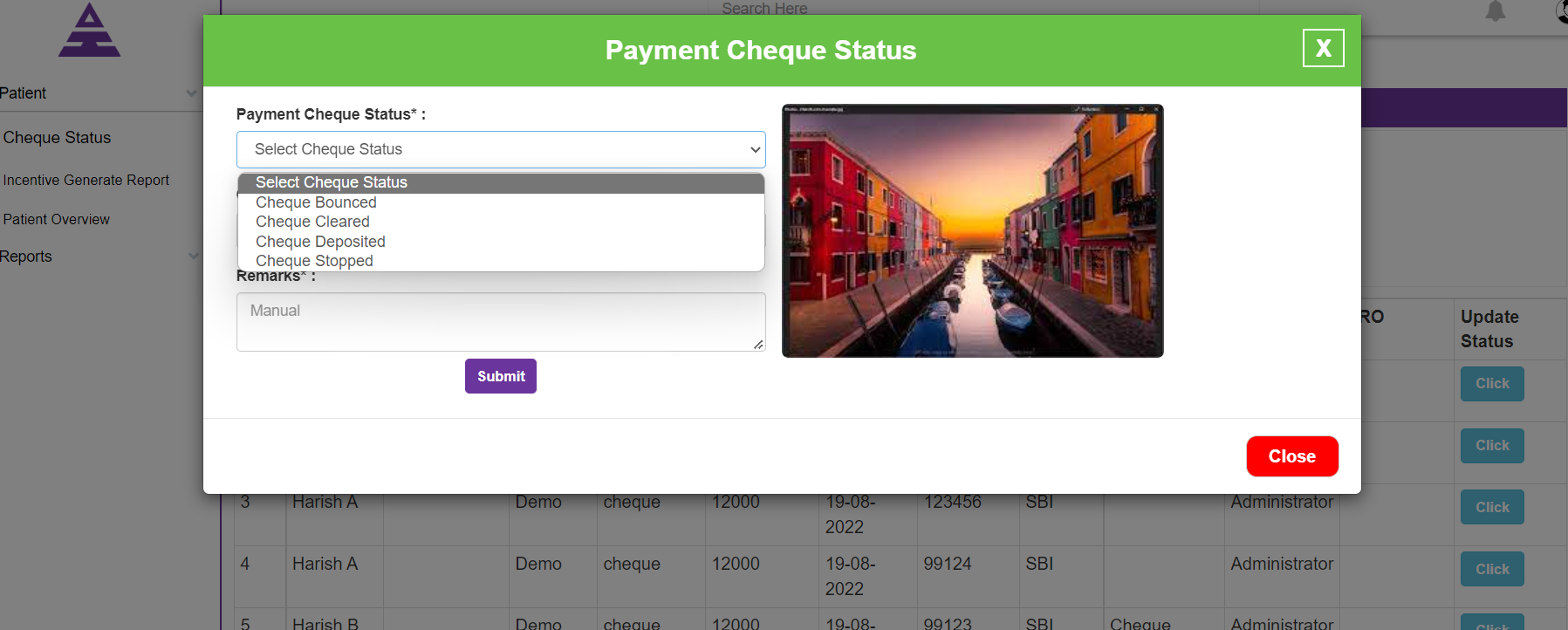
Check the Payment status of the Cheque and enter the date and remarks, then Submit the Text. so will be moving to the next page as it is successfully updated details.
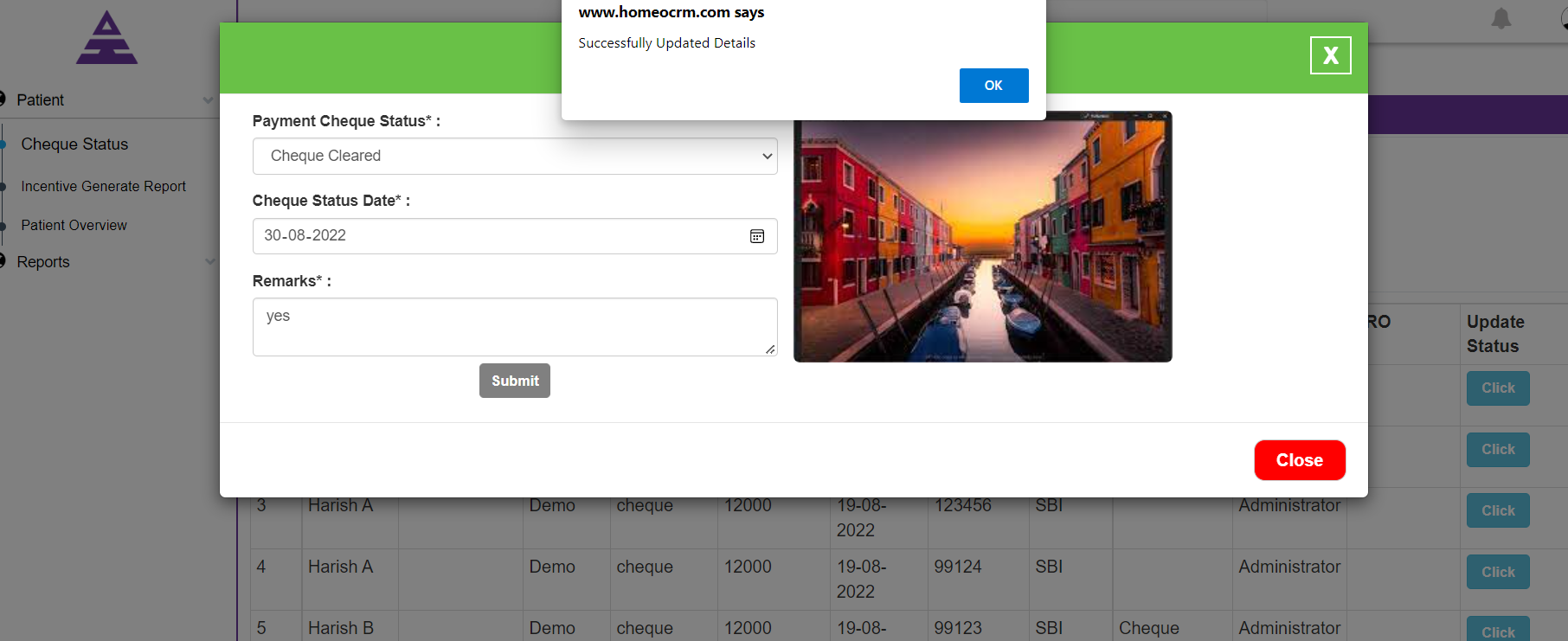
Now after the update, move to the home page of the Cheque status the Column will be updated.
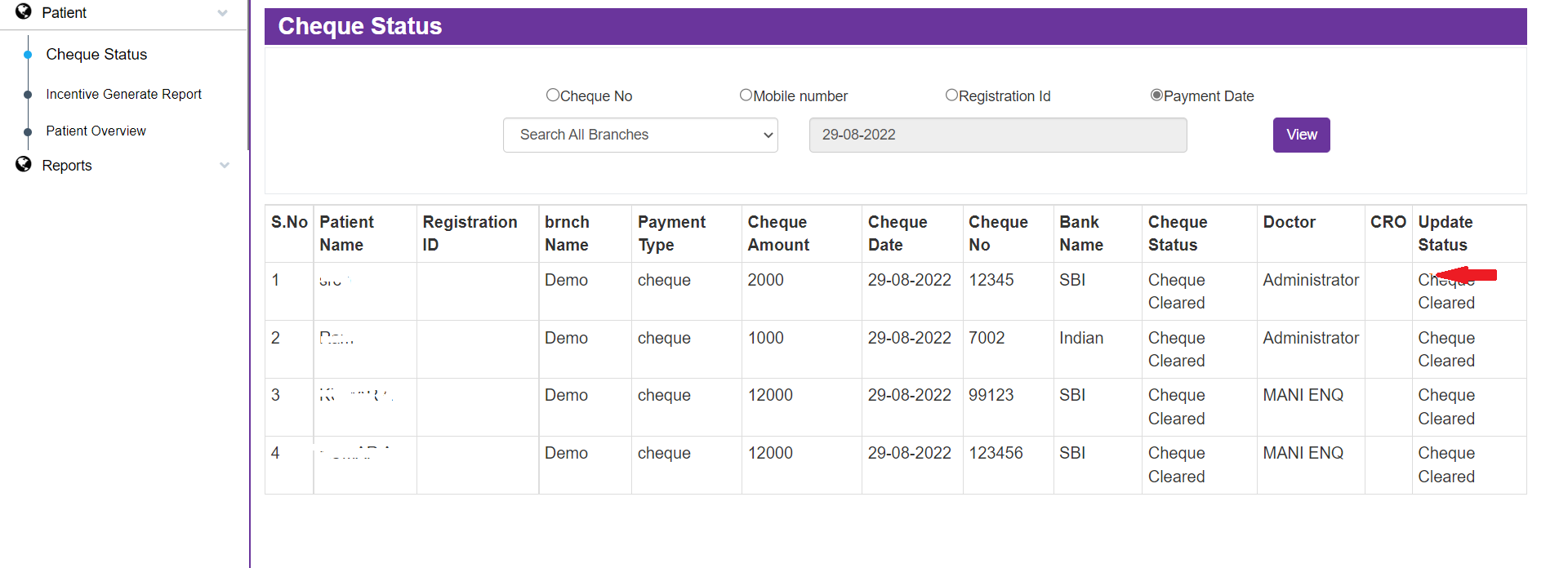
So that the Cheque is cleared, and you need to move to an Accountant for Register the Patient.
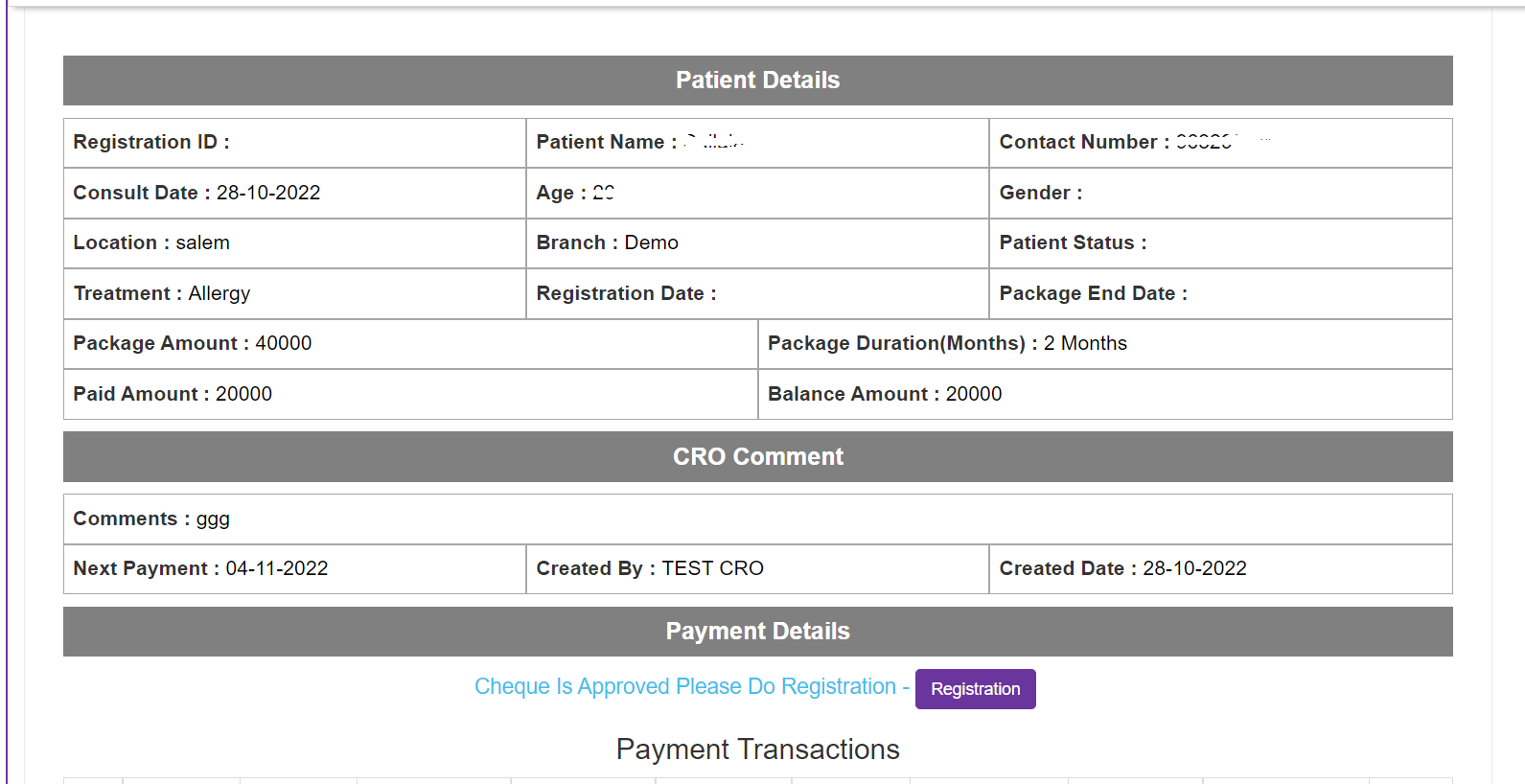
Under the Payment Details you can see this Cheque is Approved Please Do Registration- Registration you will be Registered.
Thus, the Patient is Registered.