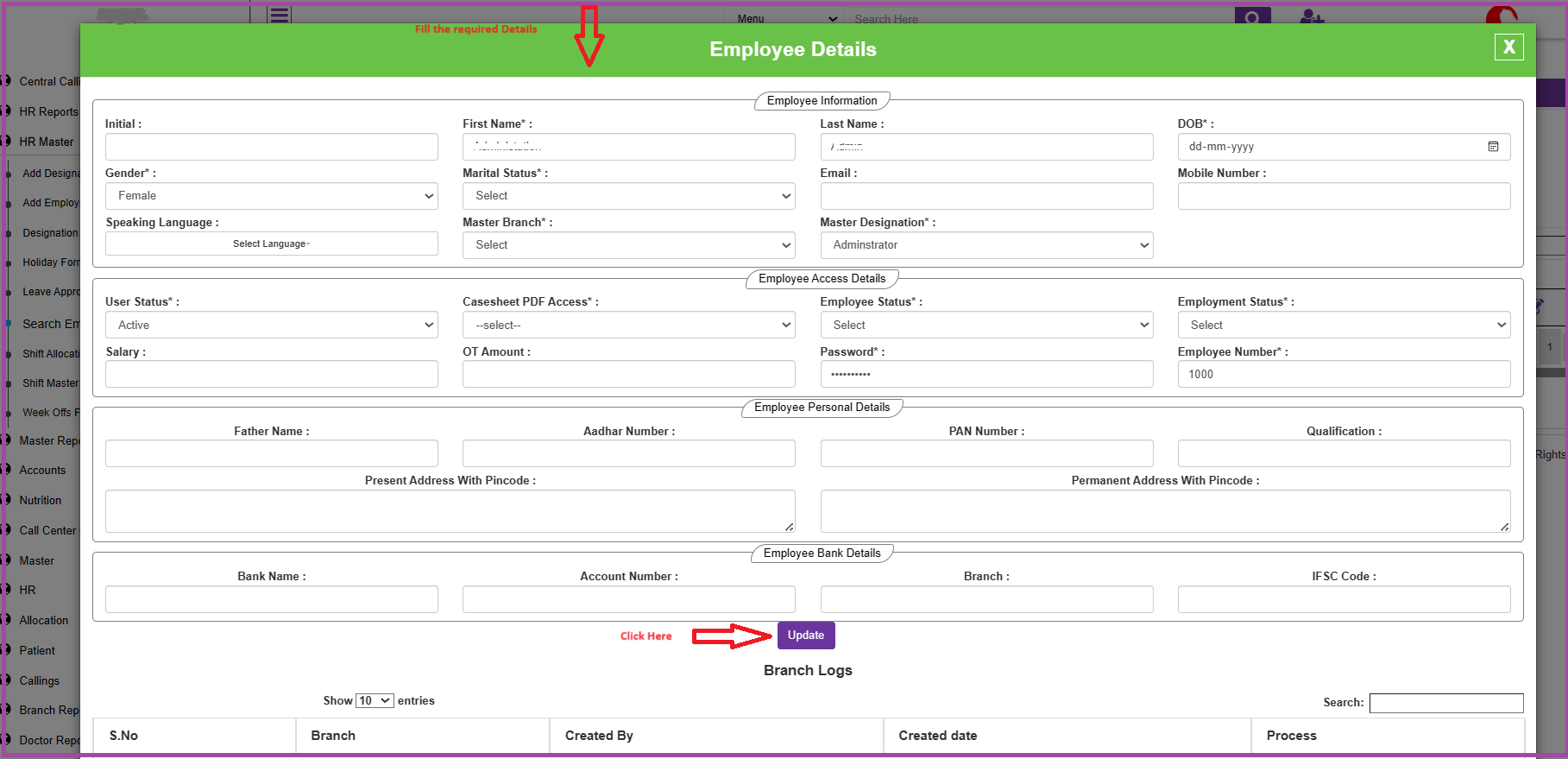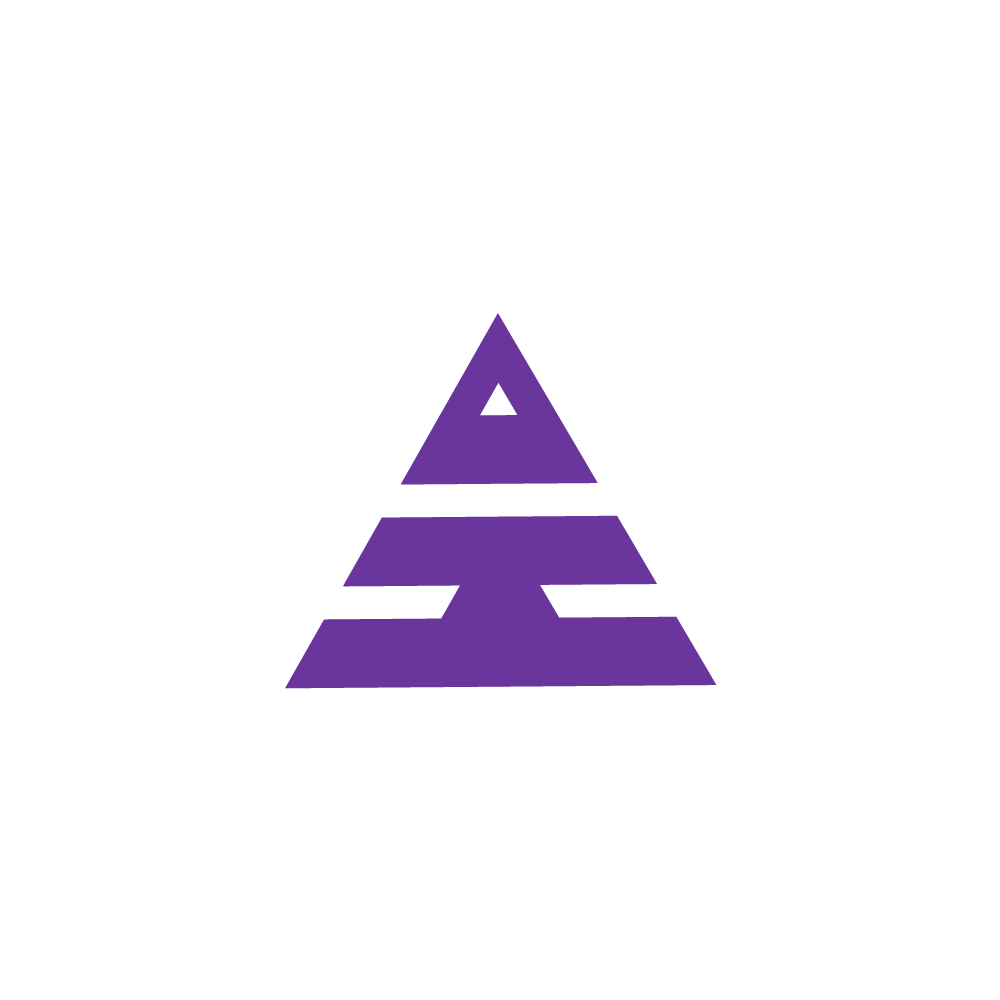Search Employee
HamaraCRM Help
Last Update hace 8 meses
How "Search Employee" is used?
- "Search Employee" refers to the functionality within an application that allows users to look up information about employees within an organization.
- This feature enables users to find specific employee records based on criteria such as Employee Name, Employee ID, and All Employees.
- "Search Employee" is a feature used to search for employee details and edit them.
To Search /Edit the Details of an employee, follow these steps:
- Navigate to the HR Master menu.
- Click on "Search Employee."
- Select the Required Option to Search Employee Details. (Here are three options available to Search I.e., Employee No, Employee Name, All Employee).
- Click on Submit.
- Click on the Edit button symbol on the right side of the displayed Employee Details to open the Employee Details Pop-up to open the Employee Details Pop-up.
- Enter the Required details for the Employee.
- Click on "Update" to save the Employee Details.
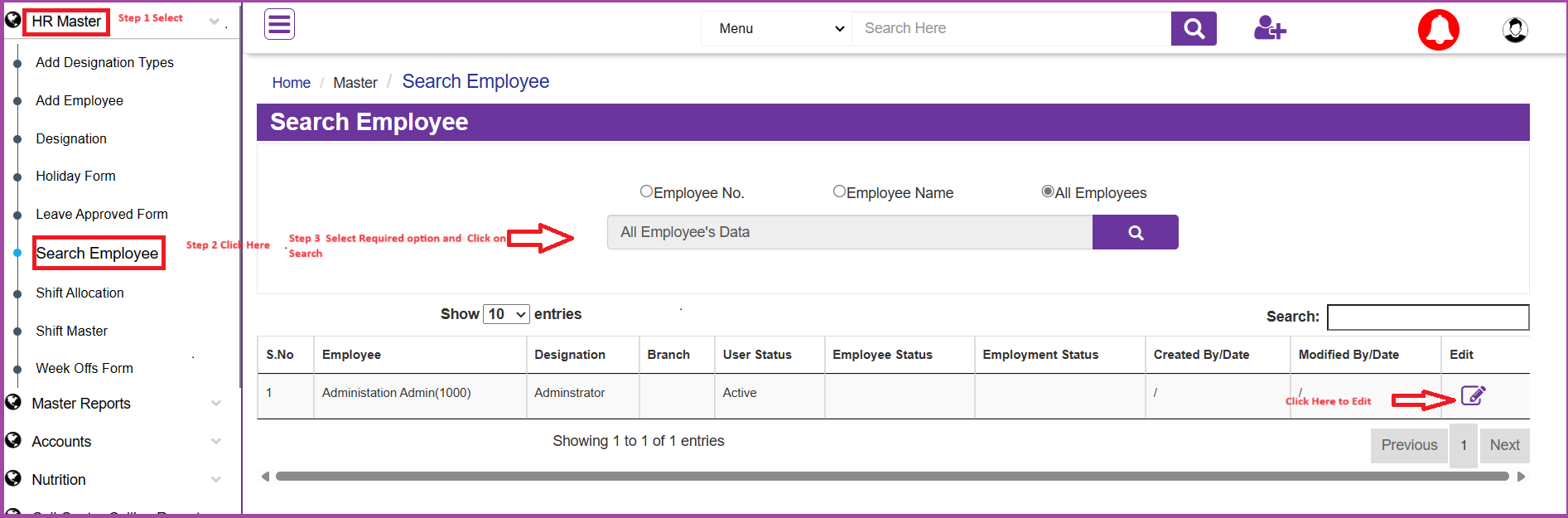
- Enter the Required details for the Employee.
- Click on "Update" to save the Employee Details.