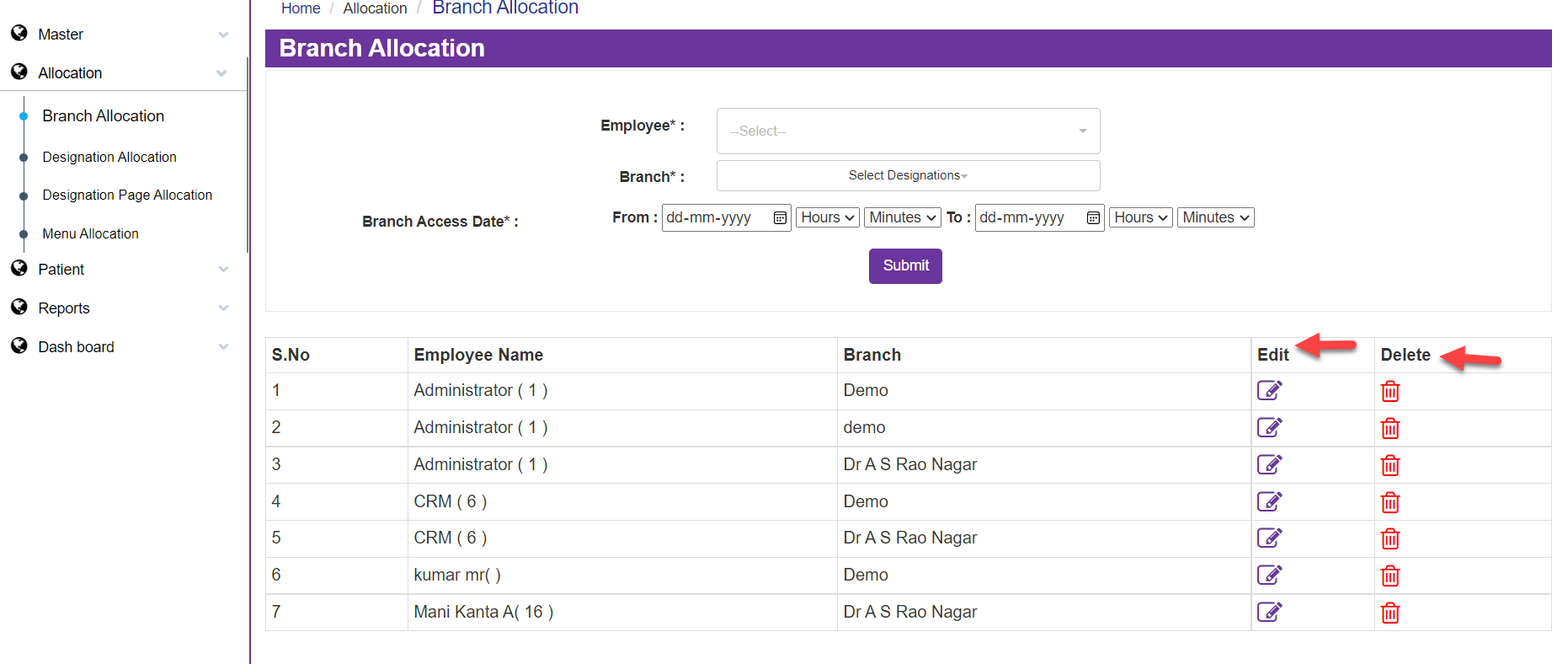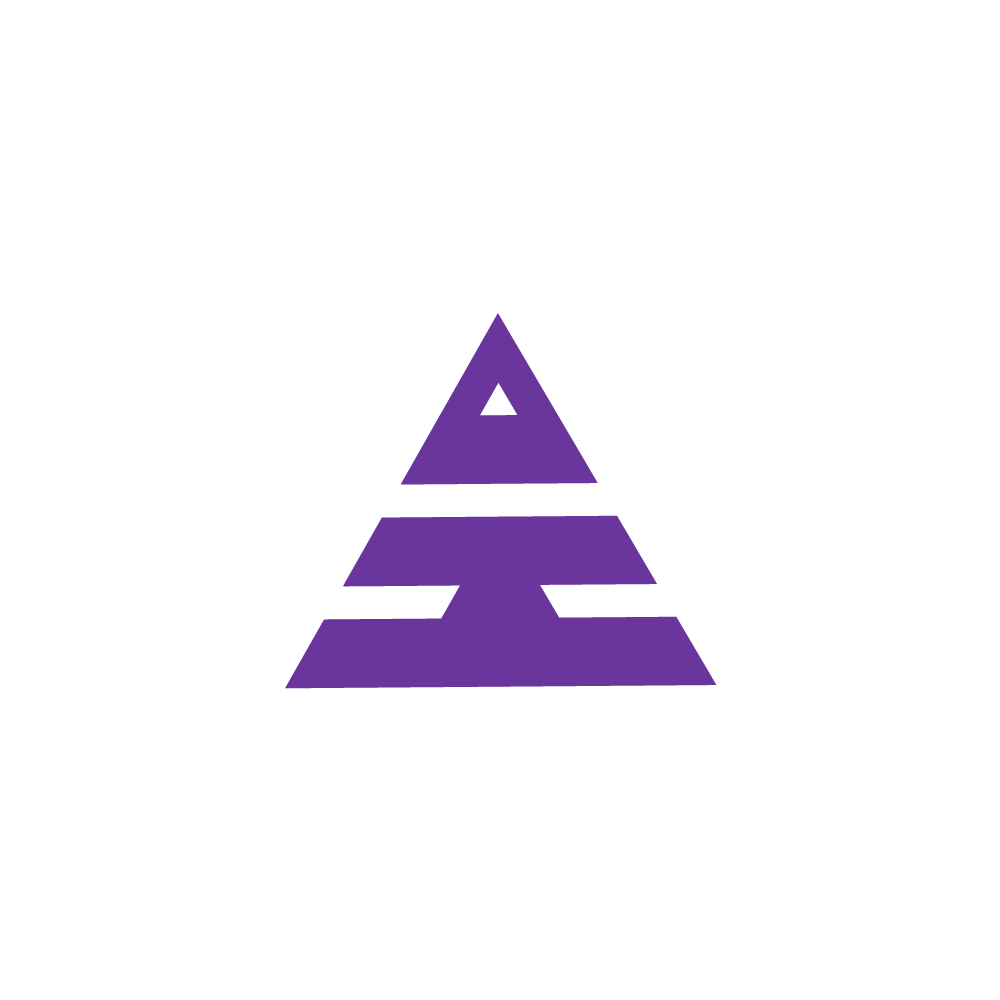Branch Allocation
HamaraCRM Help
Last Update 10 maanden geleden
Under Allocation comes the Branch Allocation, select the Branch Allocation the page opens
Which is for allocating employees to the Clinic and its Branch
Yes, the page is open!!!
Now Select the Employee Name in Employee Text which comes with Employee ID, Select the Branch from where the employee is accessing the Clinic in Branch Text
Now access the date and time in the Branch Access Date text with the given options and Submit
So now after entering the Name and Branch of the Employee with Access Date and Time you will get a column as information with Edit and Delete.
Under Allocation comes the Branch Allocation, select the Branch Allocation the page opens
Which is for allocating employees to the Clinic and its Branch
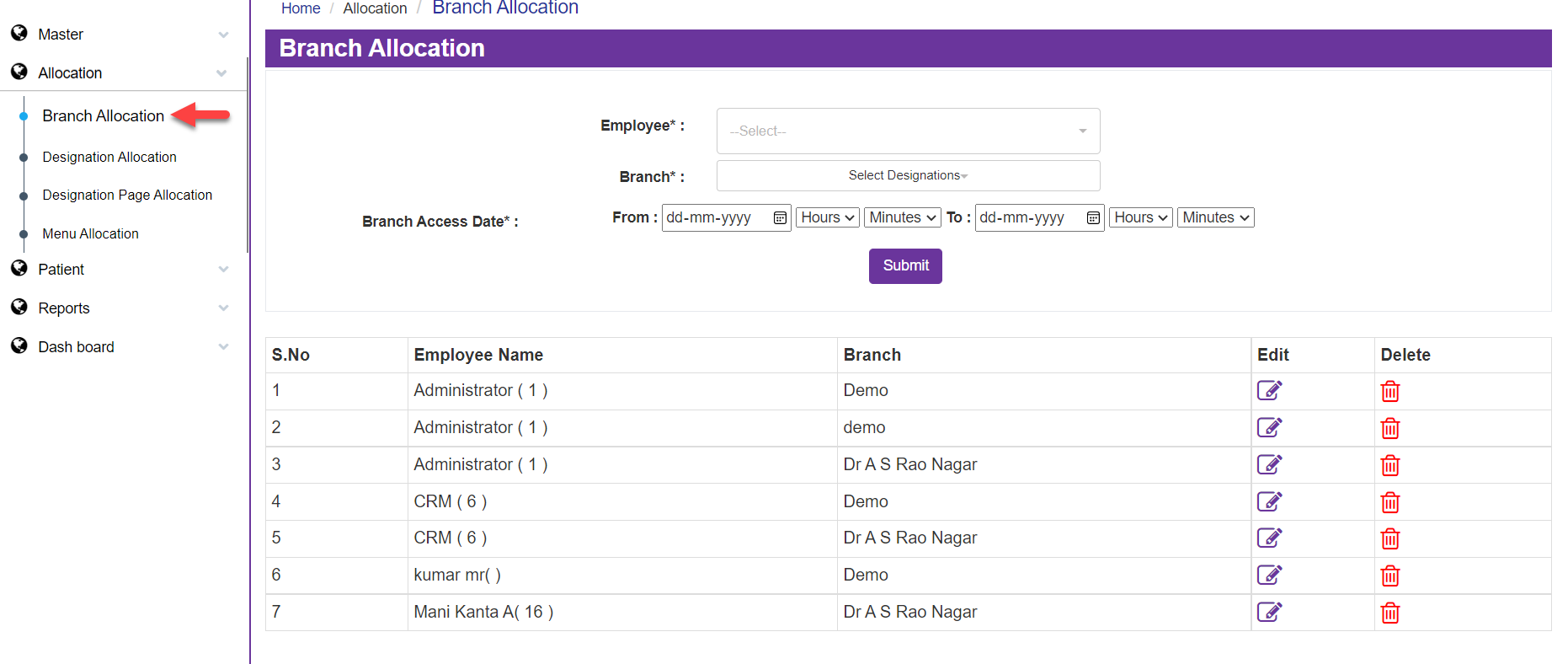
Yes, the page is open!!!
Now Select the Employee Name in Employee Text which comes with Employee ID, Select the Branch from where the employee is accessing the Clinic in Branch Text
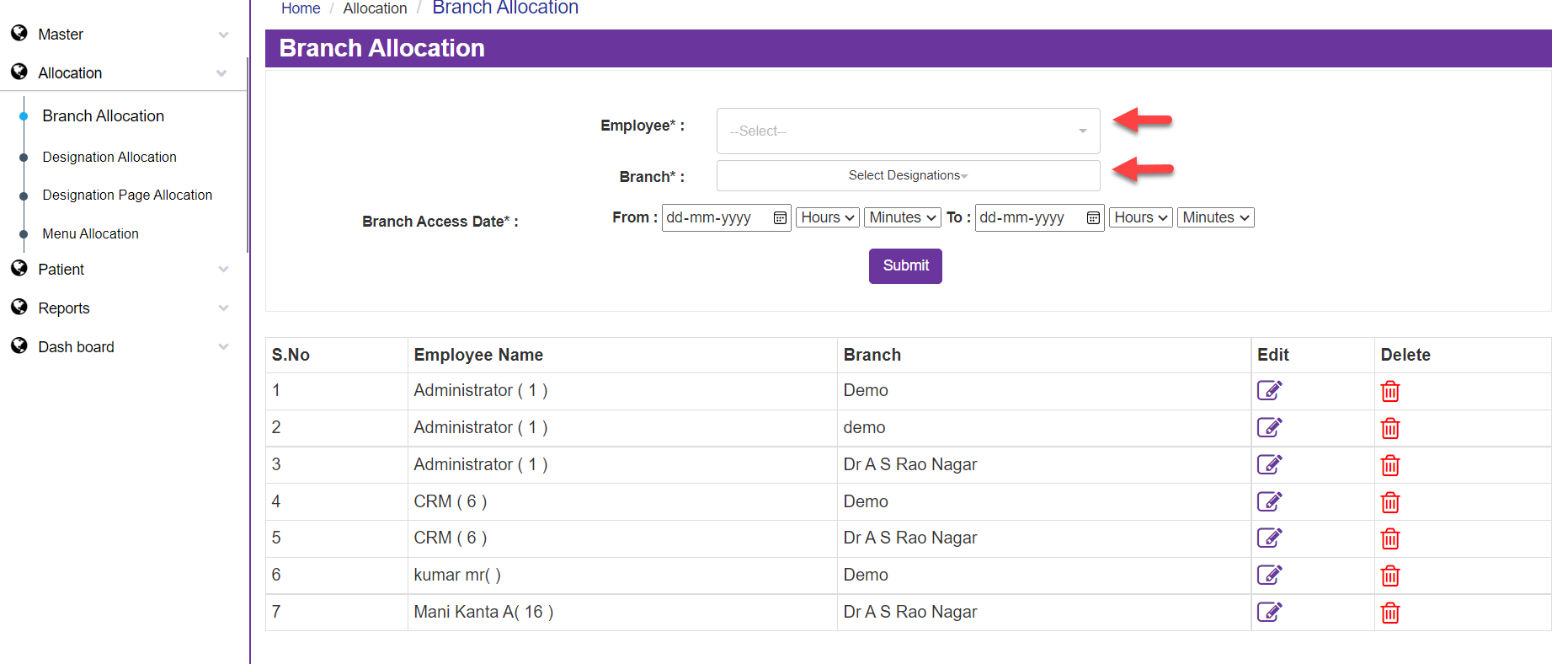
Now access the date and time in Branch Access Date text with the given options and Submit
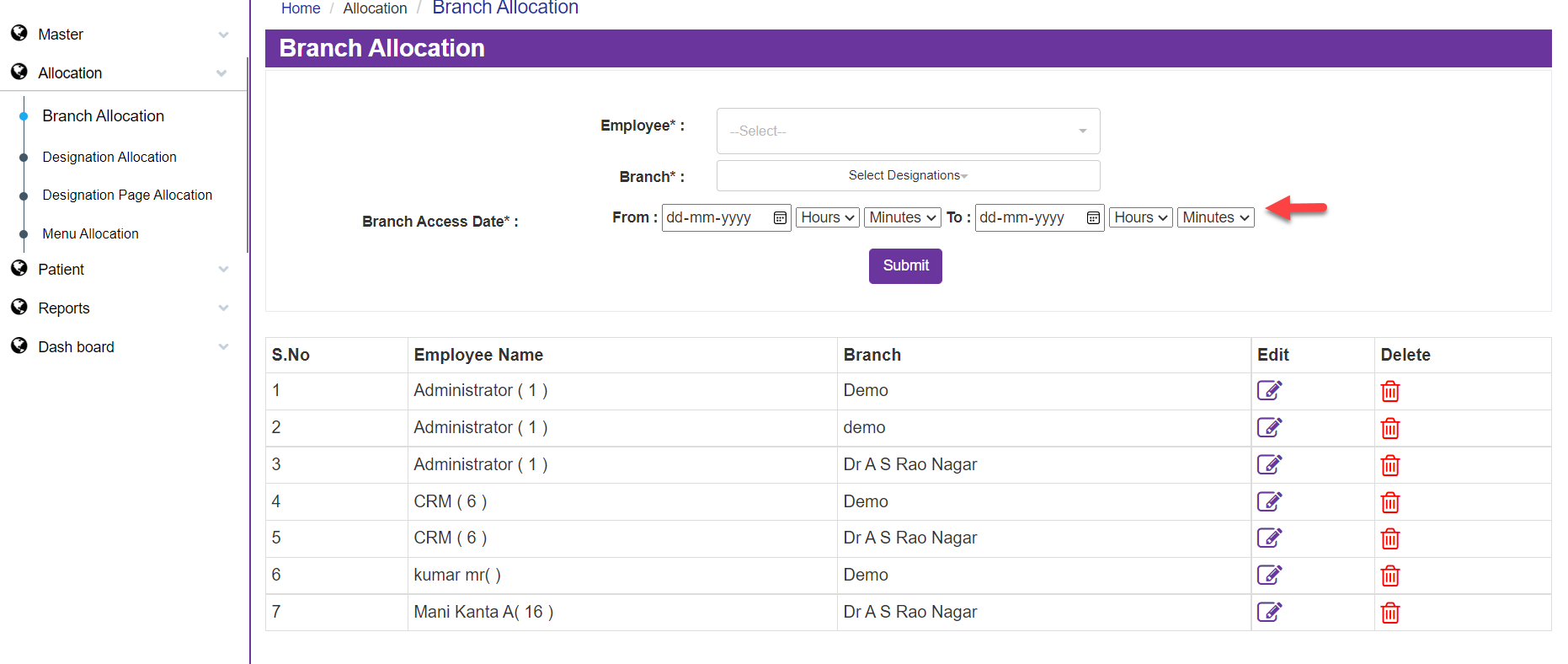
So now after entering the Name and Branch of the Employee with Access Date and Time you will get a column as information with Edit and Delete.