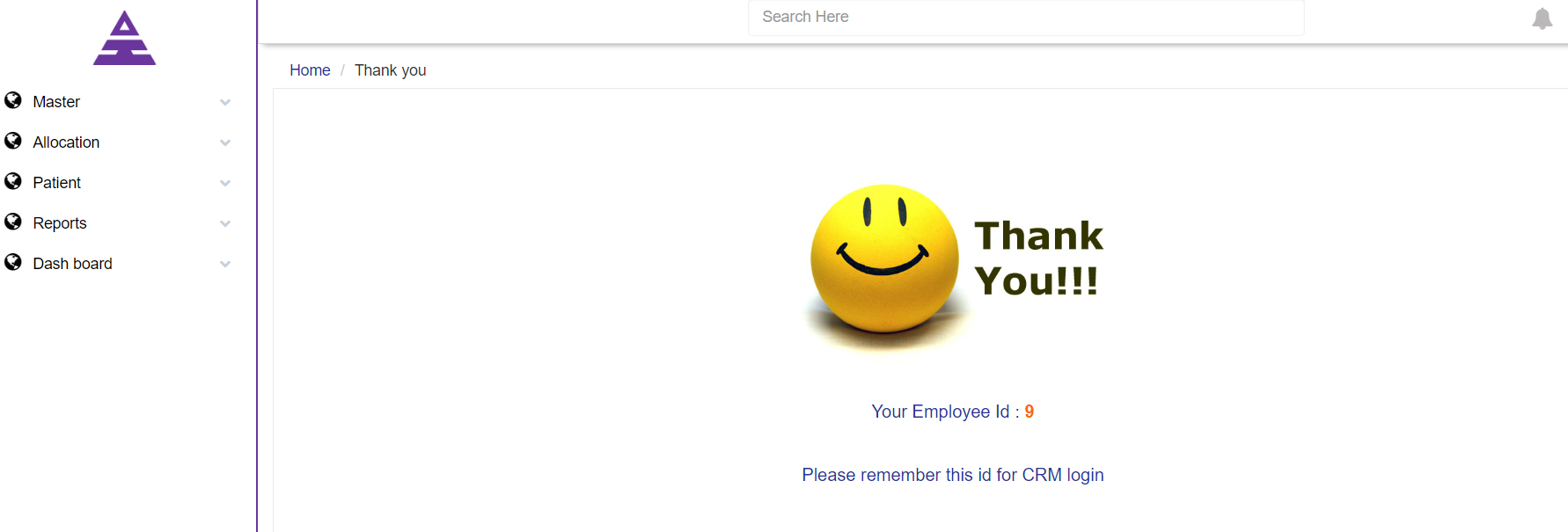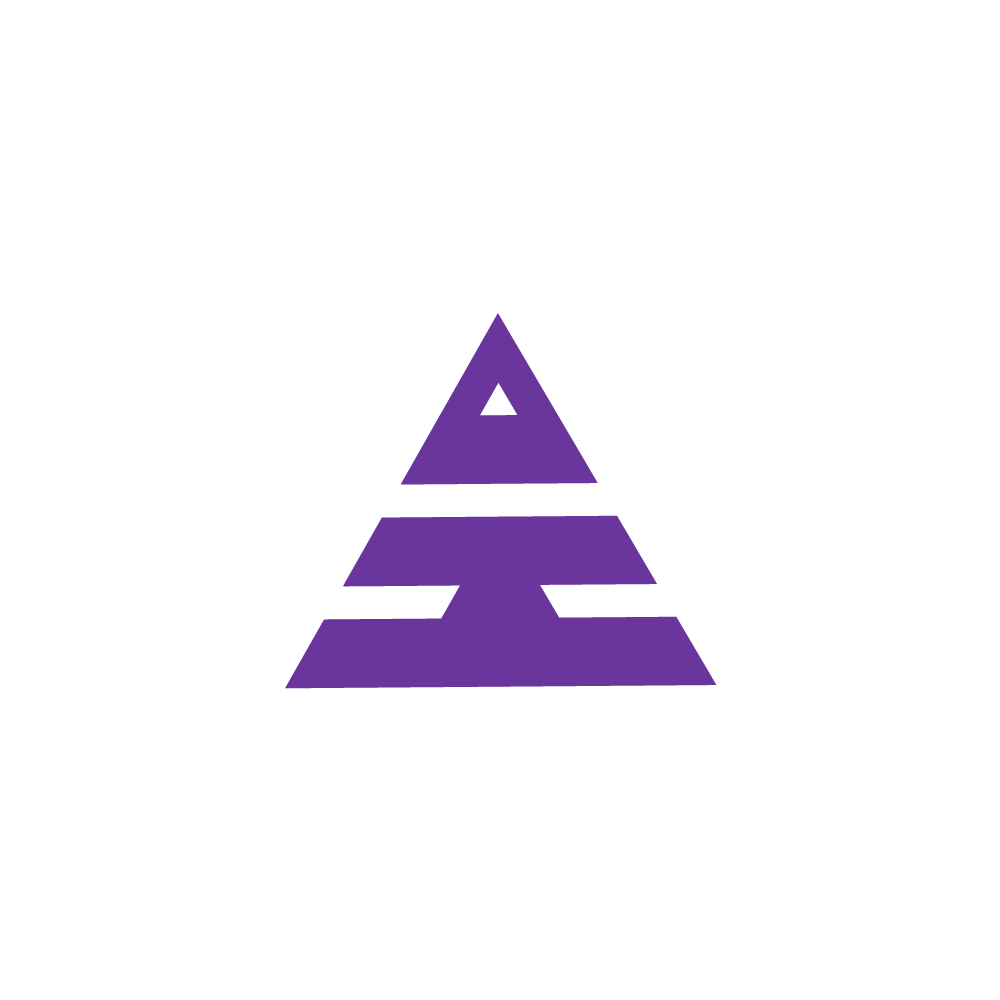Add Employee
HR Master Menu--> Add Employee
HamaraCRM Help
Last Update 8 bulan yang lalu
An Employee to work in an organization needs qualification, Age, and Login credentials to Add these details in Add Employee. It Generates Employee ID also for Employee.
- How to Add Employee Details?
- Open Add Employee Menu
- Fill in the Employee Details
- Click on Submit
- Employee ID Generated
Step 1:
Navigate to the HR Master Menu Display list of Master 'Click' on Add Employee Type then the page opens.
or You can 'Enter' the Menu name in 'Search Here' at the Top of the Home page
Step 2:
Fill out the Required Information of three Segregation:
Employee information
Employee Access Details
Employee Personal Details
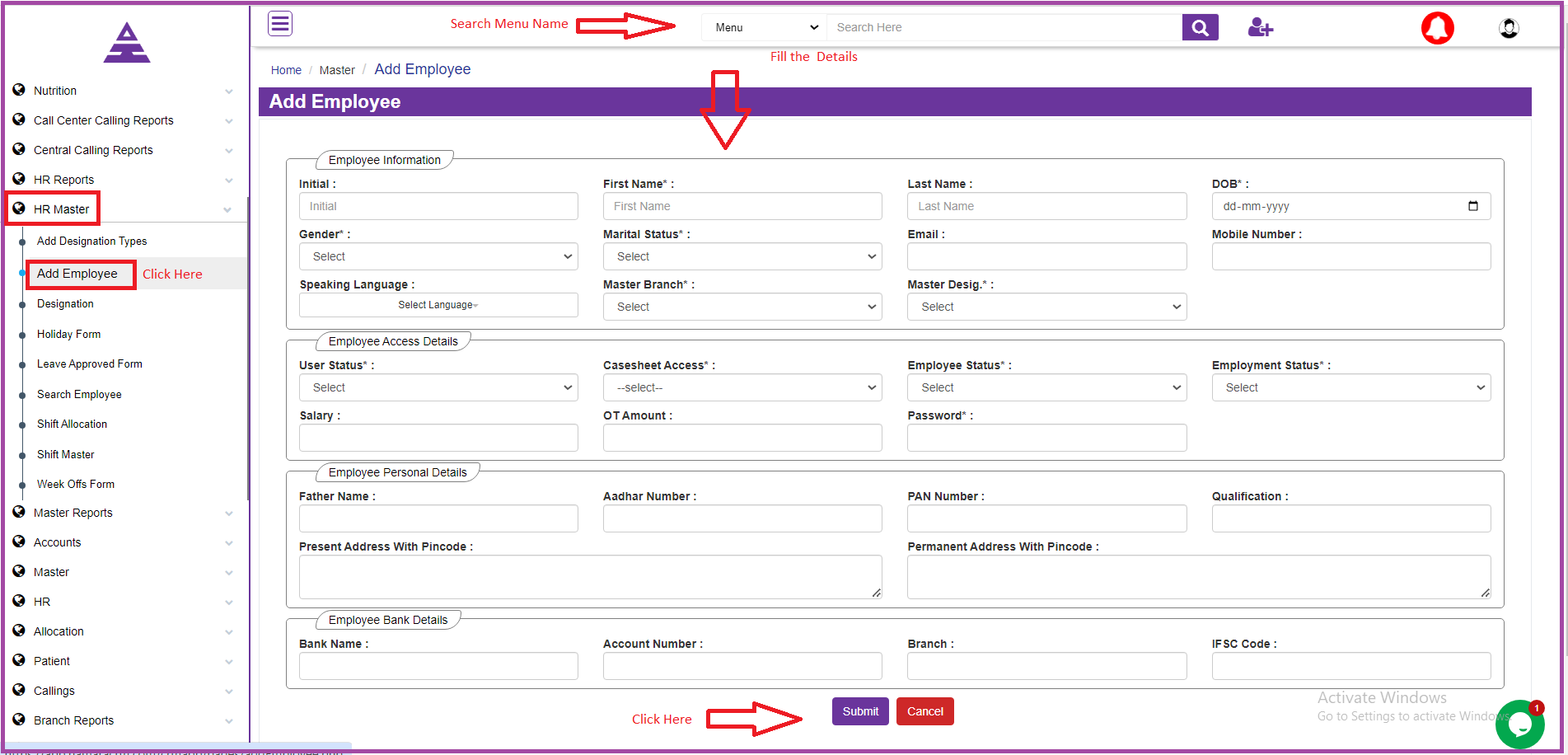
Step 3:
After completing Filling all Employee Details Click on Submit.
Step 4:
After Submit Employee ID will be generated in the Thank you page.