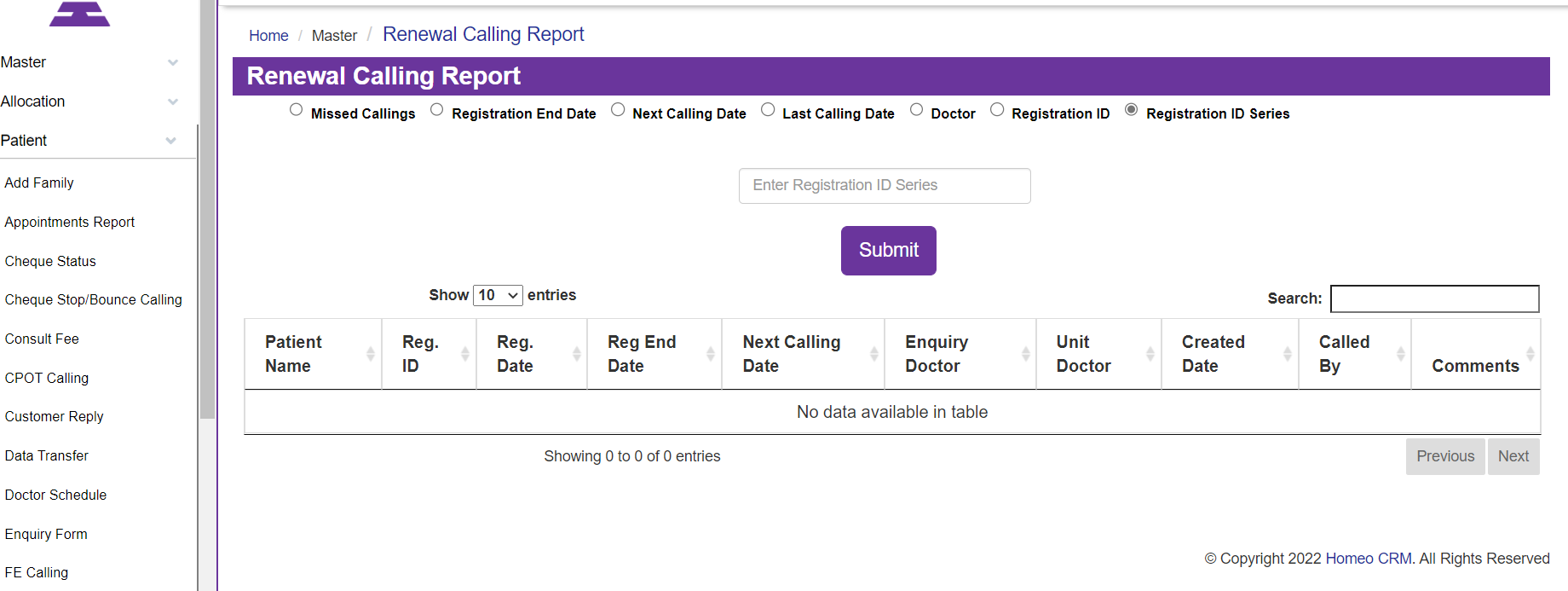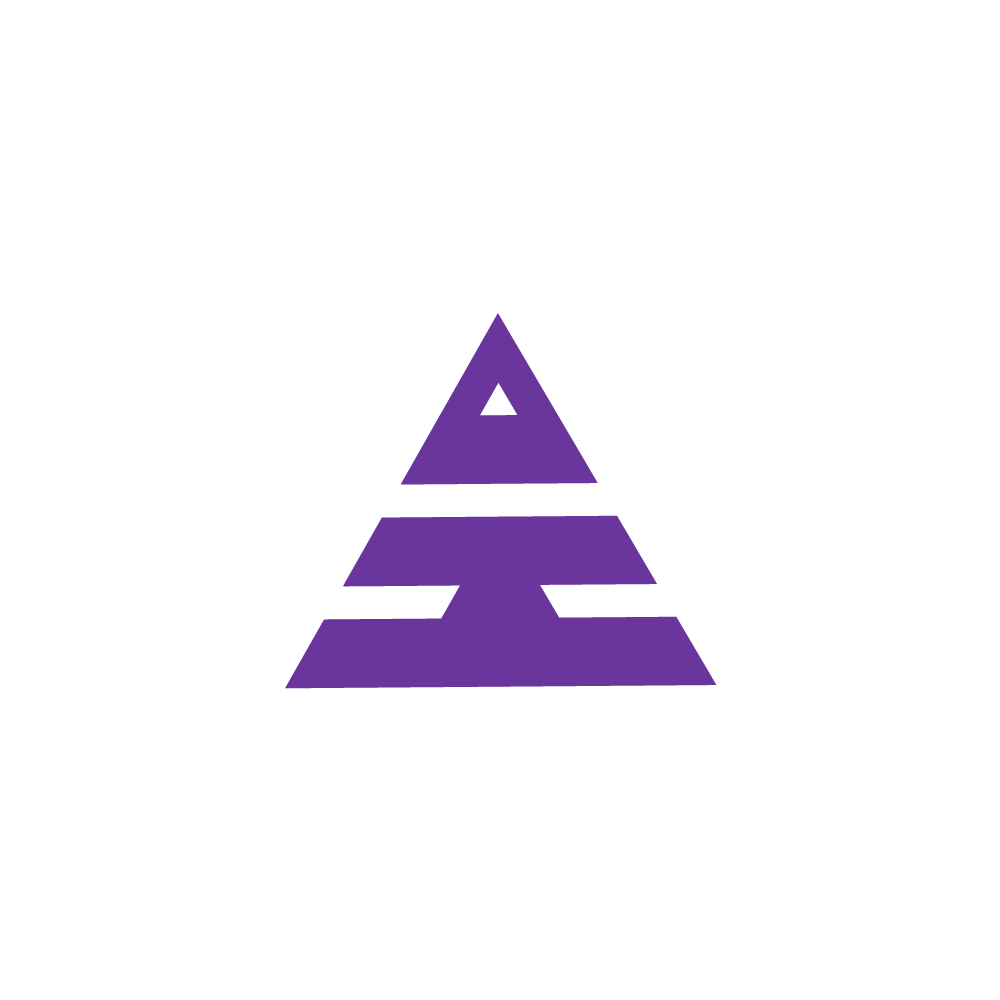Renewal Calling
HamaraCRM Help
Last Update één jaar geleden
1. What does the term "Renewal calling" mean?
Renewal calling refers to contacting patients who have already Registered, and the Registration End Date is obtained.
Based on the Registration End Date the Patient Data is automatically obtained in Renewal Calling.
2. How does the "Renewal calling" process start?
The process of initiating Renewal calling access by the Central Service Executive.
Calling Menu Navigates the Page Renewal Calling,
By clicking on the page It opens the Renewal Calling Report
Renewal Calling Report
On this screen, you'll find several radio buttons:
a) Missed callings
b) Registration end dates
c) Next calling date
d) Last calling date
f) Doctor
g} Registration id
h Registration ID Series.
a) Missed callings:
By selecting the "Missed Callings" radio button, you can access a list of calls that failed to be made on the scheduled next calling date.
b) Registration end date:
This field displays the Registration End Date, which signifies the registration date end of the chosen package, starting from the Registration date.
c) Next calling date:
In calling patient information, the "Next Calling Date" refers to the upcoming scheduled date for a follow-up call to the Patient.
d) Last calling date:
The "Last Calling Date" is the information of an attempt made to reach the patient of the last update. If this attempt is unsuccessful or the last update date of the call to the Patient.
f) Doctor:
One can search the Doctor's database to identify a list of patients eligible for Renewal.
g) Registration ID:
To search for particular patient details available for Renewal the "Registration ID" is useful.
h) Registration ID series:
The "Registration ID series" field displays a list of patients whose registration requires renewal with of type same series.
Conclusion:
Based on the radio buttons, which include options for "Missed Callings," "Registration End Date," "Next Calling Date," "Last Calling Date," "Doctor," "Registration ID Series," and "Registration ID," it can be concluded that this is the list of patients who need to be contacted again as part of the Renewal Calling.
It helps to maintain data on Renewals by calling Click on the Patient Name It opens the Feedback Form.
The Feedback Form is used to seek the patient's next move. Here CSE (Central Service Executive)/others can update the Next calling date based on criteria or can fix a Renewal Appointment with the patient through the Enquiry Form by clicking on the Contact number.
For Reference, please go through the How to get Patient Renewal.
1. 1. What does the term "Renewal calling" mean?
2. 2. How does the "Renewal calling" process start?
3. Renewal Calling Report
4. a) Missed callings:
5. b) Registration end date:
6. c) Next calling date:
7. d) Last calling date:
8. f) Doctor:
9. g) Registration ID:
10. h) Registration ID series:
11. Conclusion:
Under Patient Navigation, you can see this Renewal calling.
If the registered patient's Registration End Date will be coming to end with no due amount is Renewal calling. These types of patients will come under Renewal calling.
In the Renewal Callings, you will have options now Select Missed Calling and select the text submit. The page display missed calling list which it means the Renewal calling executive didn’t do a follow-up to these patients.
In that display column, select a patient name and Feedback Form display here it displays patient details, medicine details next calling date, remarks, and call logs of follow up. In the patient details, select on contact number it opens enquiry from in which we can schedule the next appointment and appointment type for the registered patient.
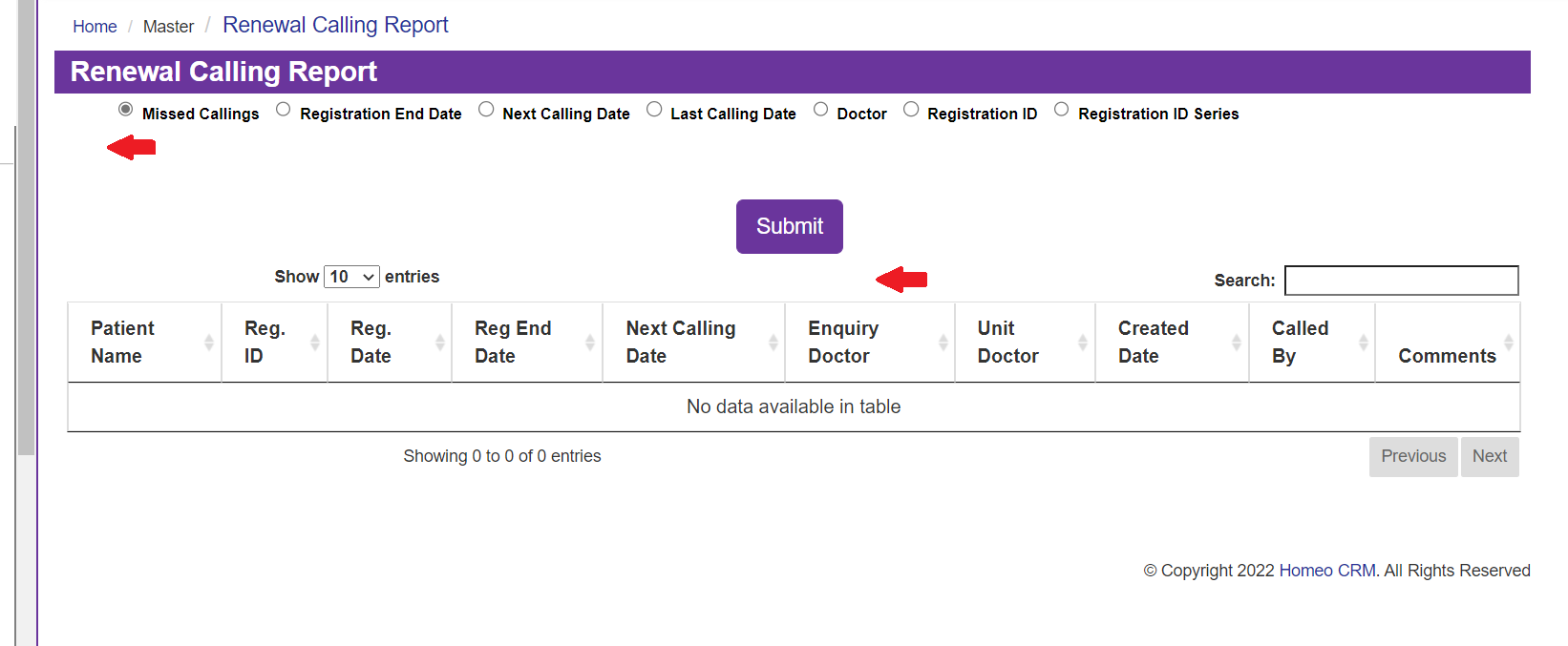
Then move to the Registration End Date, you can select the From Date to To Date and then select the
Text Submit you will be having the Column.
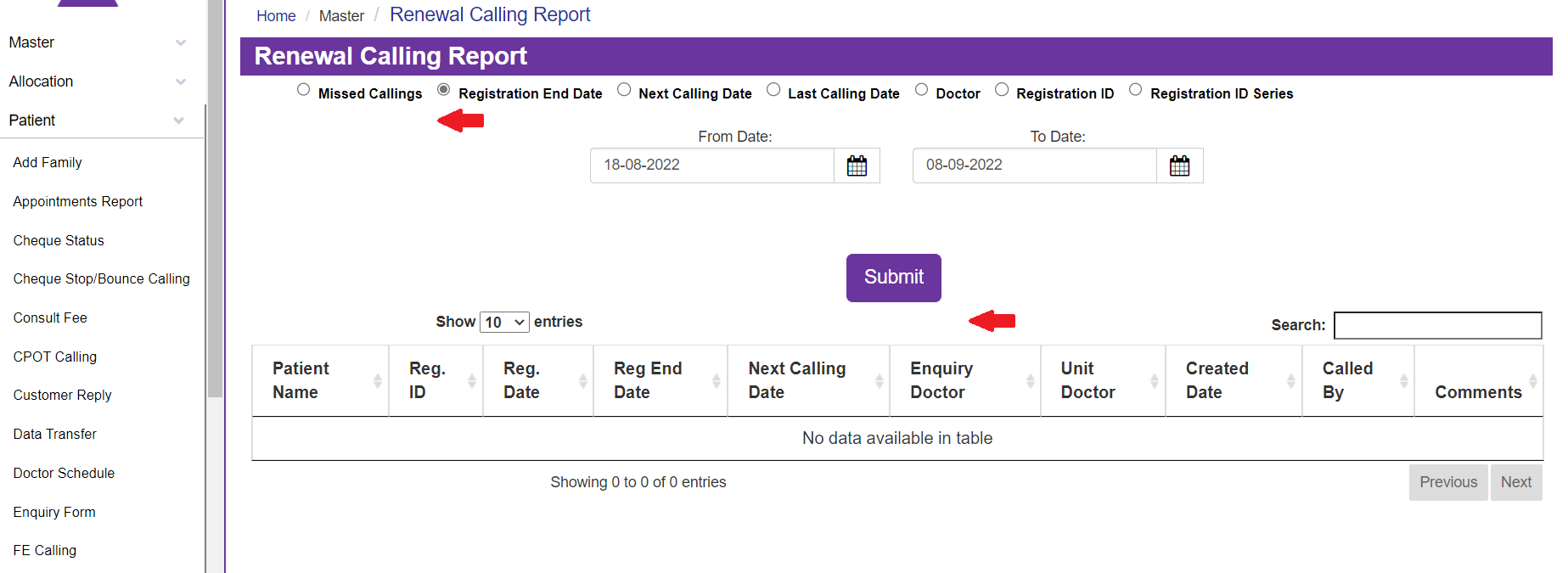
Now move to the Next Calling Date, the patient's data which has come from the CCE to call after a particular time will be displayed here. Select From Date to To date so the particular data will be displayed in the Column.
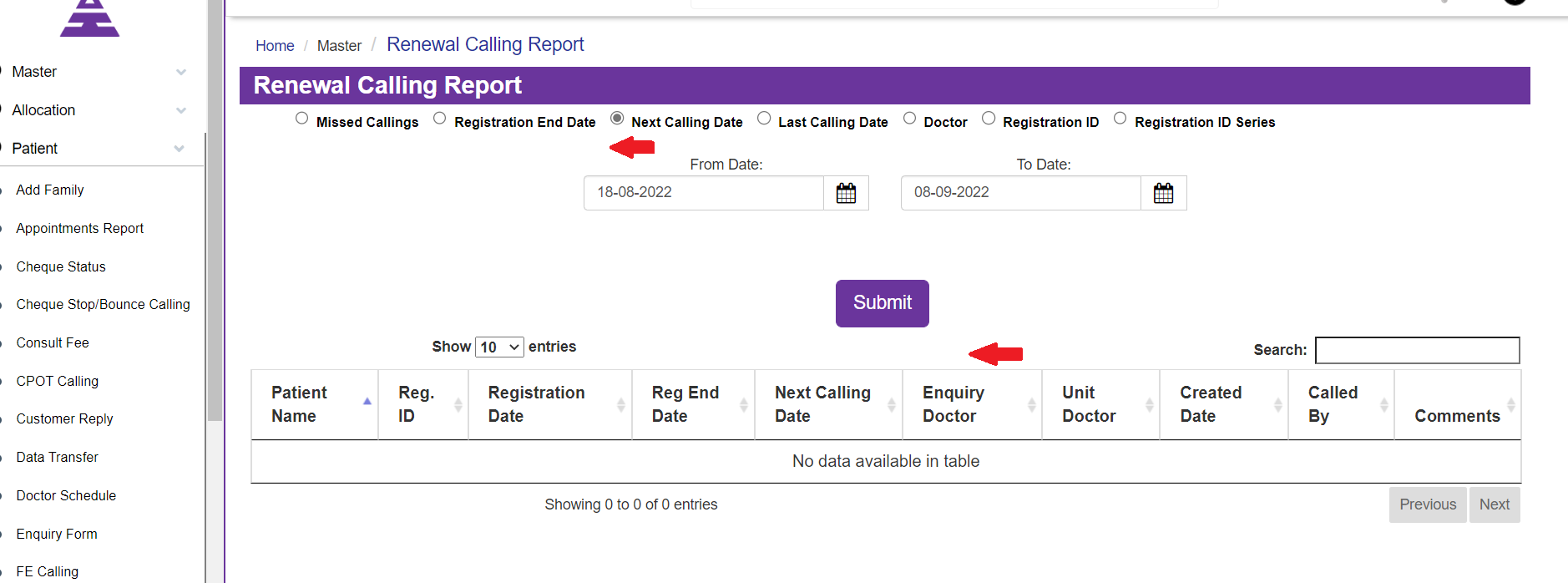
Then move to Last Calling Date, then select From Date to To Date and Submit it. The data of the particular patients will be displayed here under the selected date in the Column form.
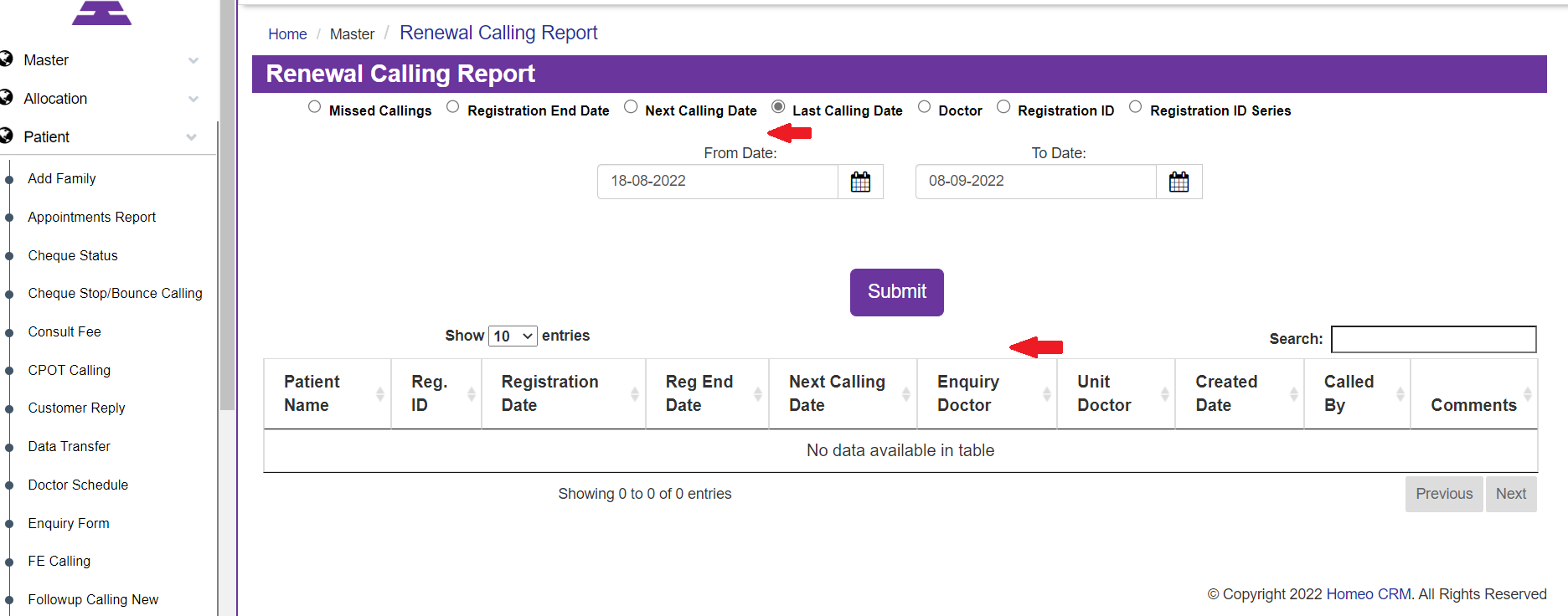
Now move to the doctor. You can select the doctor in the drop-down list and then select From Date to To date so the data of the particular selected Doctor will be displayed under the Column.
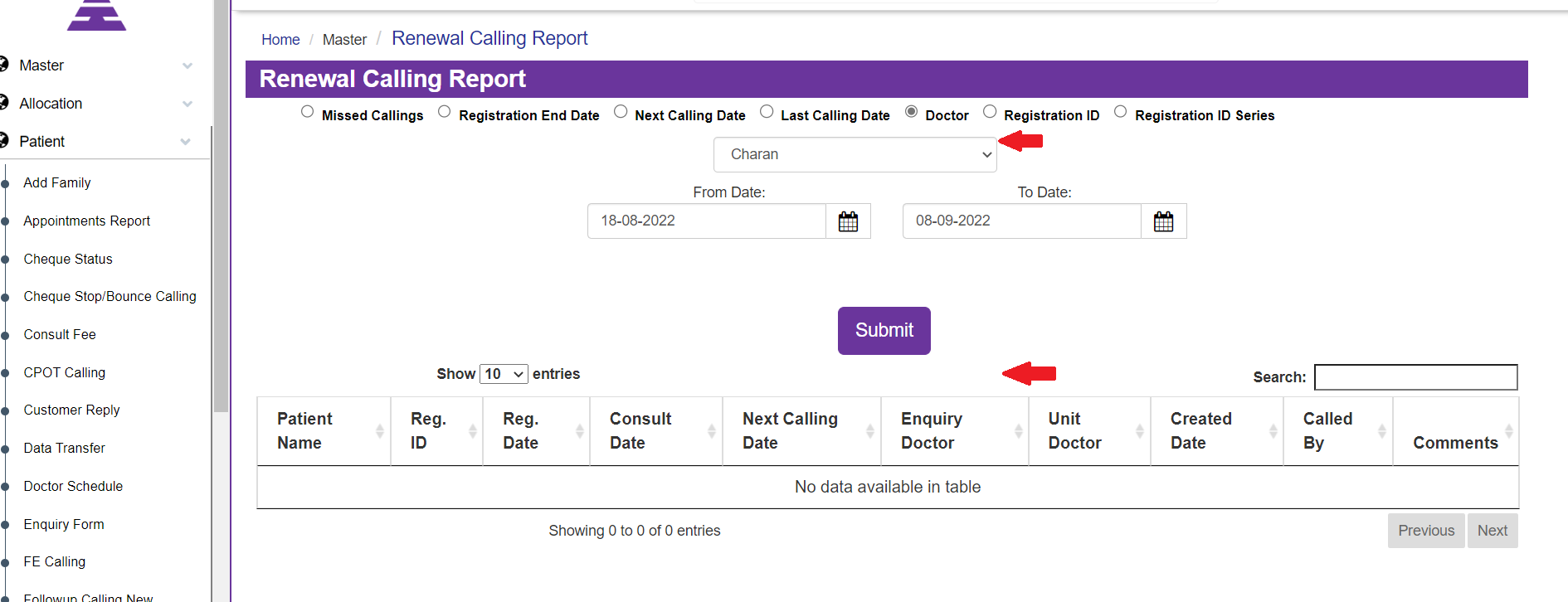
Next move to the Registration ID and enter any of the patient's Registration ID so the Renewal Calling under the particular patient will be coming under the Column.
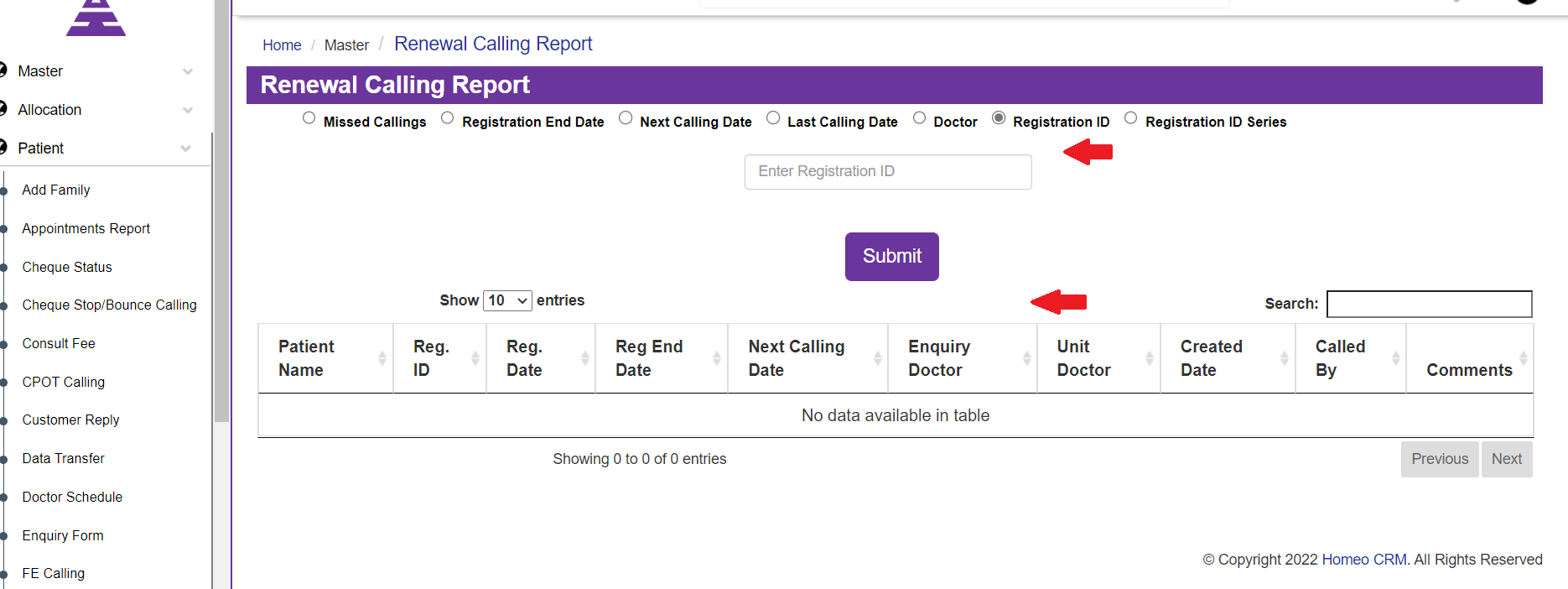
Now move to the Registration ID series and enter the registration ID series if you want the data of Renewal calling and submit the data of the entered registration ID series of patients will be displayed in the Column.