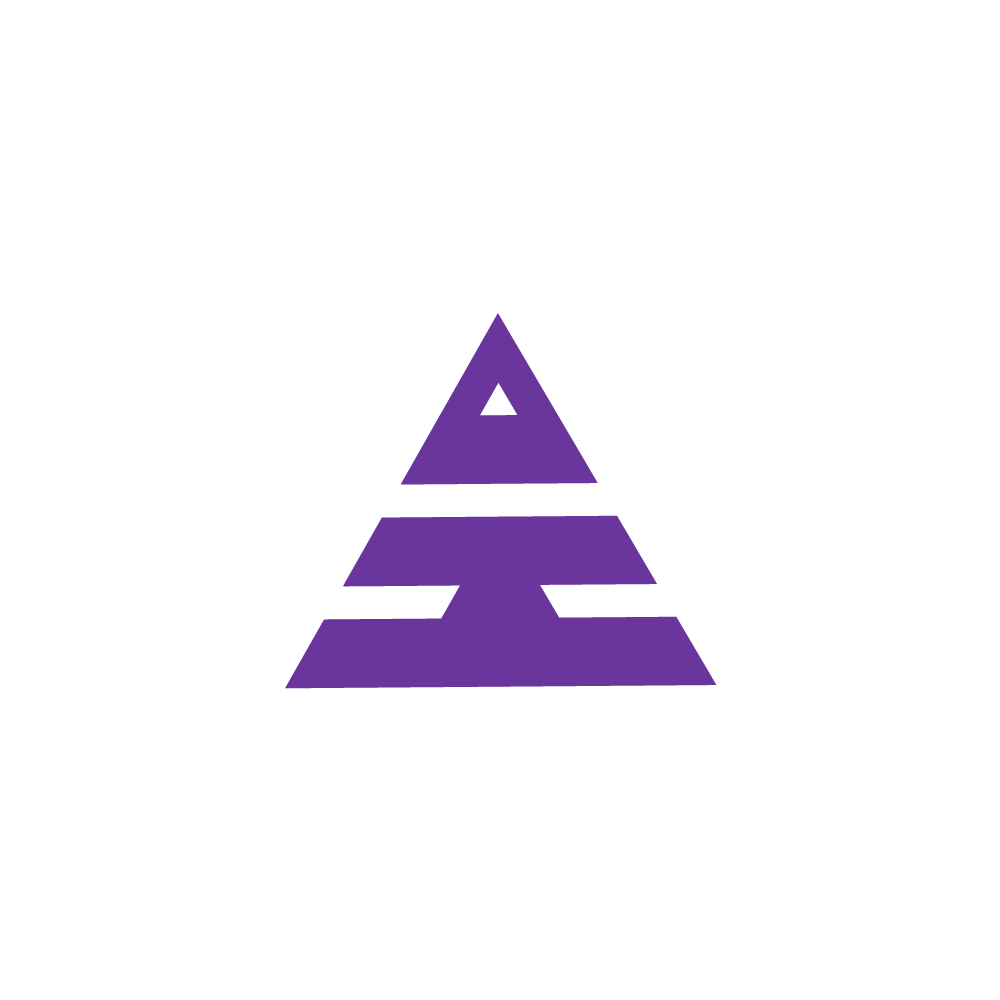Payment / Add Package
Patient--> Payment /Add Package
HamaraCRM Help
Last Update één jaar geleden
1. How does a Patient get Registered after a Doctor is Consulted?
After the Patient is Consulted by the Doctor CRO Adds the Package, and Account update Payment then the Patient gets Registered.ration ID, Pay, Missed Registration, and Print.
2. What is Payment / Add Package?
Payment/Add package works as per Designation.
CRO: Add Package for Patient.
Accounts: Update Payment and the Patient get Registered.
Through the Navigation Patient Menu, the Payment / Add package page Module.
CRO creates the package through Add Package.
On the Payment Details page, you can select options such as Mobile Number, Reg ID, and Consulted date; using any of these, you can see data about a patient.
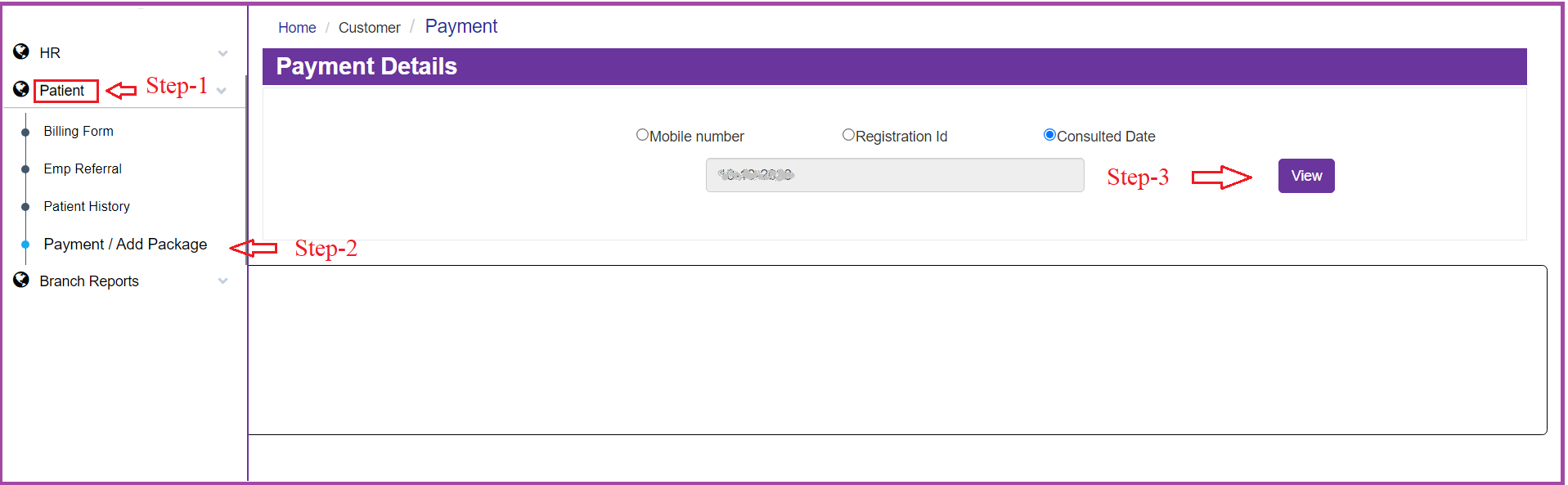
By selecting the Payment/ Add Package on the Payment Details page, you can choose options such as Mobile Number, Reg ID, and Consulted date; using any of these, you can see data about a patient.
By selecting any of these options, you see patient details like Patient Name, Consulted Date, Visit No, Registration ID, Pay, Missed Registration, and Print.
In the Missed Registration you can see Register Now option you select in it.
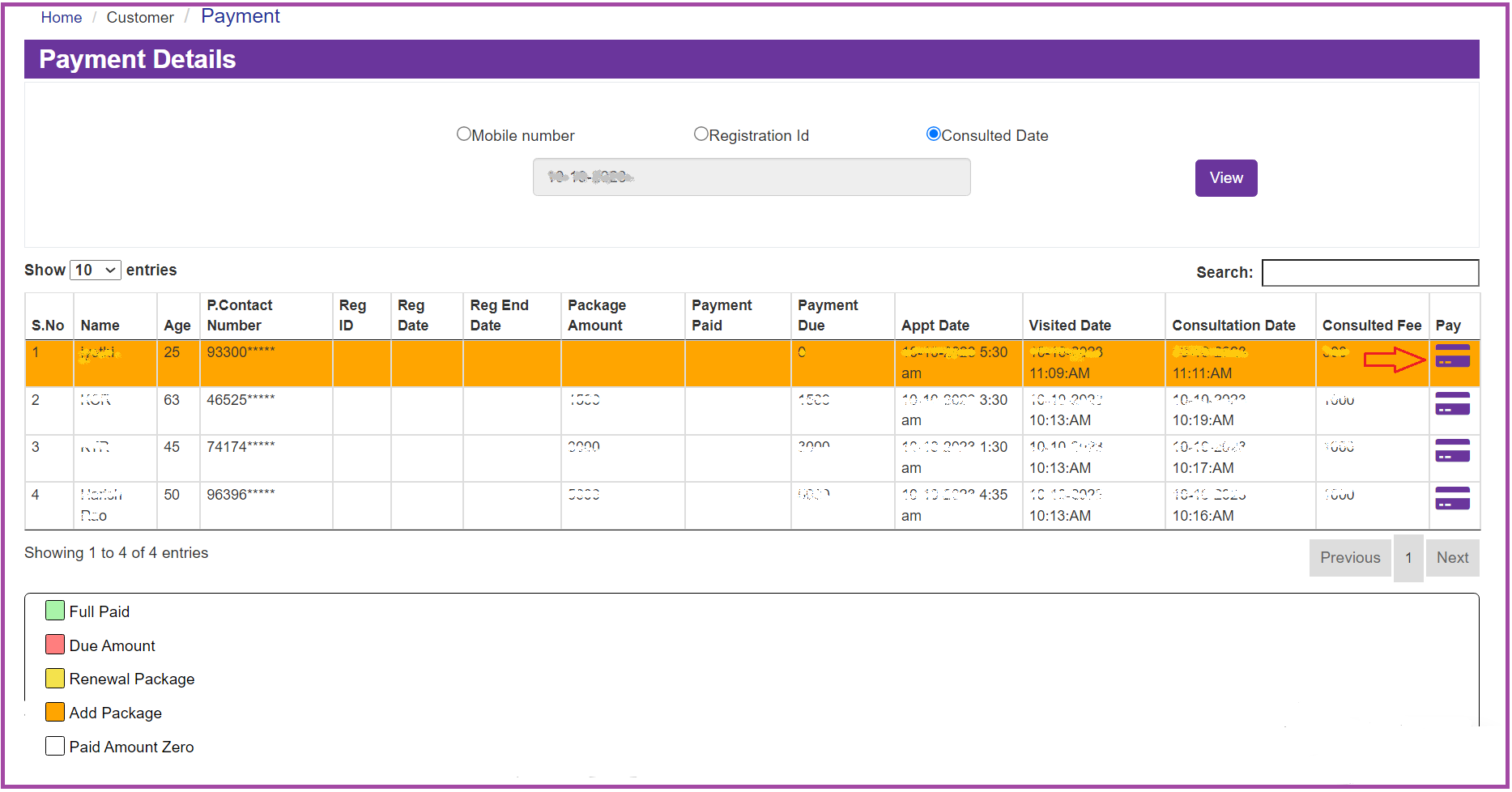
Now by selecting it you will be moving to the next page as Payment Details which it has The Patients Payment/ Registration shows the information like Registration ID, Patient Name, Contact Number, Consulted Date, Age, Gender, Location, Branch, Patient Status, Treatment, Registration Date, Package End Date
In the Package Amount, if it shows Add Package, in that option you can enter the Package Amount
Package Duration(months), Paid Amount, Balance amount.
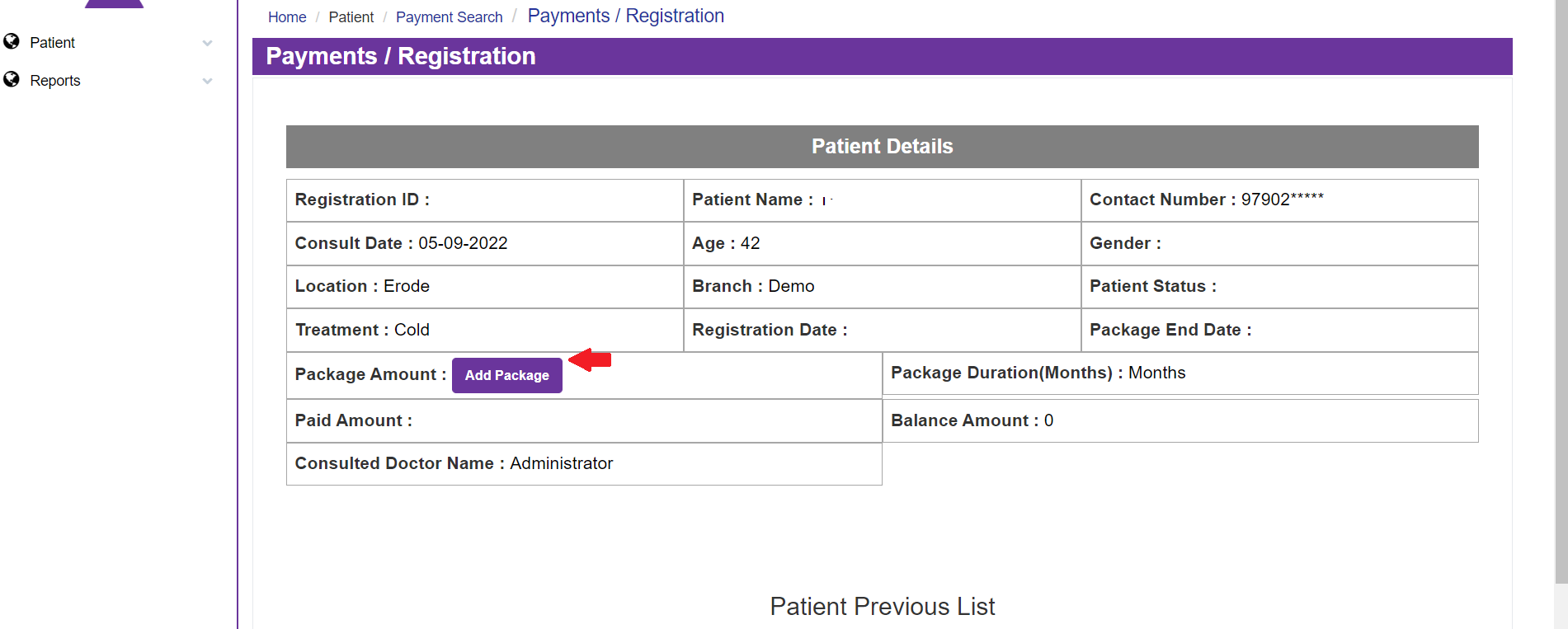
If you select the Add Package Text, you will be moving to the next page which it shows Add Package & Duration
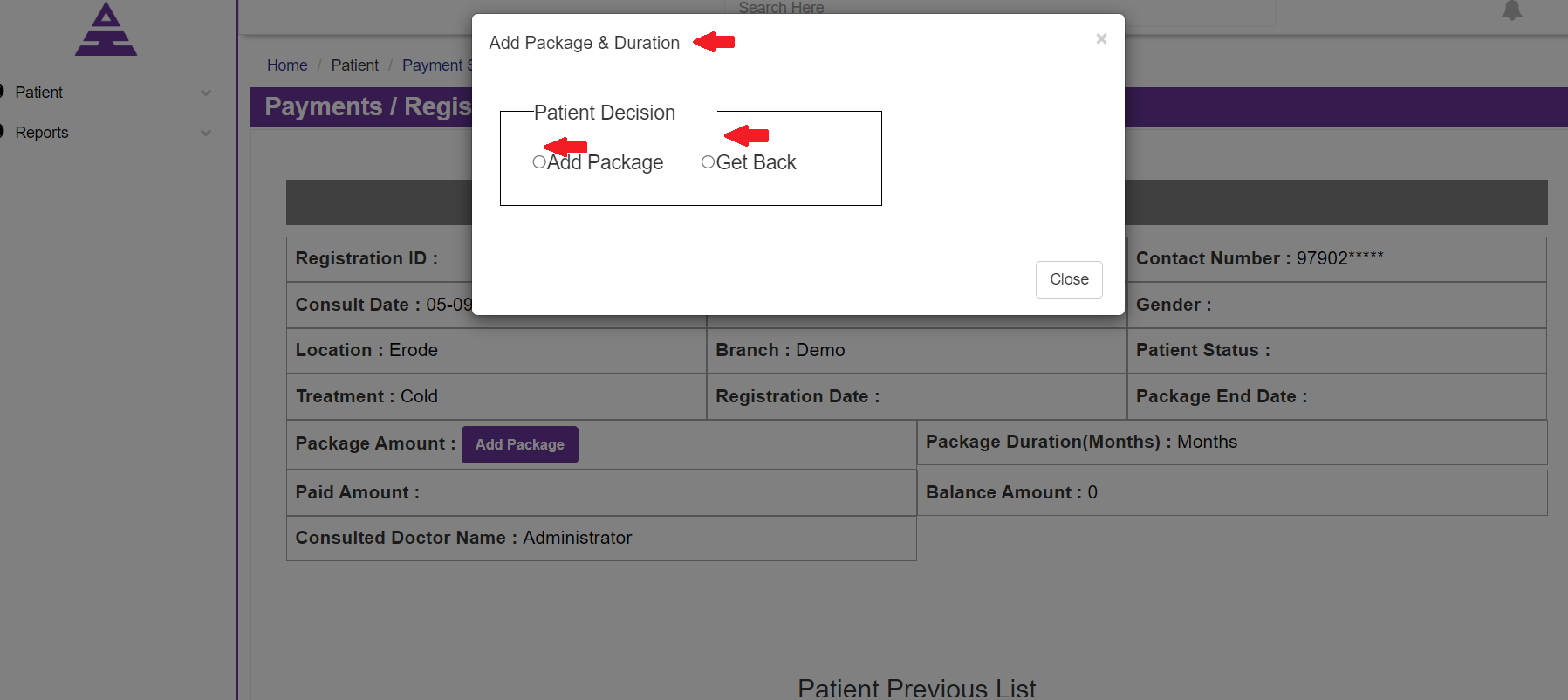
In the Add Package you can add the Package Amount, Package Duration( Month), Next Payment/ Calling Date, Remarks, Medicine Days.
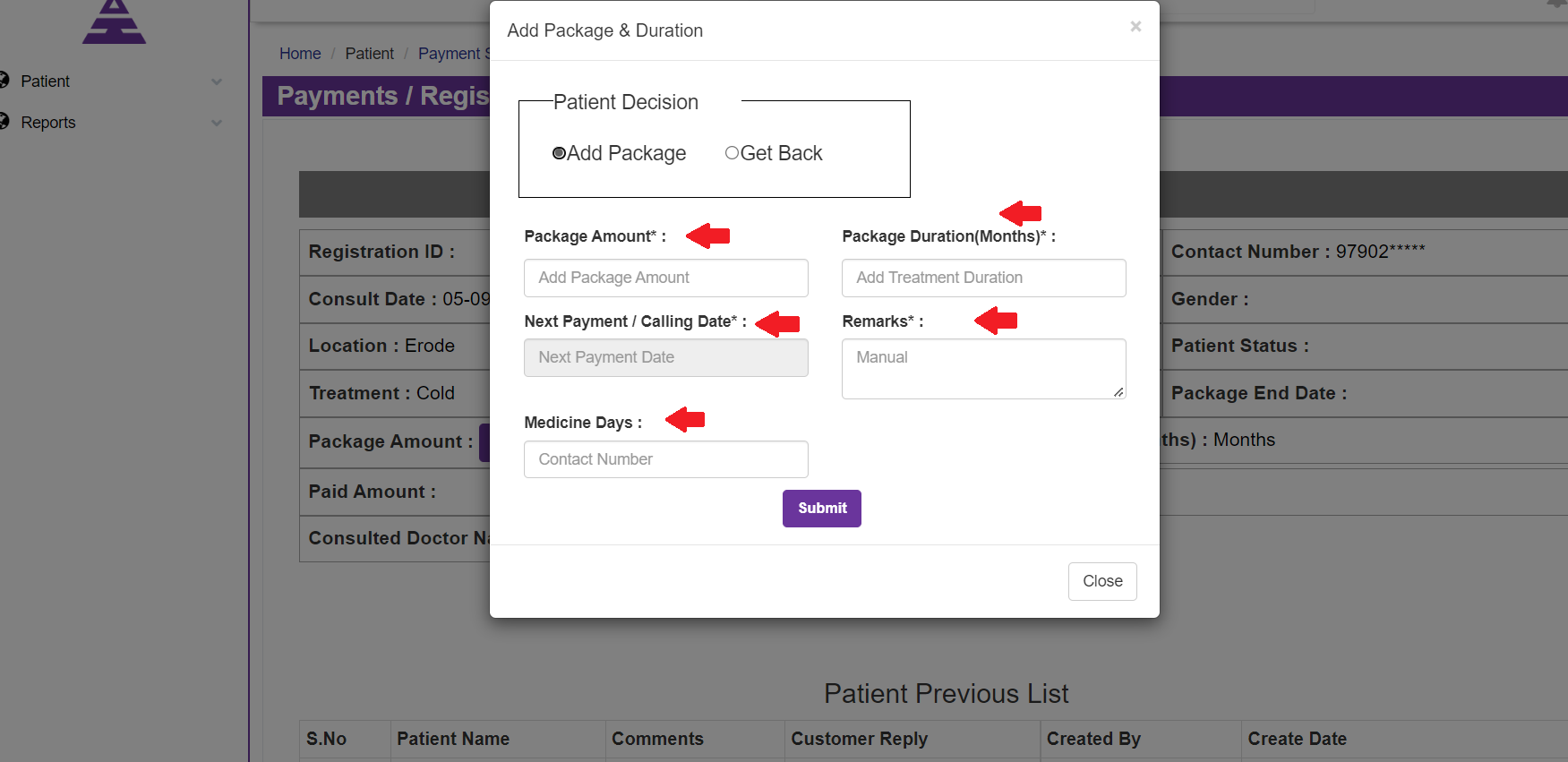
Next, you can move to the Get Back option, where you need to enter Patient Reply, Get Back Date, Add Feedback and enter the text Get back after entering Add Package & Duration and then Submit the Text.
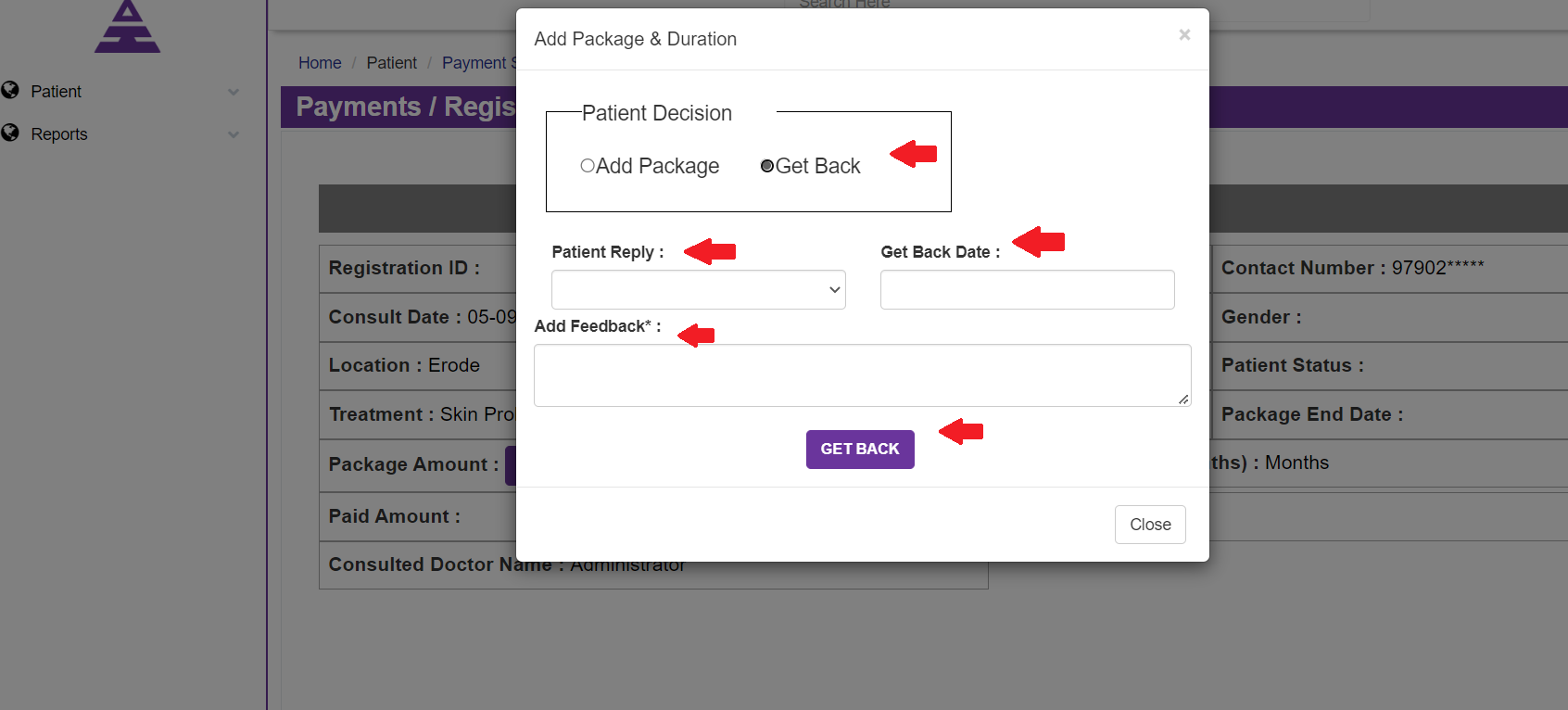
In the Get Back you can see Patient Reply with many options, so that you can select any of it.
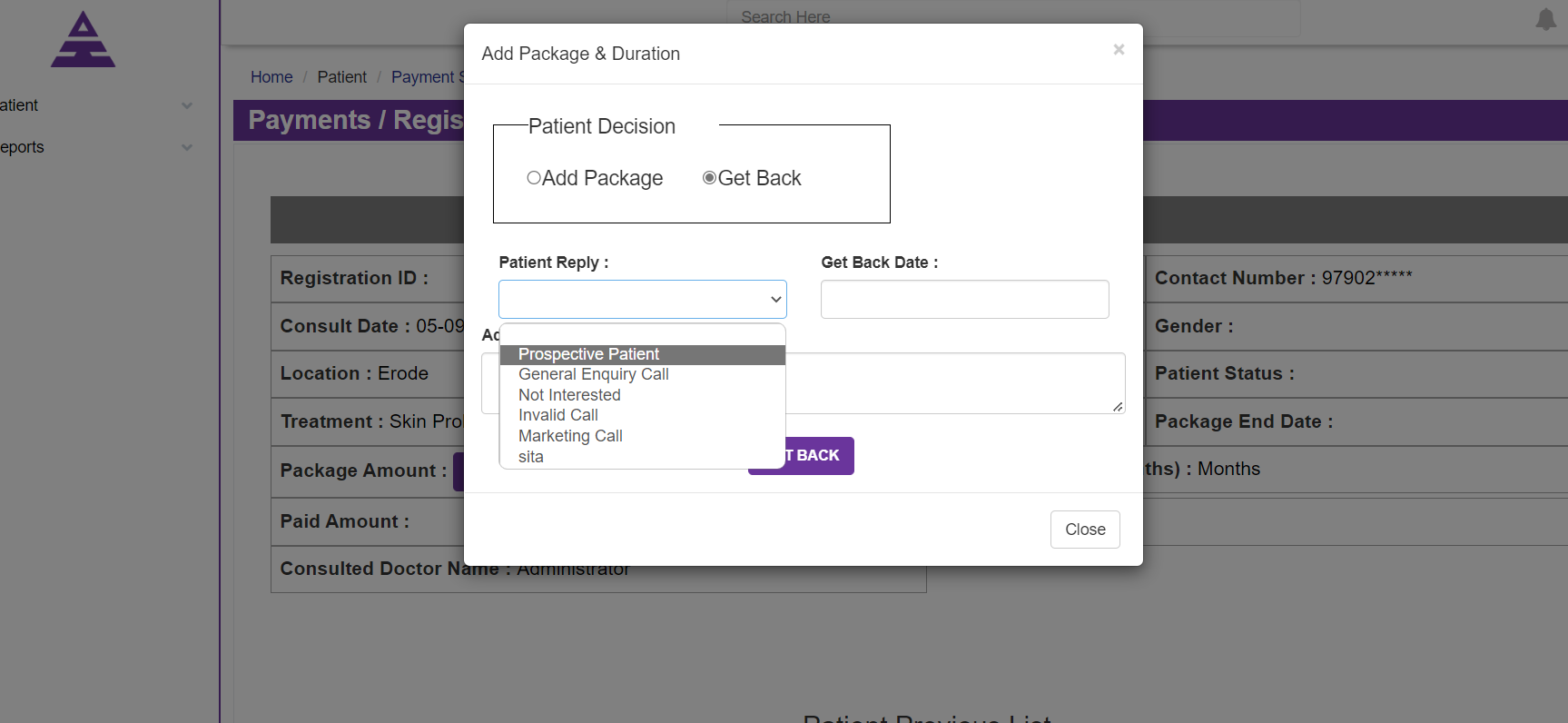
If the details are entered, you will be getting the popup that shows the details are entered Successfully.
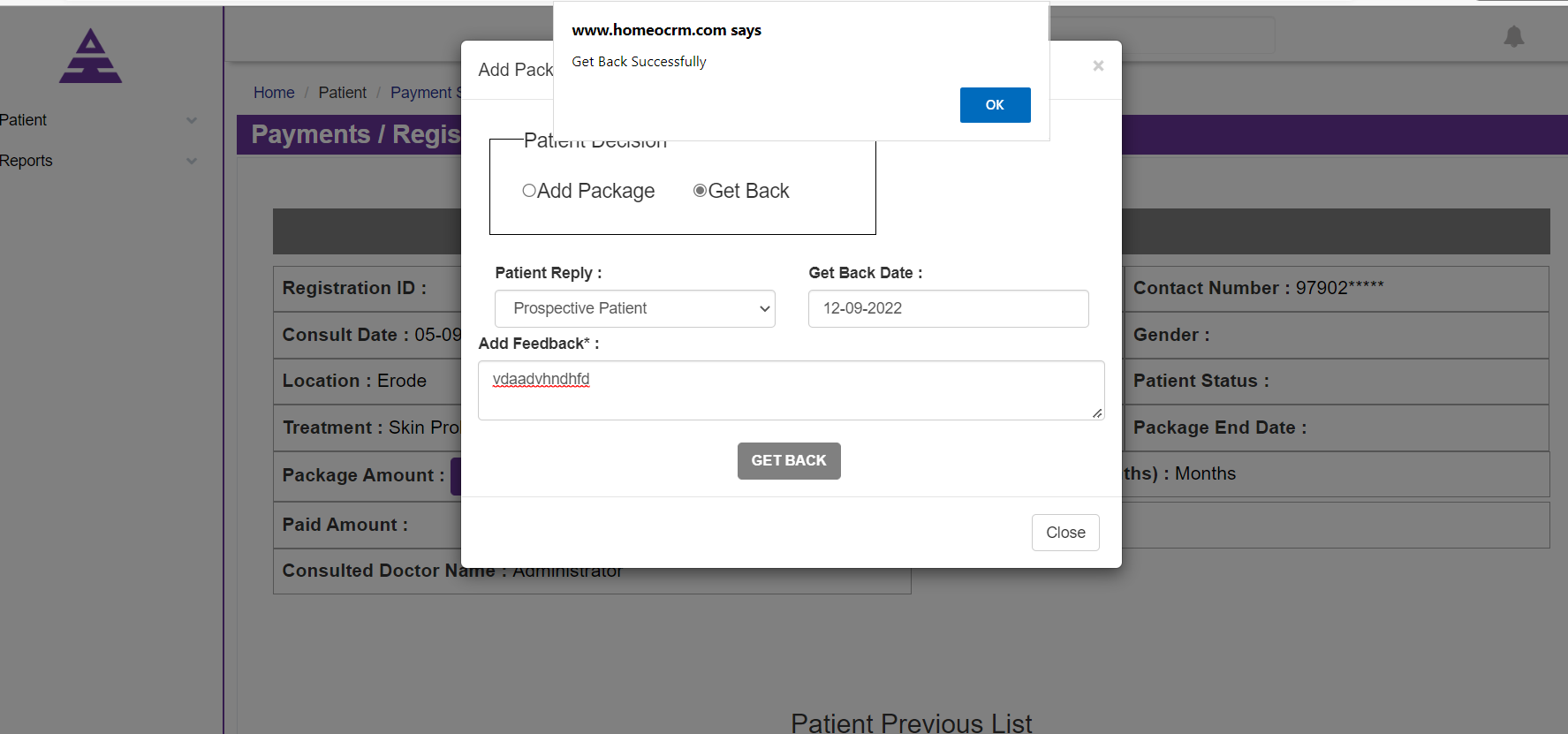
Now move the homepage of Homeocrm in which you can select the Designation Accountant.
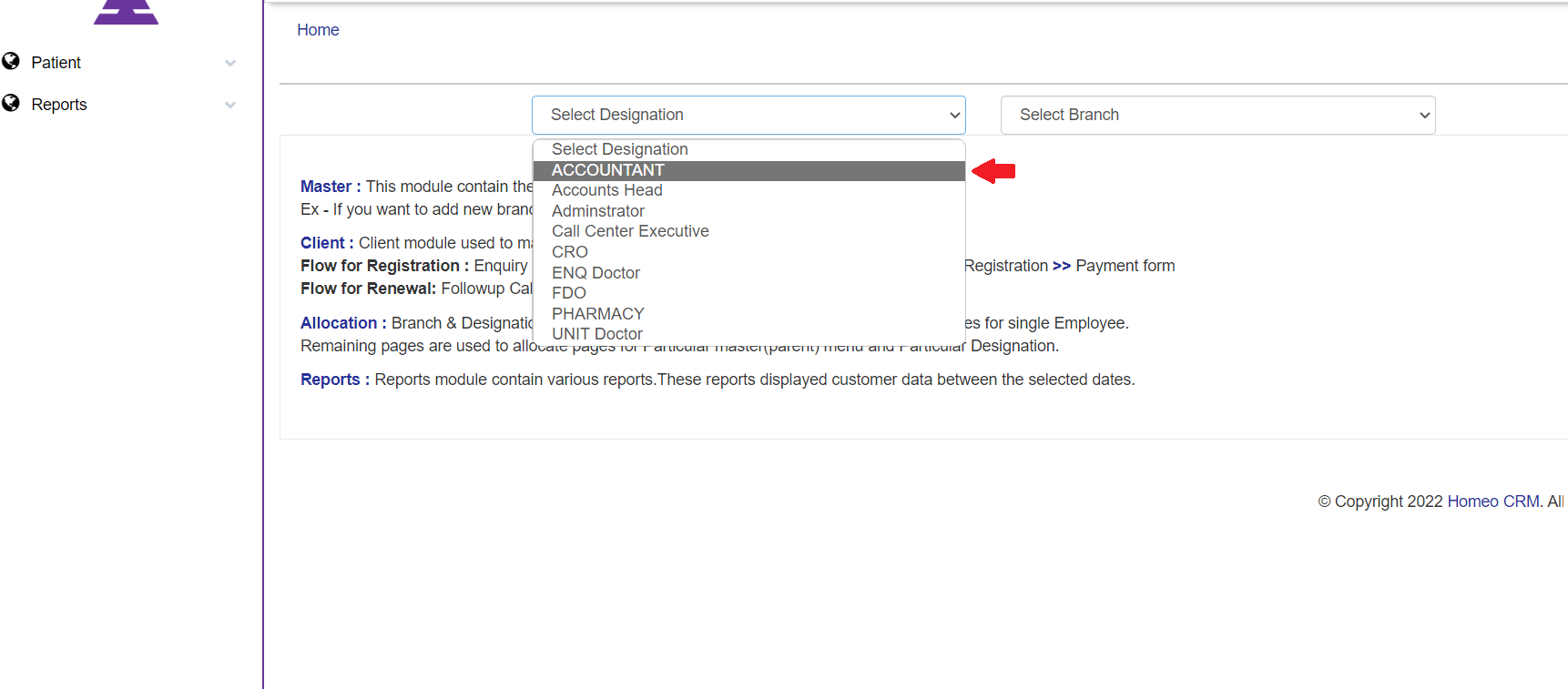
Then select the Patient Navigations under it as Payment/Add Package.
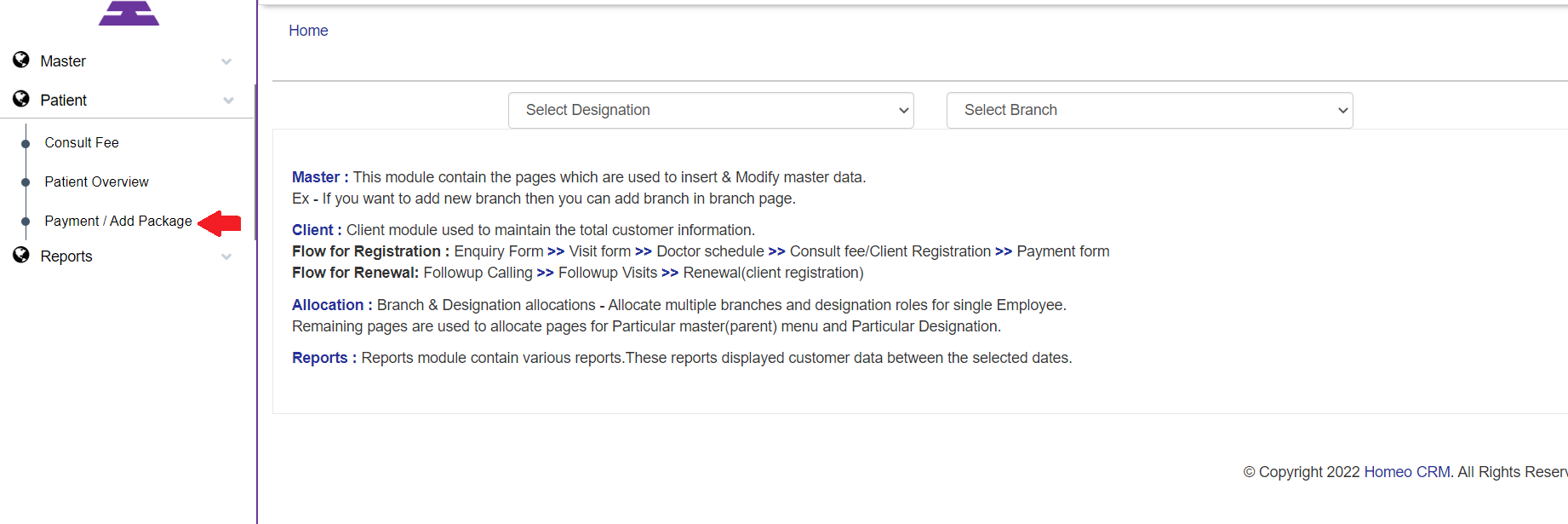
By selecting the Payment / Add Package you will be moving to the page then select the Payment Status the Payment/ Registration detail page opens in it.
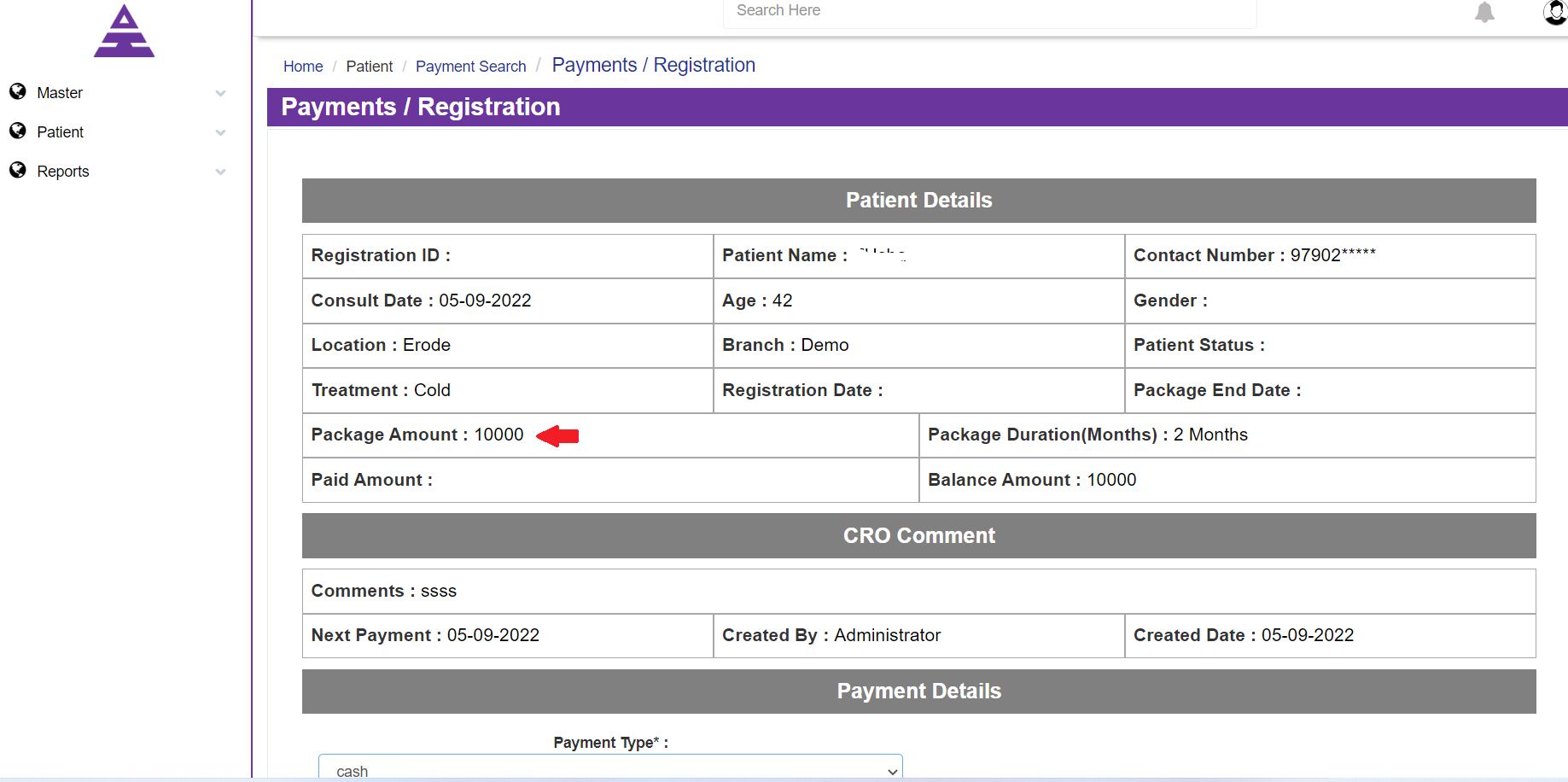
Under the Payments/ Registration page, you will be having the Payment type in which the Patient will select the type in which way they will pay cash, Online, Cheque, etc.
Now if we have selected the type as Cash you will be having the Receipt No, Manual Receipt No/ Reference, and Amount Paid then you want to submit it.
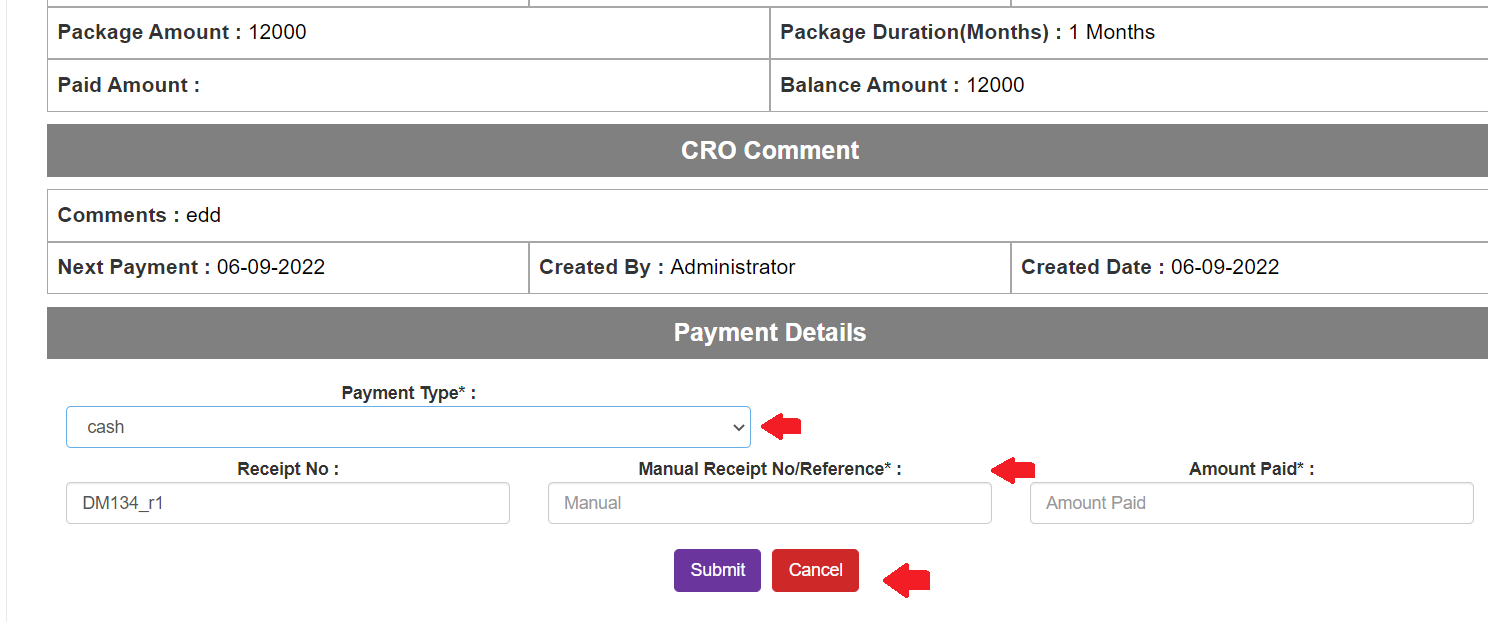
After the Submit, you will be getting the popup that shows the Registration Successfully done.
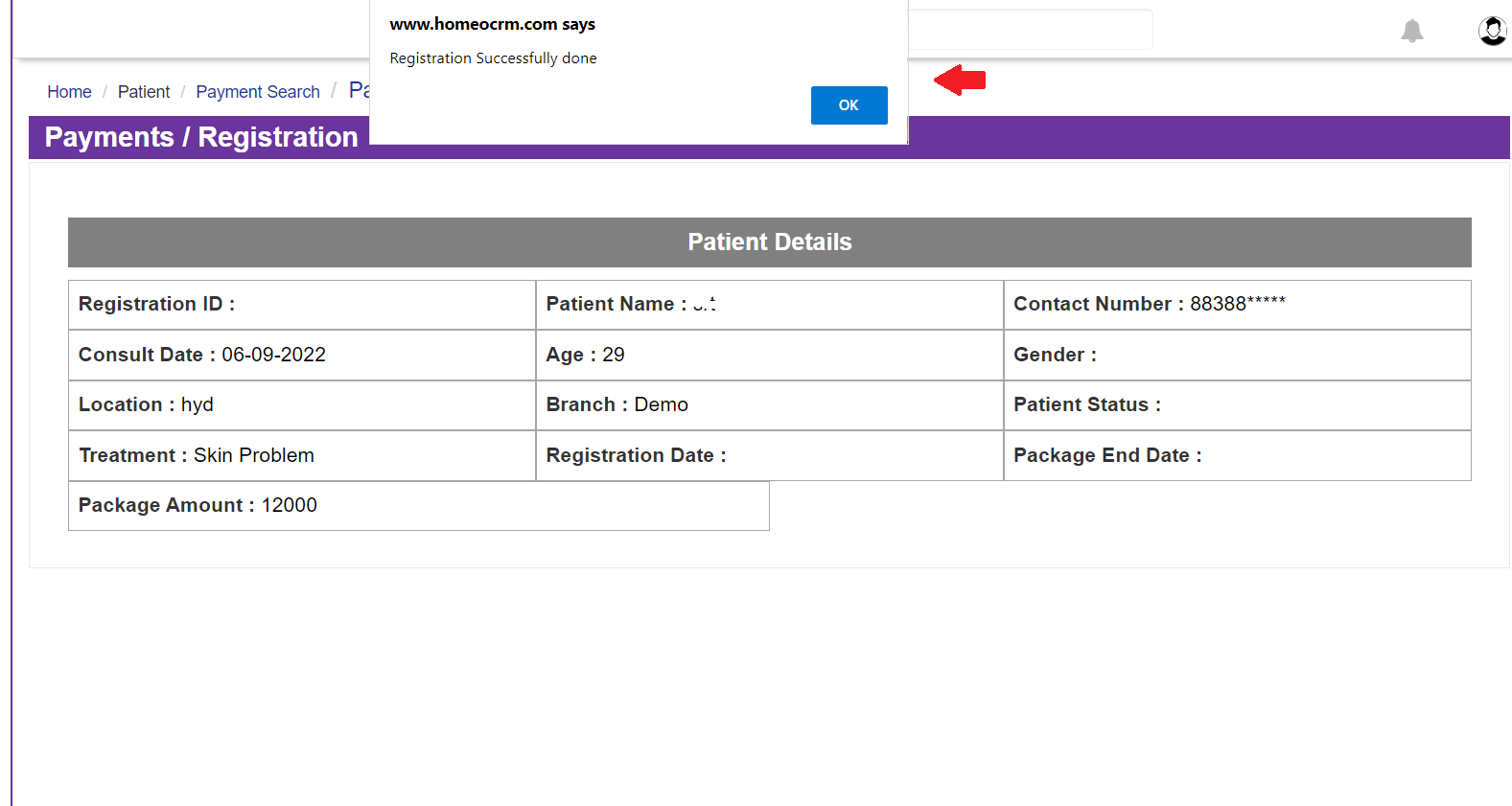
Then you will be having Registration ID
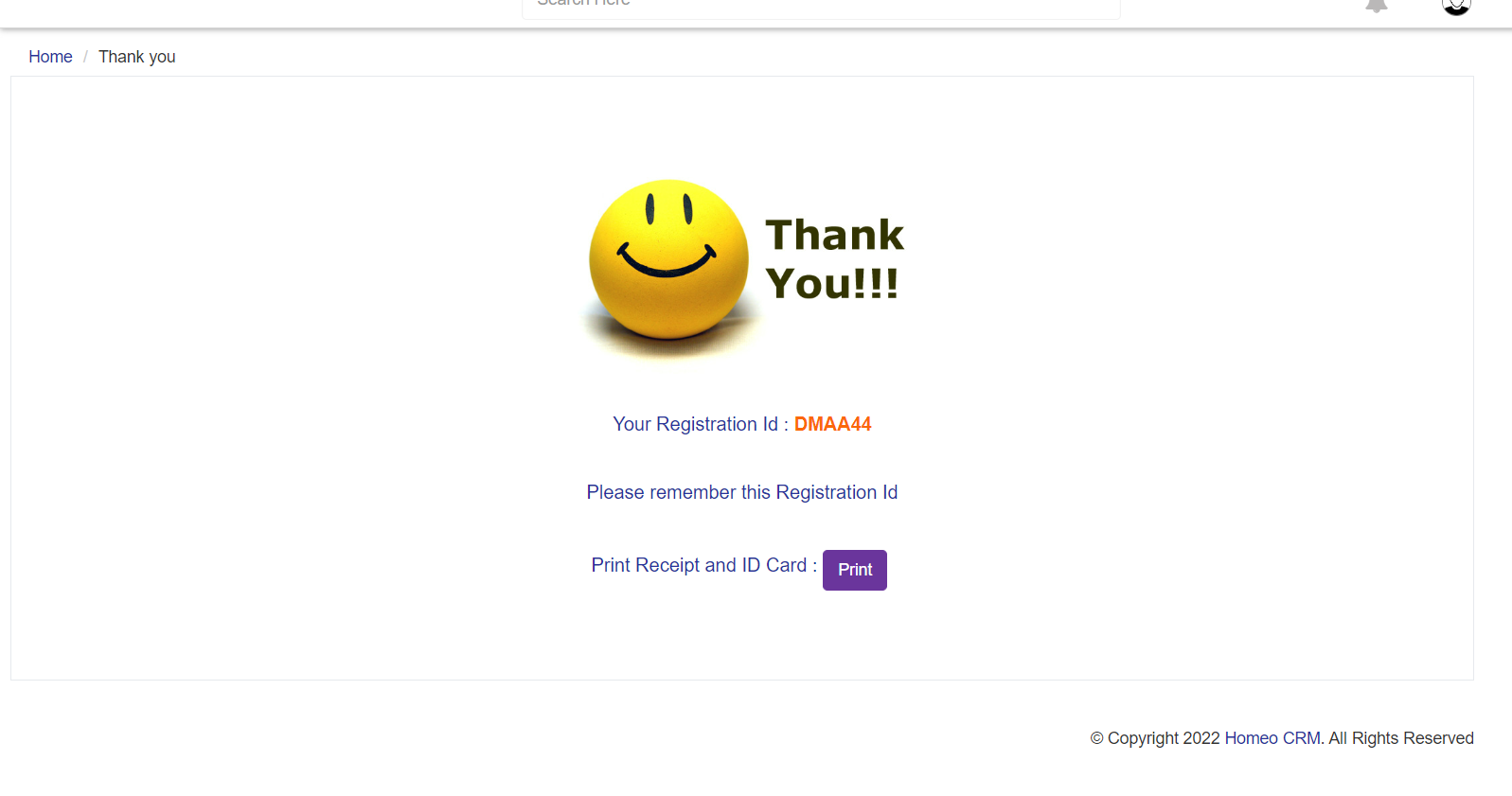
Now, if the patient paid through the Cheque, you need to enter all the information shown in the picture, and upload the Cheque image too and then Submit it.
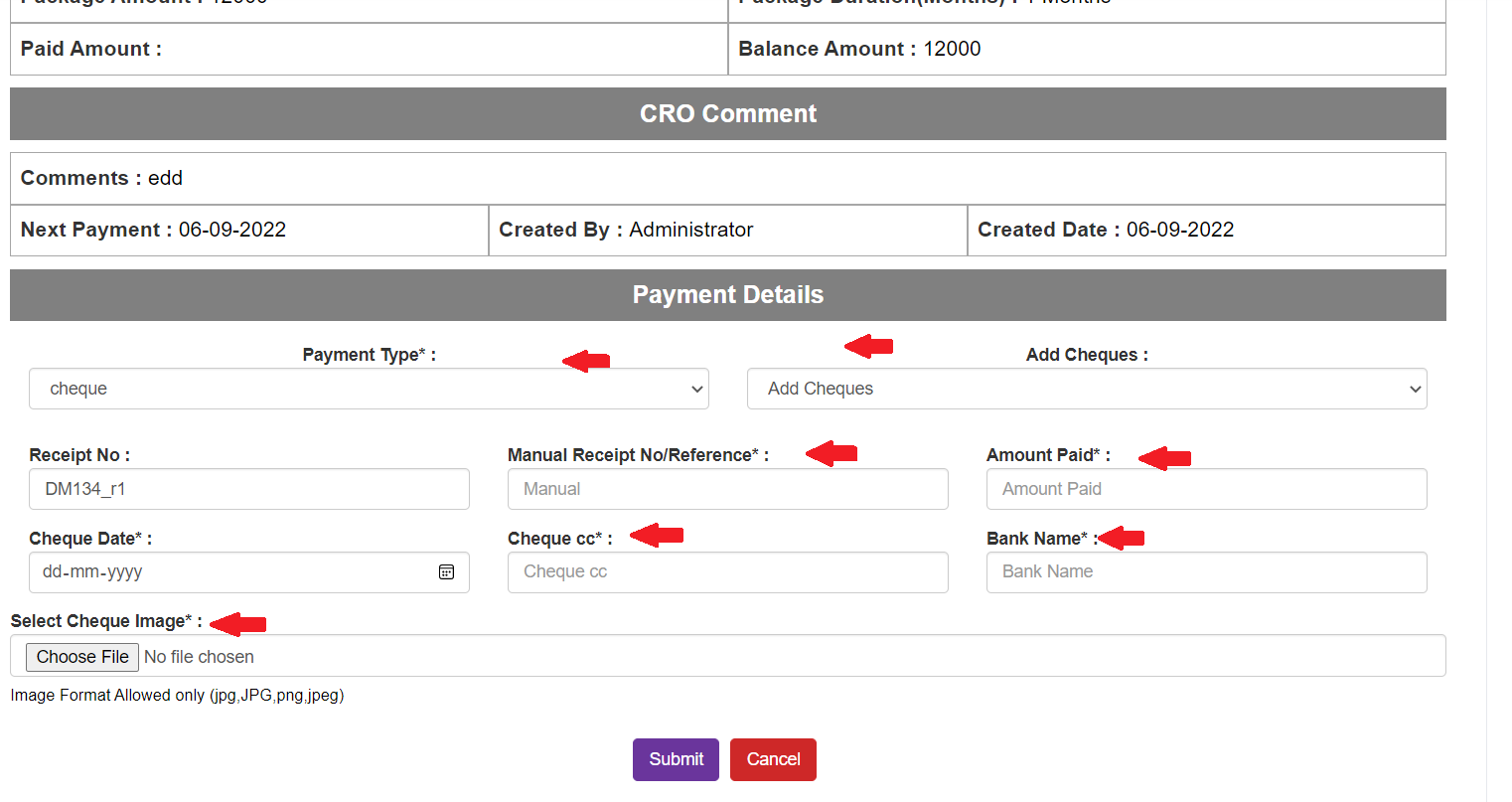
If the Patient pays in the total amount of the Treatment Package and has some Pending amount it shows as Payment done Successfully. Balance Amount is some amount which it shows.
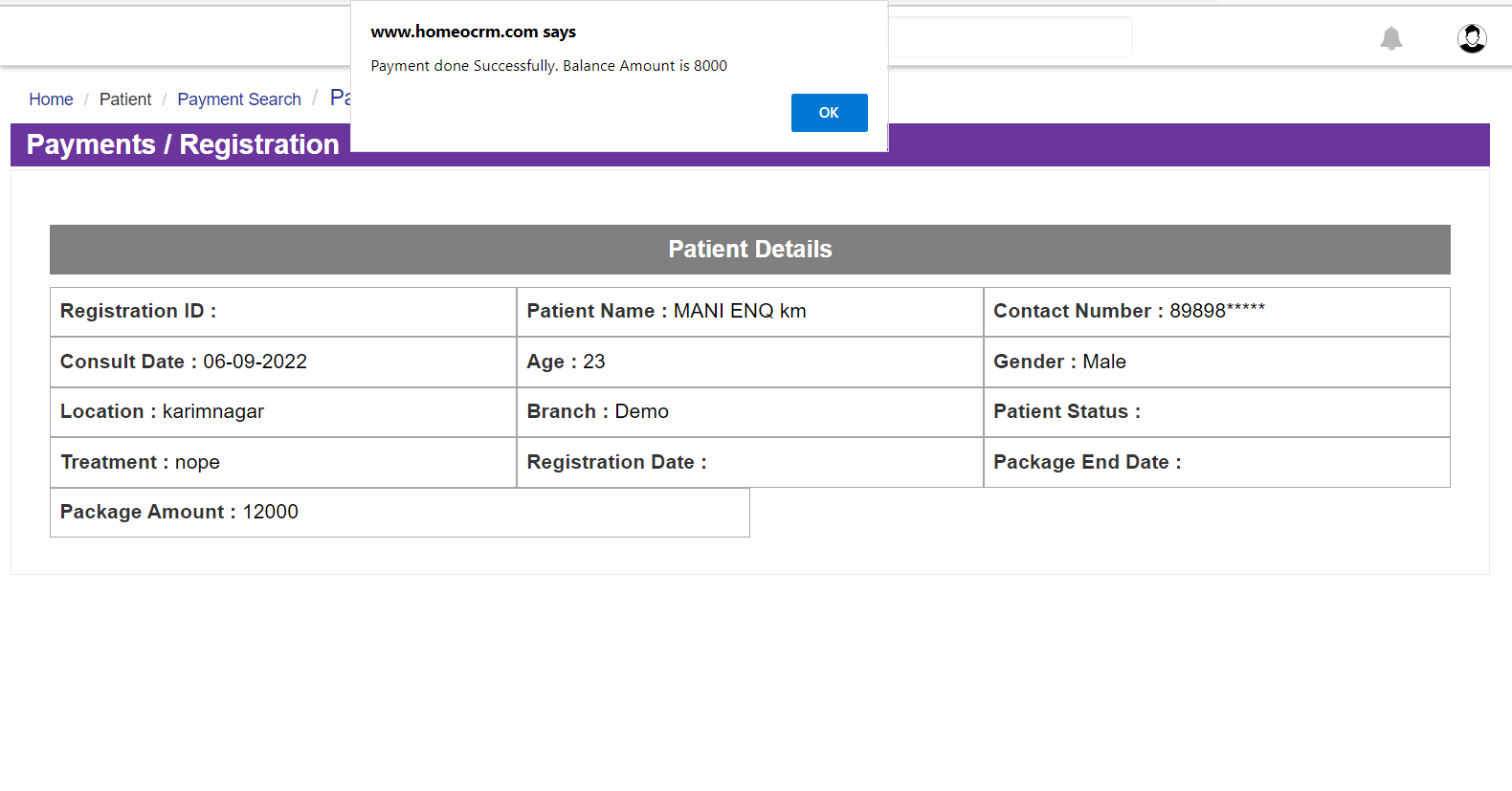
After the Cheque Process you again need to the home page of the Homeocrm and select the Designation Accounts Head and in that select Patient Navigation and then move to Cheque Status.
Refer Cheque Status help desk.