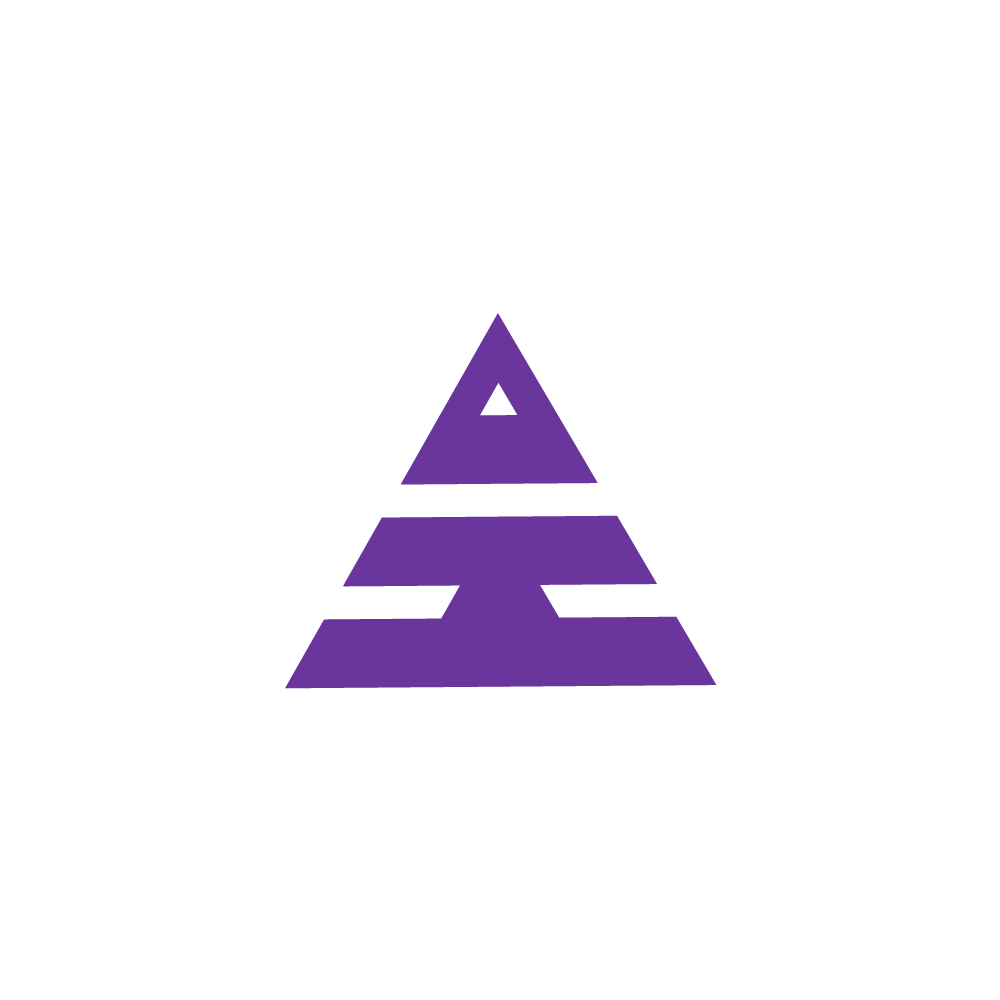Enquiry Form
Patient -->Enquiry Form
HamaraCRM Help
Last Update a year ago
What is an Enquiry Form?
A Call Center Executive/Front desk officer(FDO) collects information from individual patients who are interested in scheduling appointments for consultation or filling in basic details of patient calls based on Patient Status/call status.
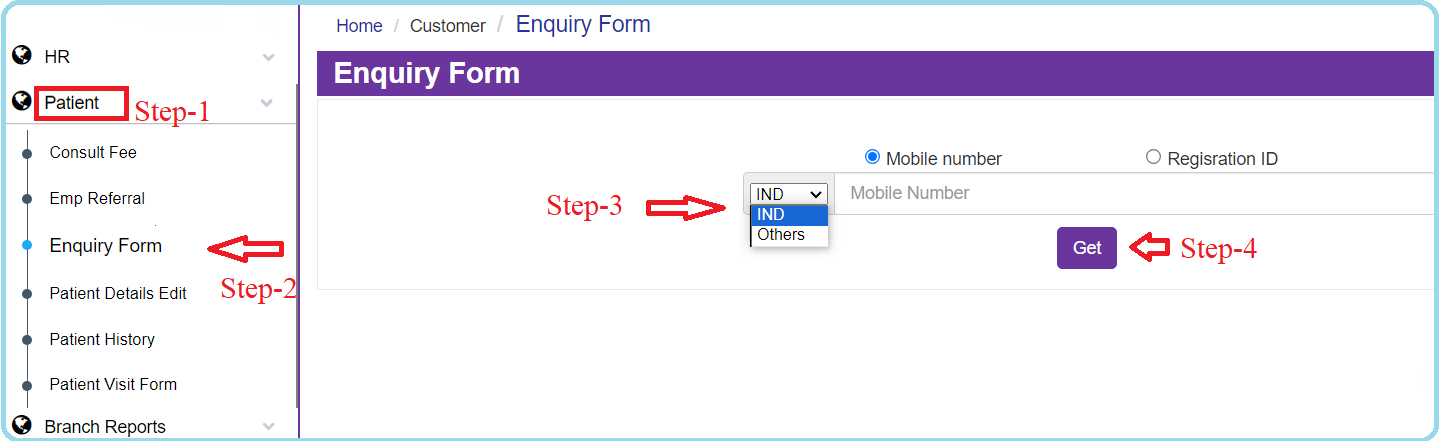
How does the user Enquire a Patient and arrange an Appointment?
The user enquires about patients through Incoming calls, Outgoing calls, and Walk-ins Directly by Visiting a Clinic.
- The Call Center Executive fills the Enquiry Form with Incoming calls and Outgoing calls.
- FDO (Front Desk Officer) fills out the Enquiry Form for Walk-ins.
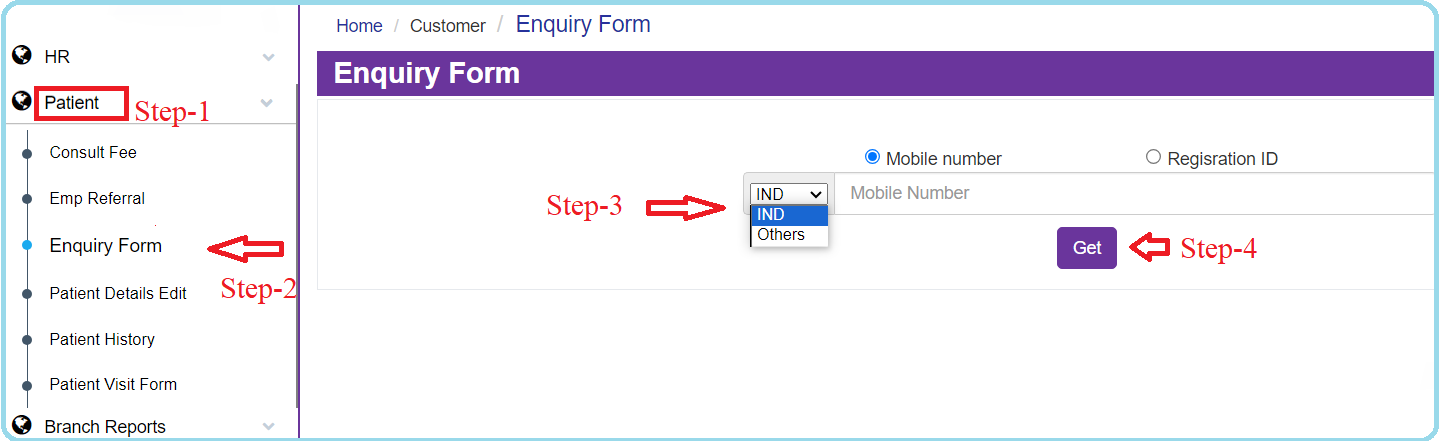
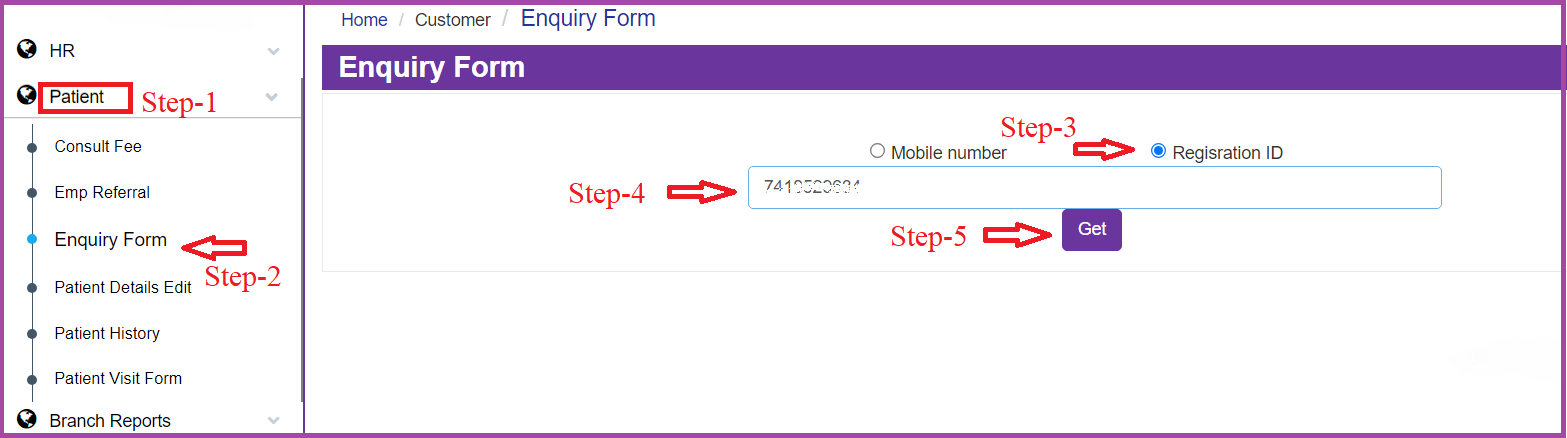
How to get into an Enquiry Form through the Calls?
When the Call Center Executive attends to a patient, two distinct partitions are created: one for patient information and another for appointment details. Within the patient information section.
The Patients Menu Dropdown Navigates to the Enquiry Form page, primarily intended for entering patients’ information within the Clinic.
Enter the mobile number(IND/Others(out side India))
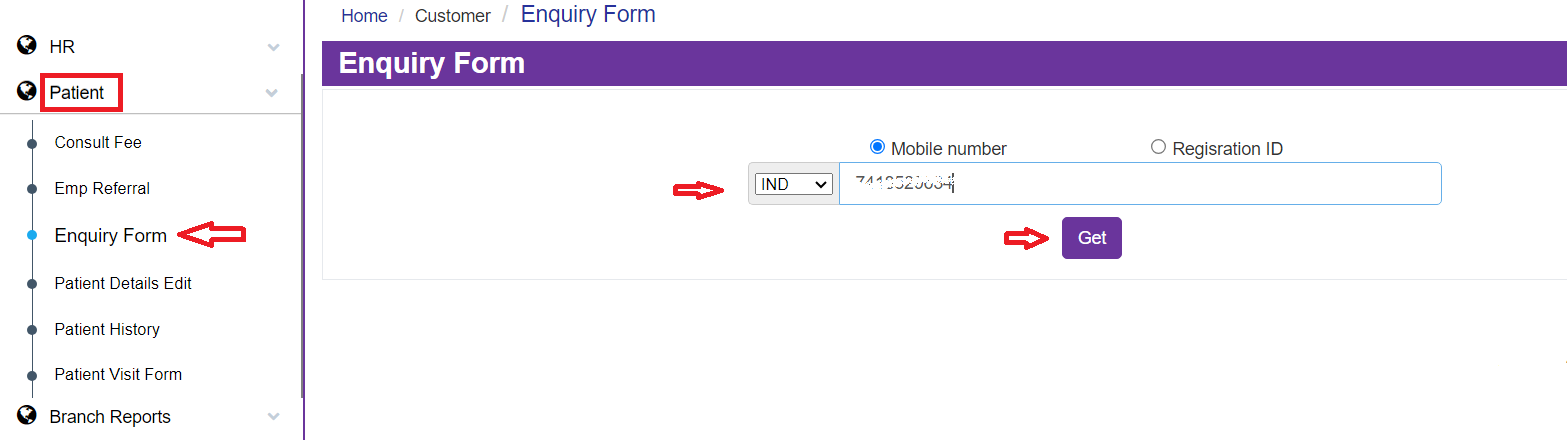
Please Enter the following information for the patient in First section:
Patient's Name
- Age
- Gender
- Area
- City
- WhatsApp Number
- Number 1 (Primary Contact Number)
- Number 2 (Alternative Contact Number 1)
- Number 3 (Alternative Contact Number 2)
- Select the Speaking Language from the drop-down
Enquiry Form-Patient details
In the second section, Need to fill in the fields for
- Select Branch from the drop-down,
- Select Appointment Date from the drop-down Calendar,
- Select the Slot
- Enter the Ailment,
- Select Consultation Fee,
- Select Patient Source,
- Enter the Remarks,
- and Select the Next Calling Date,
- Now the CCE have two options to Submit or Cancel.
Enquiry Form-Appointment information
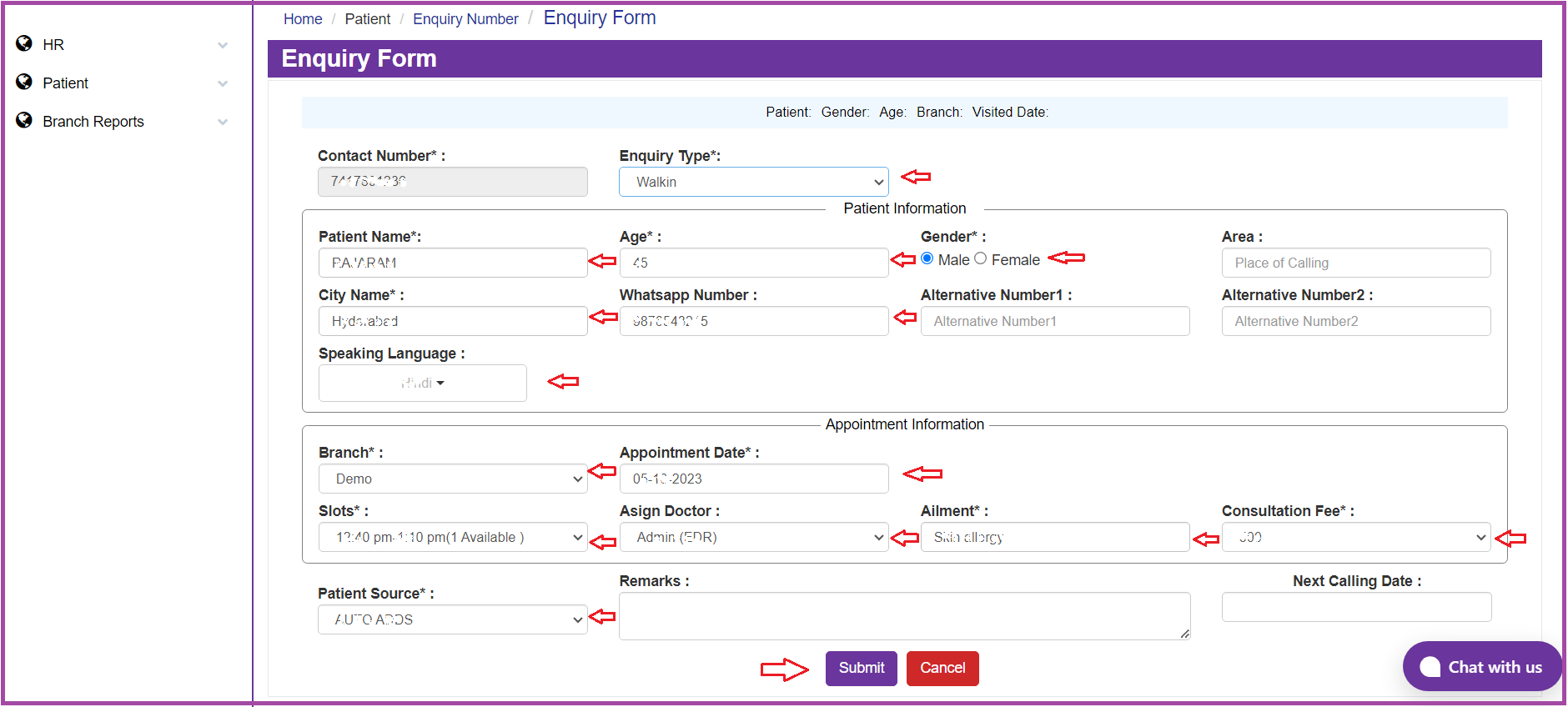
Enquiry Form- Patient Source

By Clicking the Submit Button a Pop-Up is Displayed.
Enquiry Form-Submit
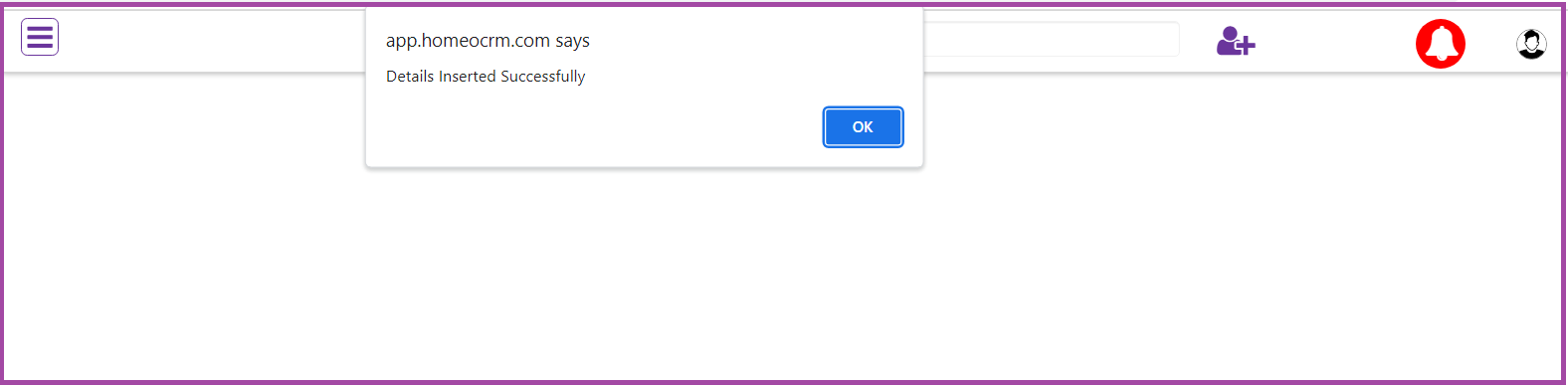
How to Fill an Enquiry Form?
Enter the Patient mobile number in the Enter Mobile Number Text and Click on the Get Button. If You see the above Screenshot, you have two options to get into the Enquiry Form
Enquiry Form
Select the Enquiry type drop-down.
Enquiry type:
Once the Enquire type option is clicked you can view two options in the drop-down menu
1. Incoming
2. Outgoing.
Enquiry Form-Enquiry Type-Incoming call:
If you choose the incoming call option, then you come across the below options.
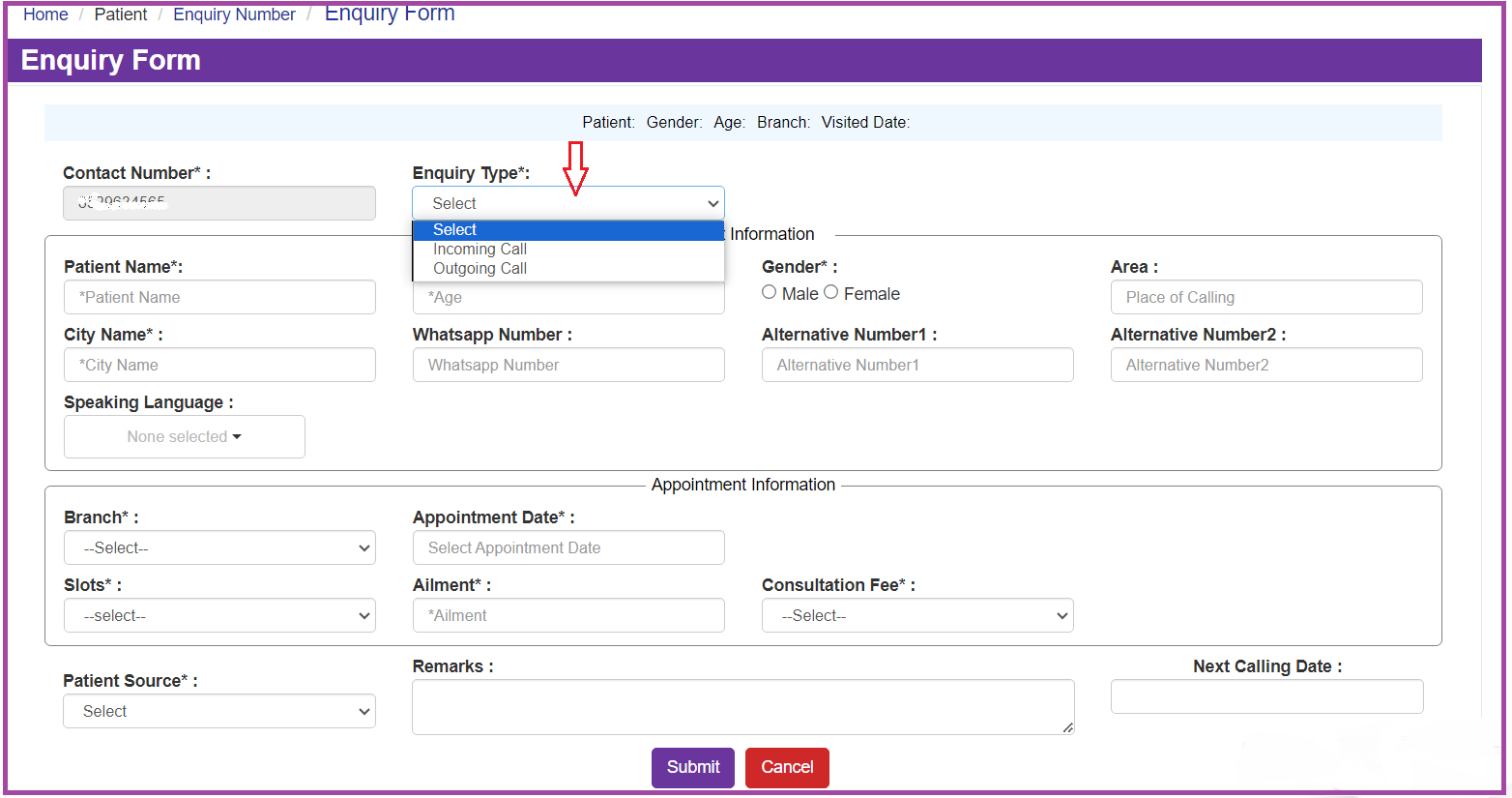
Customers get back: These calls are crucial, and it's essential to engage the customer effectively, gather comprehensive information, inform them about our next scheduled contact, guide them to the next stage, and ultimately ensure customer retention. Being polite and skilled is essential in this process.
Enquiry Form-Enquiry Type-Incoming call-customer get back:
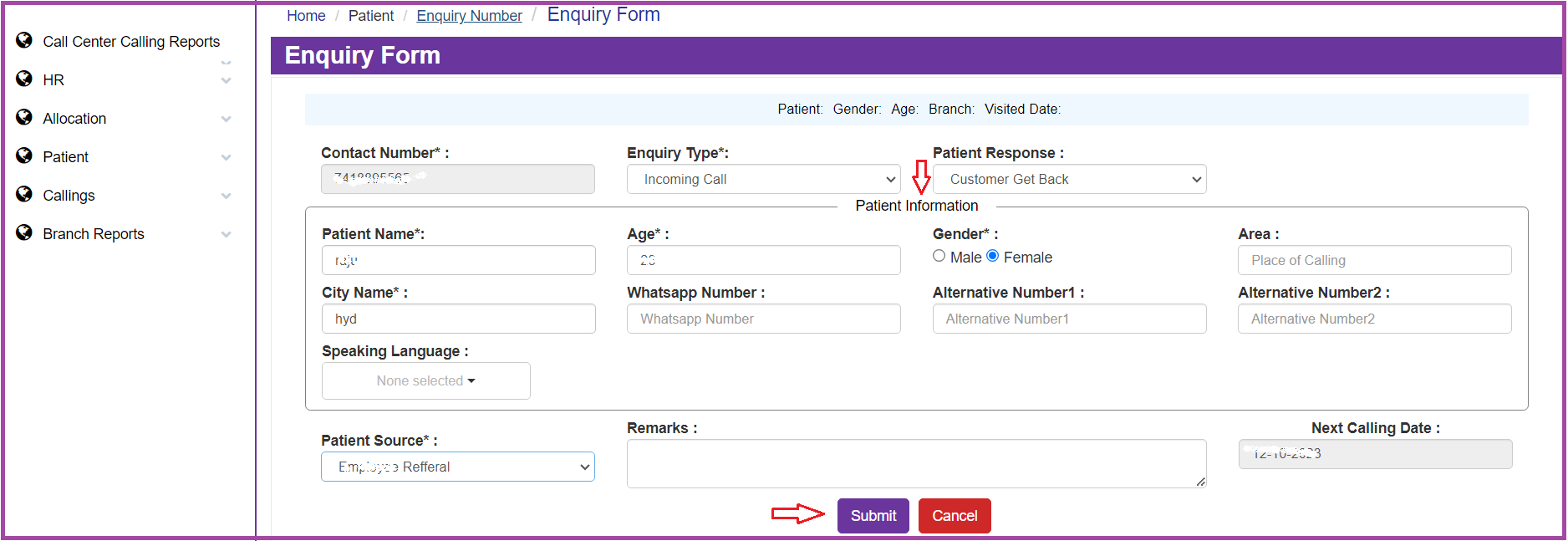
Enquiry call: where the patient enquires complete details about the performing doctor, fee, clinical information, appointment date, and schedule. Also, CCE fills in all the information.
Enquiry Form-Enquiry Type-Incoming call-Enquiry Call:

- Marketing call: These are promotional calls from sources other than patients.
- Not interested: These calls are not deemed useful.
- unwanted calls: These are calls that are not relevant to the current context or purpose.
for all the above any option selected as the below image enquiry form displays the information.
Enquiry Form-Enquiry Type-Incoming call(Marketing call, Not interested, unwanted calls:
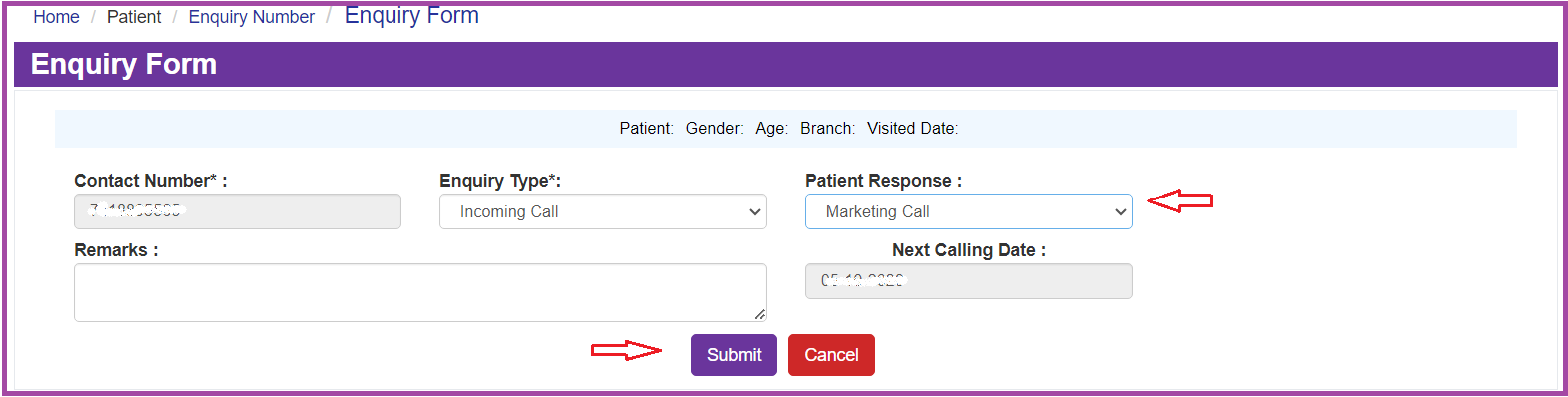
Busy: When you encounter a busy or engaged Patient call, you have another opportunity to schedule the next calling date. If it's not specified, the default predefined next-calling date will be used.
Not Reachable: When the dialed number is unreachable, you can schedule the next calling date.
RNR (Ring No Response): This situation occurs when the phone is ringing, but there's no answer. In this case, you can plan for the next calling date.
Switched Off: If the dialed number is switched off, you can request a callback on the next calling date.
Enquiry Form-Enquiry Type-Outgoing call:
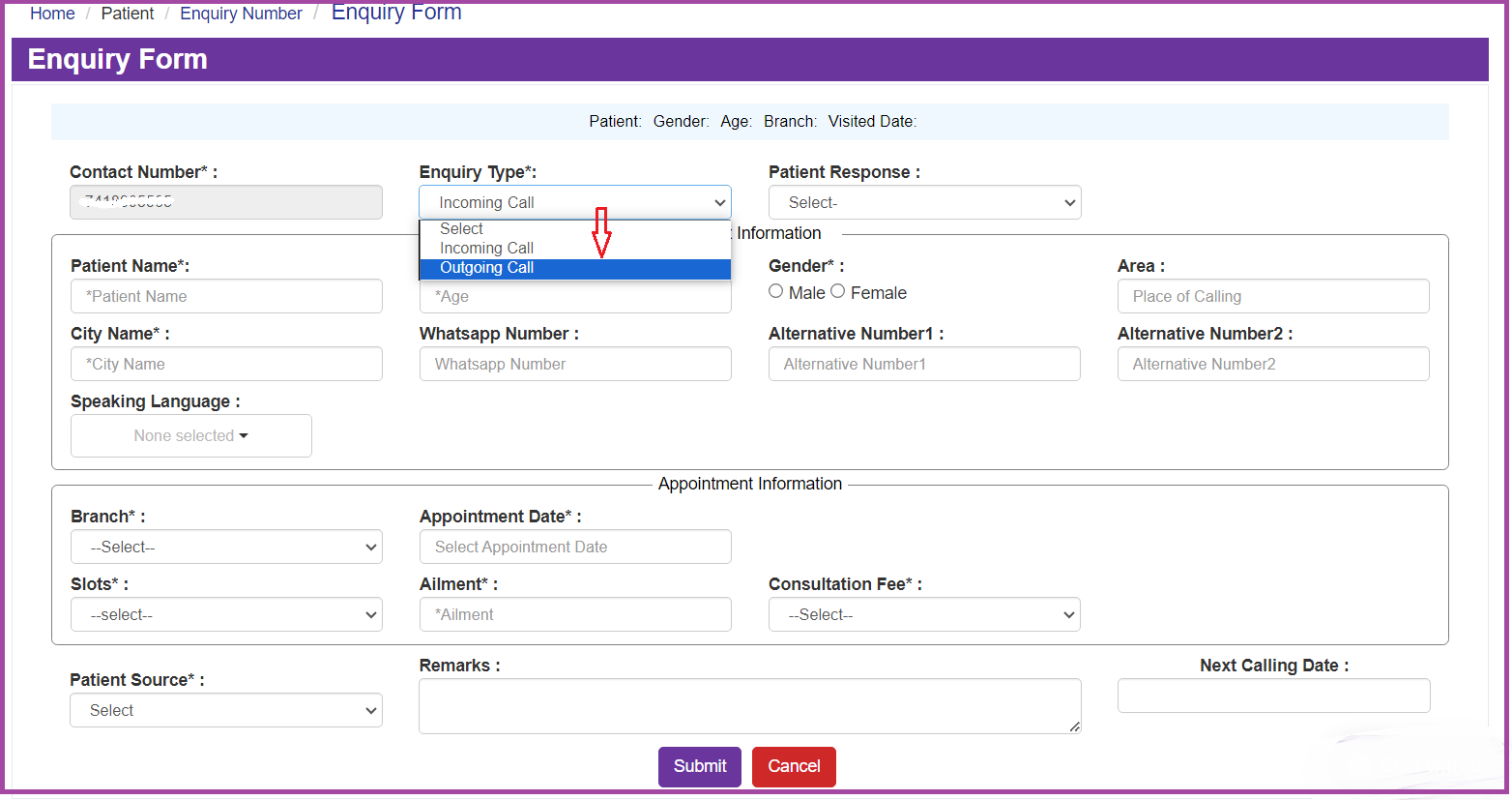
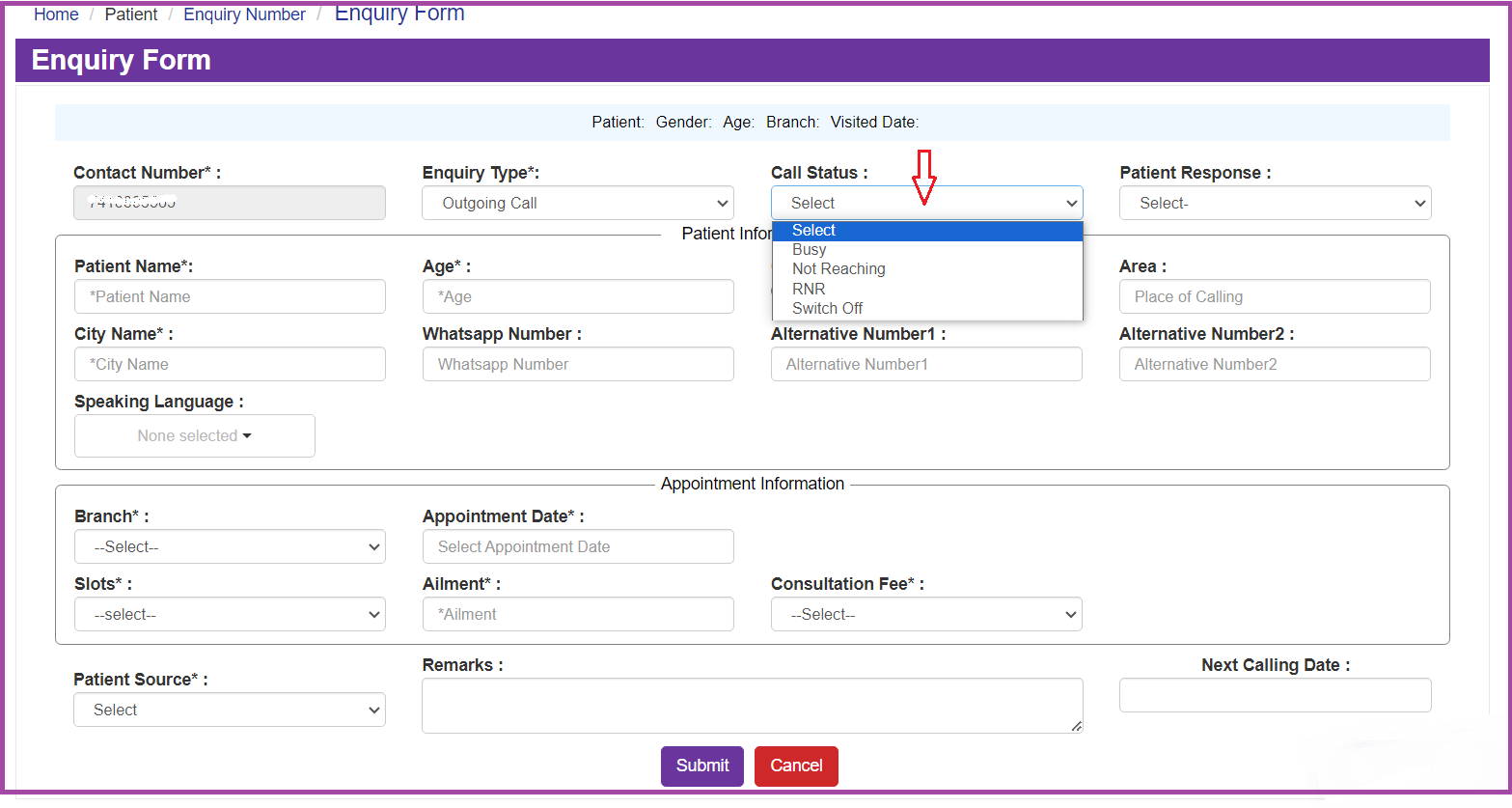
When the CCE selects a specific call status, the Enquiry Form restricts the details that can be filled in for the Enquiry.
Enquiry Form-Enquiry Type-Outgoing call:
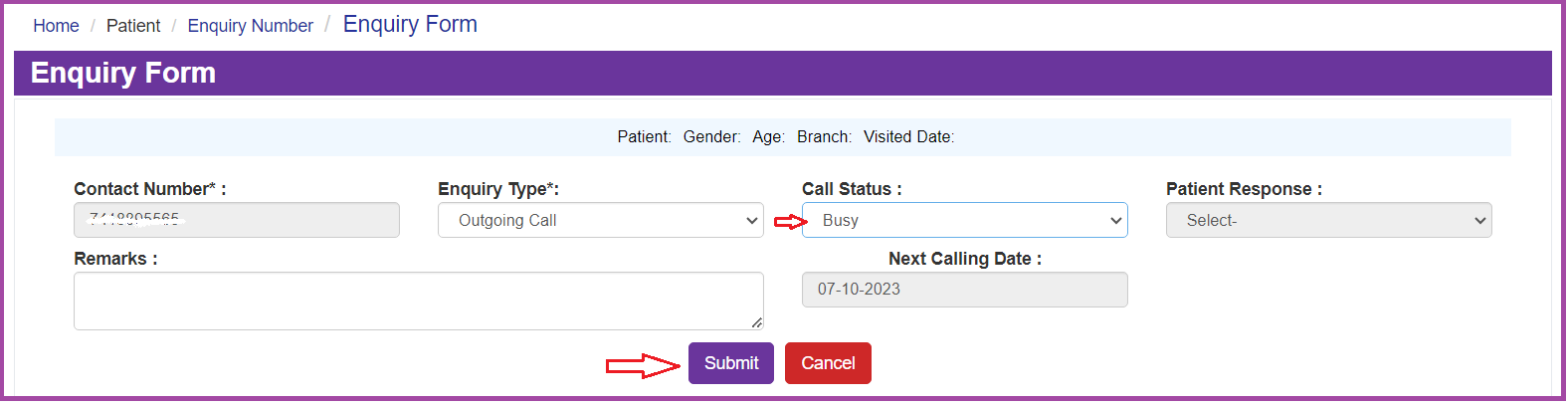
How to get into an Enquiry Form through Walk-ins?
The Patients Dropdown Navigation Menu showcases the Enquiry Form module, designed primarily for inputting patients' information within the clinic.
Enter the mobile number (IND/Others(outside India))/Register ID
How to Fill an Enquiry Form?
When a patient arrives as a walk-in, the Front Desk Officer (FDO) will have access to this particular Enquiry Form.
Based on the provided information, it seems like you have two options to access the Enquiry Form, which is visible in the screenshot.
Enter the Patient mobile number in the Enter Mobile Number text and Click on the Get Button. (for Enquiry/Register Patient)
Enquiry Form-Mobile Number
Enter the "Patient Register ID" text and then click on the "Get" button. (for Register Patient)
Enquiry Form-Register ID
Enquiry Form
In the first partition, dedicated to patient information, Please enter the following details:
Patient's Name
Age
Gender
Area
City
WhatsApp Number
Number 1 (Primary Contact Number)
Number 2 (Alternative Contact Number 1)
Number 3 (Alternative Contact Number 2)
Enquiry Form-Patient information
In the second partition, which is for appointment information, please select and provide the following details:
Branch Name
Appointment Date
Time
Assigned Doctor
Ailment
Consultation Fee
Next Calling Date
Patient Source
Remarks
Now the FDO have two option to Submit or Cancel.
Enquiry Form-Appointment information
How will you give the Appointment Slots to a Doctor?
To schedule a specific appointment with a doctor, follow these steps:
1. In the "Appointment Date" field, click the dropdown menu. From the dropdown, select a date from the Date Calendar provided in the image below.
This will allow you to choose the desired appointment date for the doctor.
Enquiry Form-Appointment Date
Here are the steps to continue scheduling an appointment:
From the Assign Doctor dropdown menu, select "Doctor Name"
select the available time Slot for the selected doctor from the dropdown.
This will help you allocate the appointment to a specific doctor within the available time slots. (for your reference, the Front Desk Officer will check the Appointment Slot report).
Enquiry Form-Appointment Slot
After allocating patients to the doctor, proceed to complete the Enquiry Form by providing the remaining details such as Ailment, Consultation Fee, and Patient Source. Finally, submit/cancel the Enquiry Form.
Enquiry Form-Submit
By Clicking the Submit Button a Pop-Up is Displayed.
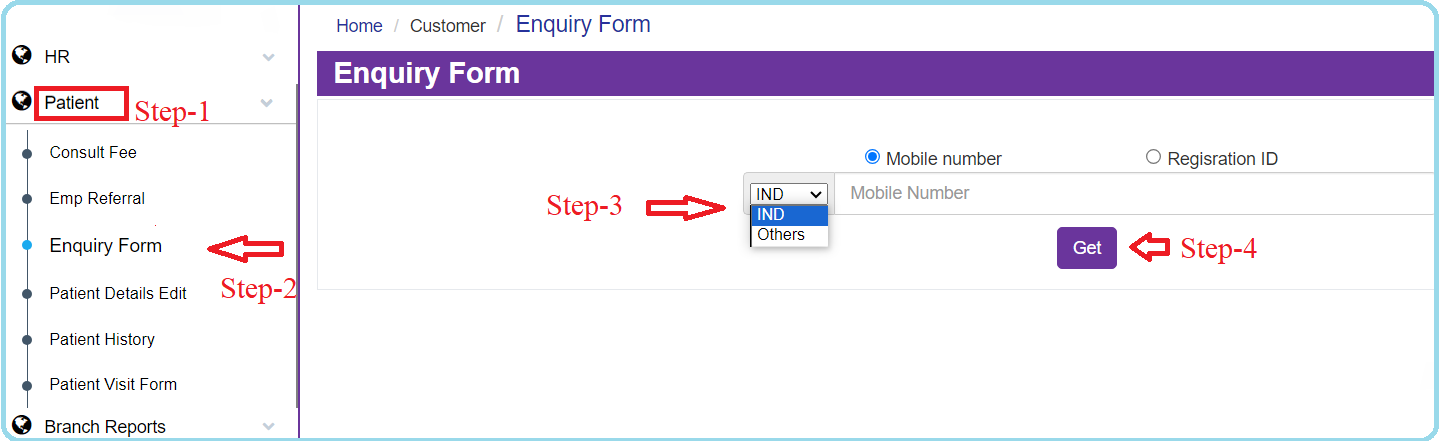
Enquiry Form
In the first partition, dedicated to patient information, Please enter the following details:
Patient's Name
Age
Gender
Area
City
WhatsApp Number
Number 1 (Primary Contact Number)
Number 2 (Alternative Contact Number 1)
Number 3 (Alternative Contact Number 2)
Enquiry Form-Patient information
In the second partition, which is for appointment information, please select and provide the following details:
Branch Name
Appointment Date
Time
Assigned Doctor
Ailment
Consultation Fee
Next Calling Date
Patient Source
Remarks
Now the FDO have two options to Submit or Cancel.
Enquiry Form-Appointment information
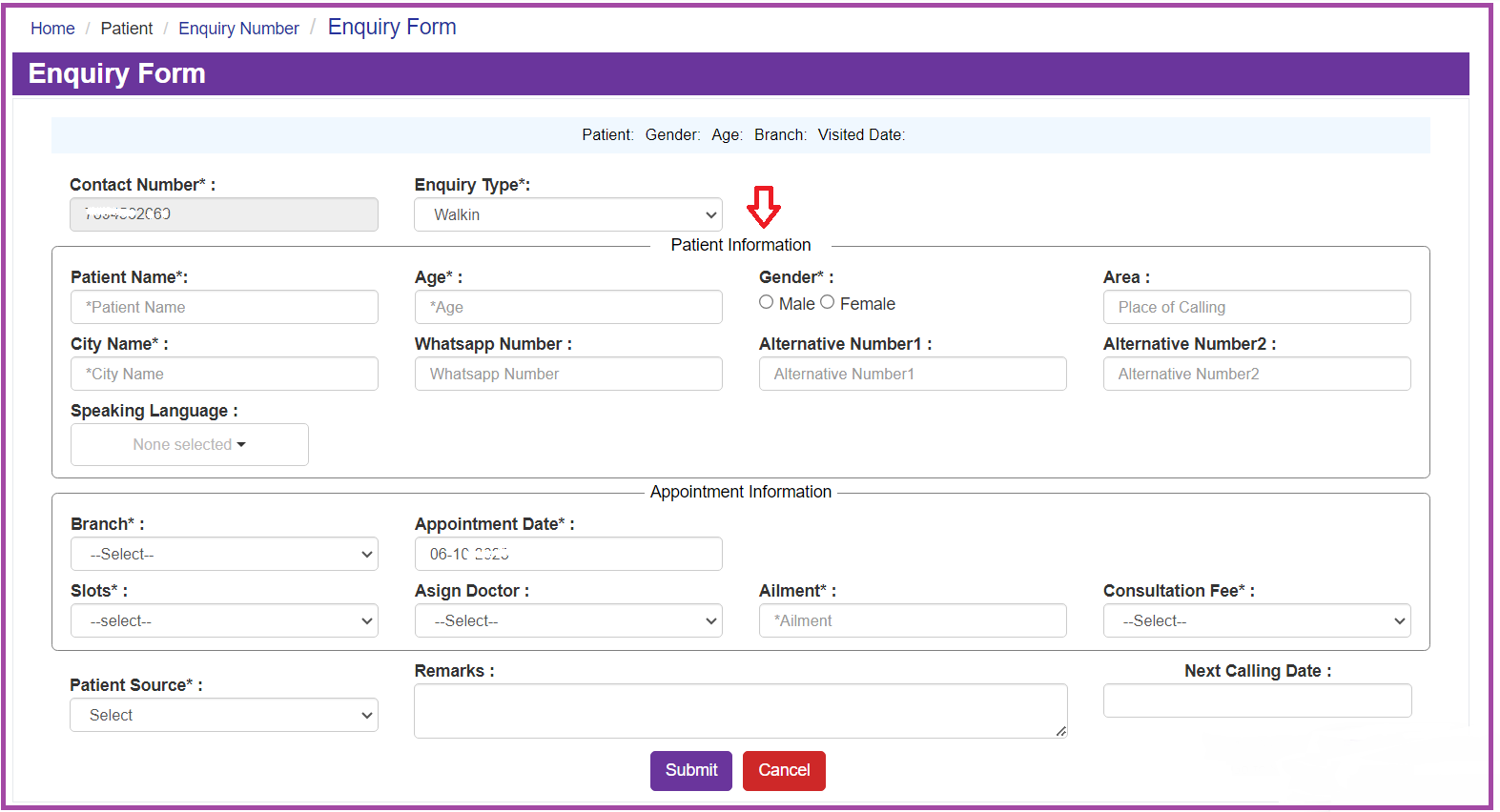
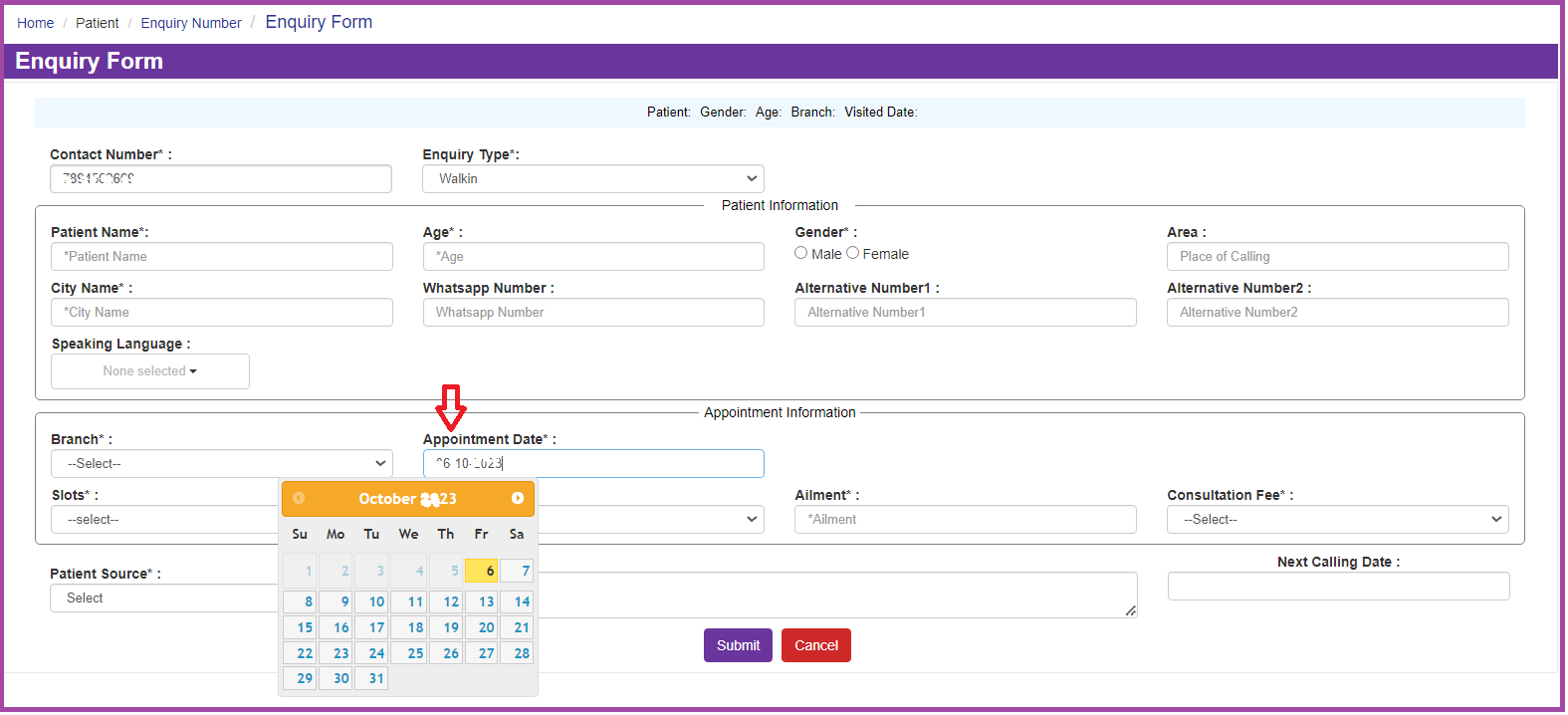
Here are the steps to continue scheduling an appointment:
From the Assign Doctor dropdown menu, select "Doctor Name"
select the available time Slot for the selected doctor from the dropdown.
This will help you allocate the appointment to a specific doctor within the available time slots. (for your reference, the Front Desk Officer will check the Appointment Slot report).
Enquiry Form-Appointment Slot
After allocating patients to the doctor, proceed to complete the Enquiry Form by providing the remaining details such as Ailment, Consultation Fee, and Patient Source. Finally, submit/cancel the Enquiry Form.
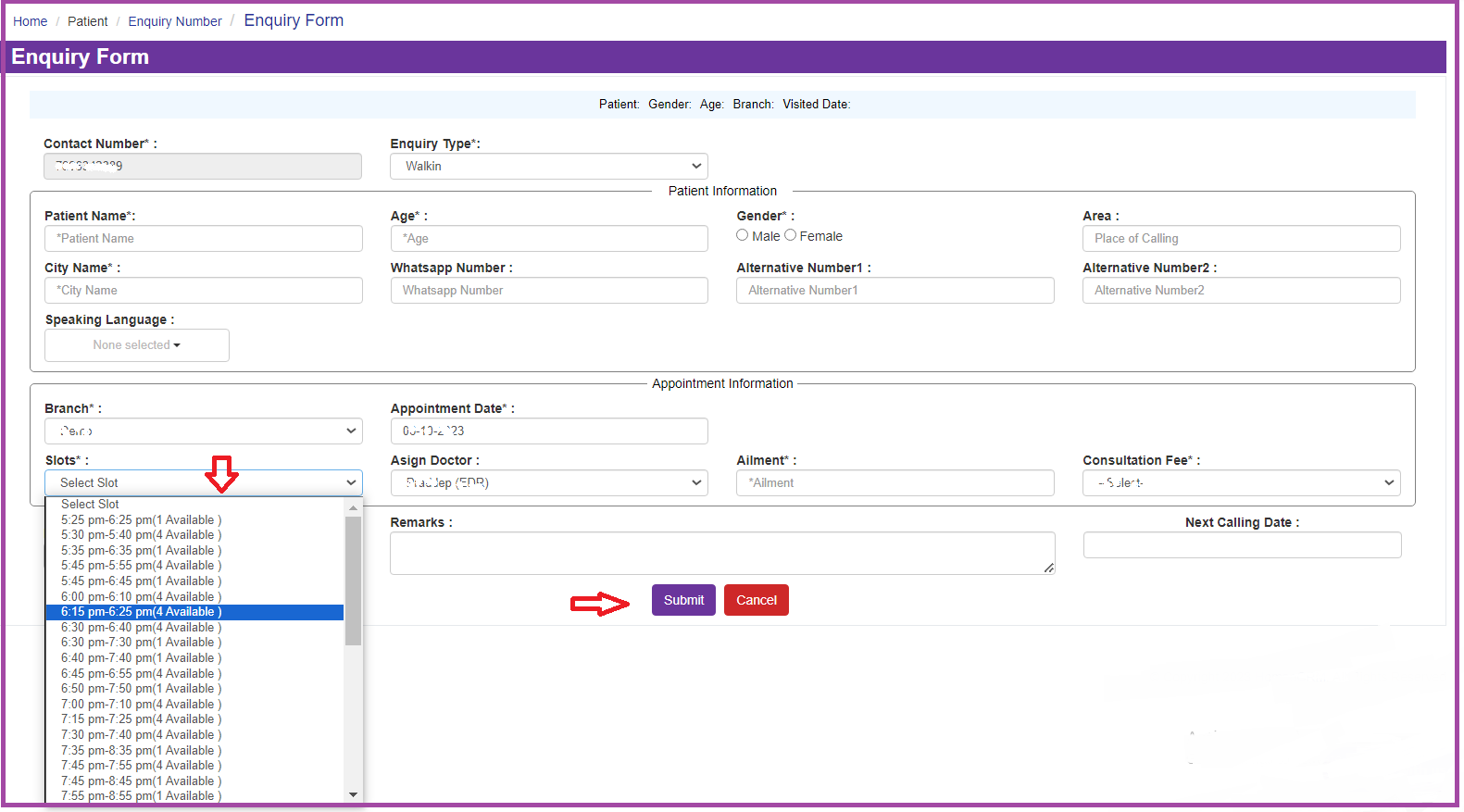
Enquiry Form-Submit
By Clicking the Submit Button a Pop-Up is Displayed.
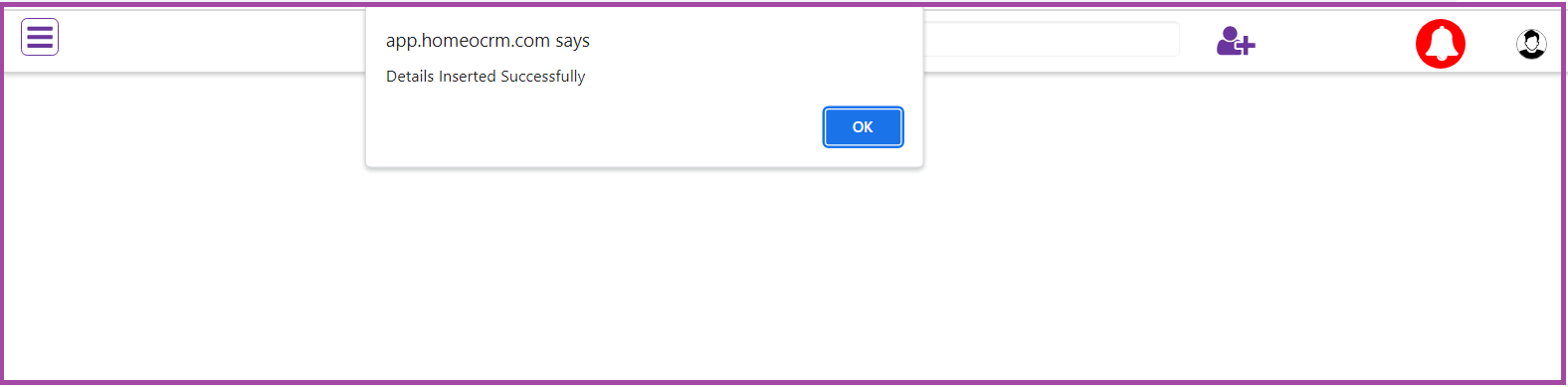
FAQs
1. What is an Enquiry Form?
2. How does the user Enquire a Patient and arrange an Appointment?
3. How to get into an Enquiry Form through the Calls?
4. Enter the mobile number(IND/Others(out side India))
5. How to Fill an Enquiry Form?
6. Enquiry Form
7. Enquiry type:
8. Enquiry Form-Enquiry Type-Incoming call:
9. Enquiry Form-Enquiry Type-Incoming call:
10. Enquiry Form-Enquiry Type-Incoming call-customer get back:
11. Enquiry Form-Enquiry Type-Incoming call-Enquiry Call:
12. Enquiry Form-Enquiry Type-Incoming call(Marketing call, Not interested, unwanted calls:
13. Enquiry Form-Enquiry Type-Outgoing call:
14. Enquiry Form-Enquiry Type-Outgoing call:
15. Enquiry Form-Patient details
16. Enquiry Form-Appointment information
17. Enquiry Form-Submit
18. How to get into an Enquiry Form through Walk-ins?
19. Enter the mobile number(IND/Others(out side India))/Register ID
20. How to Fill an Enquiry Form?
21. Enquiry Form-Mobile Number
22. Enquiry Form-Register ID
23. Enquiry Form
24. Enquiry Form-Patient information
25. Enquiry Form-Appointment information
26. How will you give the Appointment Slots to a Doctor?
27. Enquiry Form-Appointment Date
28. Enquiry Form-Appointment Slot
29. Enquiry Form-Submit