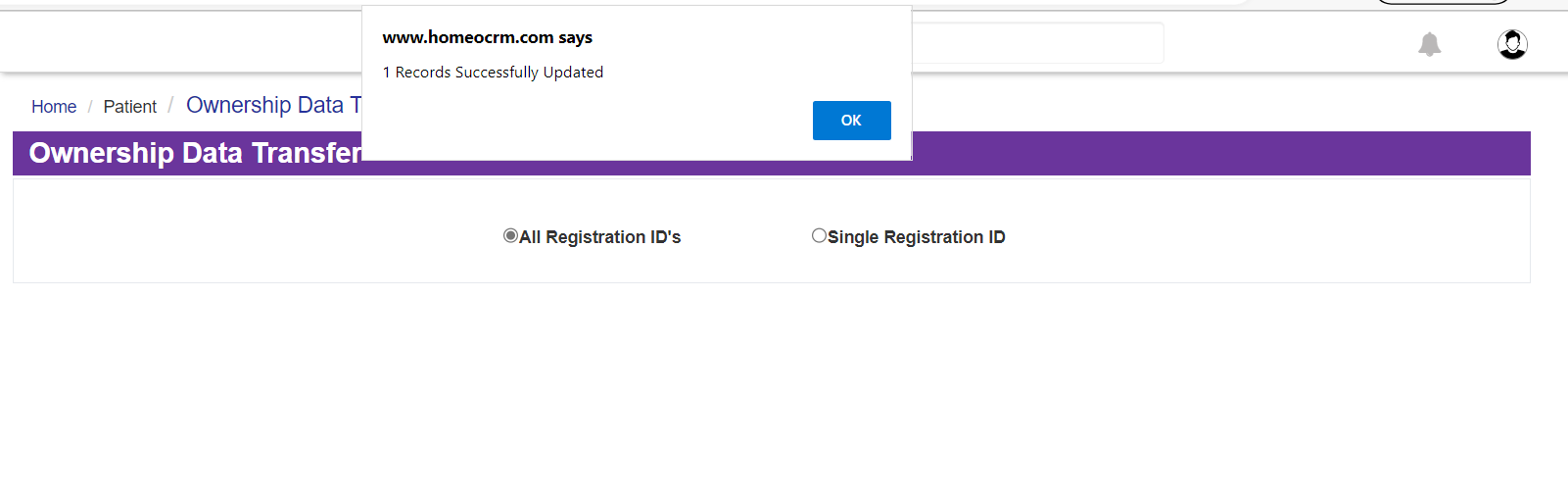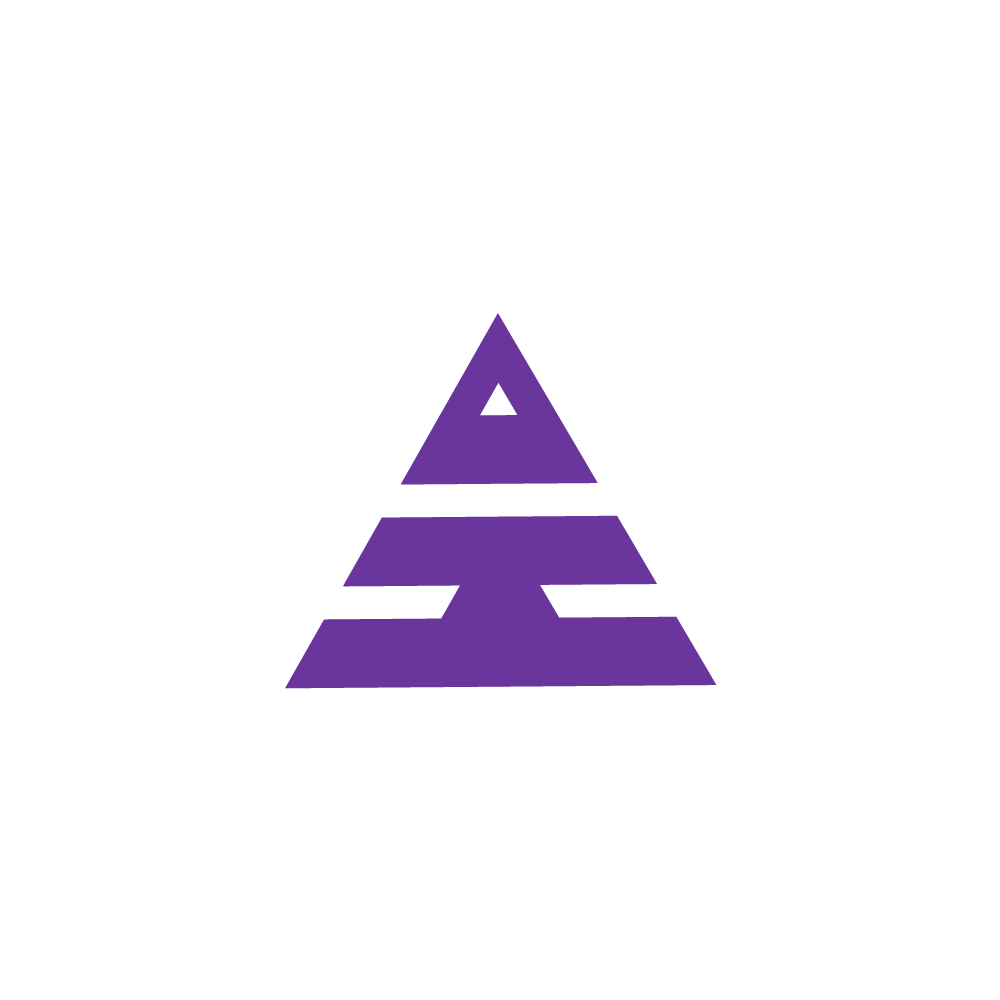Data Transfer
Sudha
Last Update 2 years ago
Under Patient Navigation, you will be having Data Transfer which is for Data Transfering from one Doctor to another Doctor in the same Branch of Clinic.
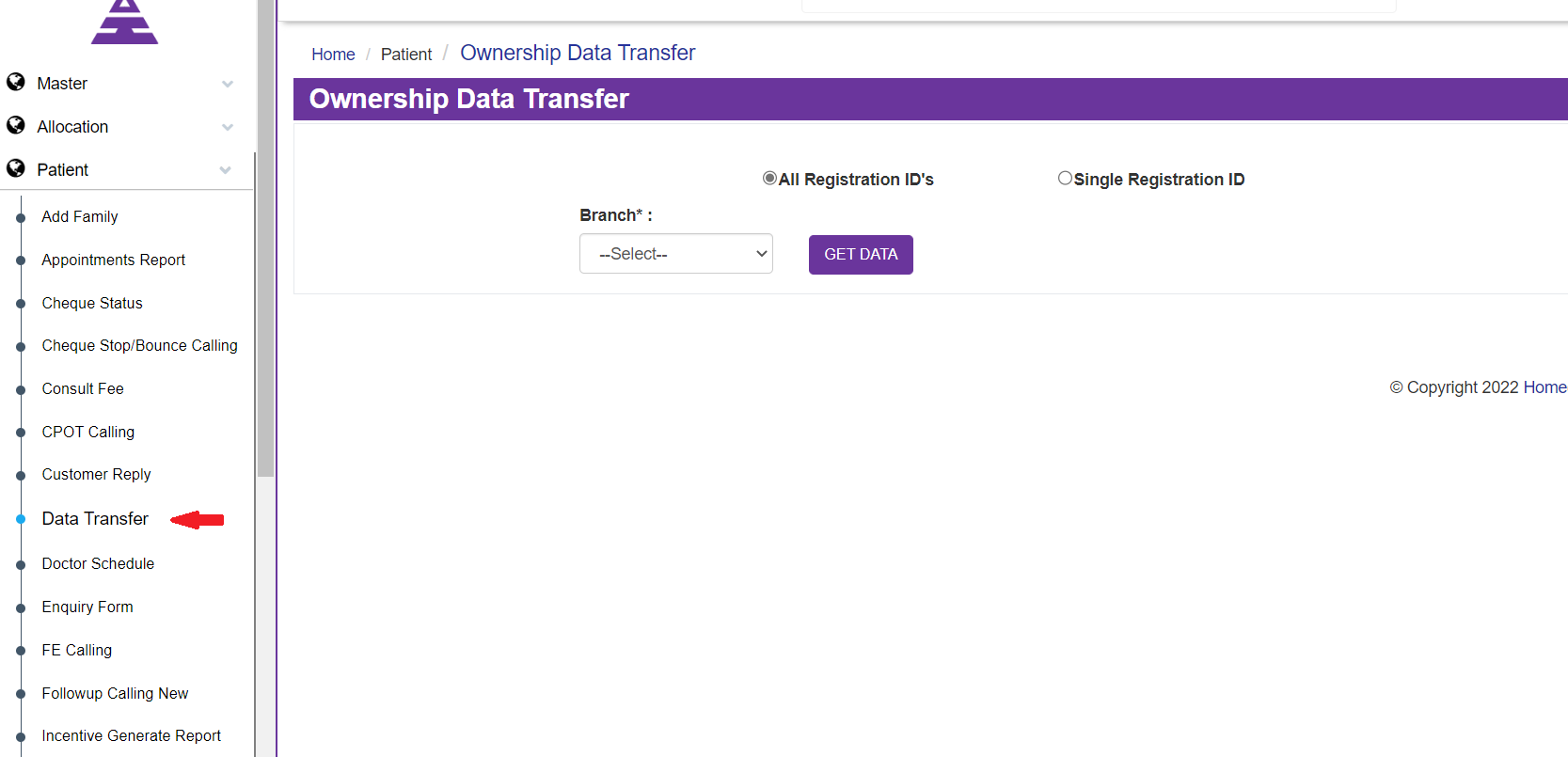
By selecting Data Transfer, the Ownership Data Transfer opens on that page you can see Branch Text with a drop-down list, All Registration ID and Single Registration ID, and by selecting any of the branch under Branch drop down options you will have From Doctor, To Doctor and Get Data Button.
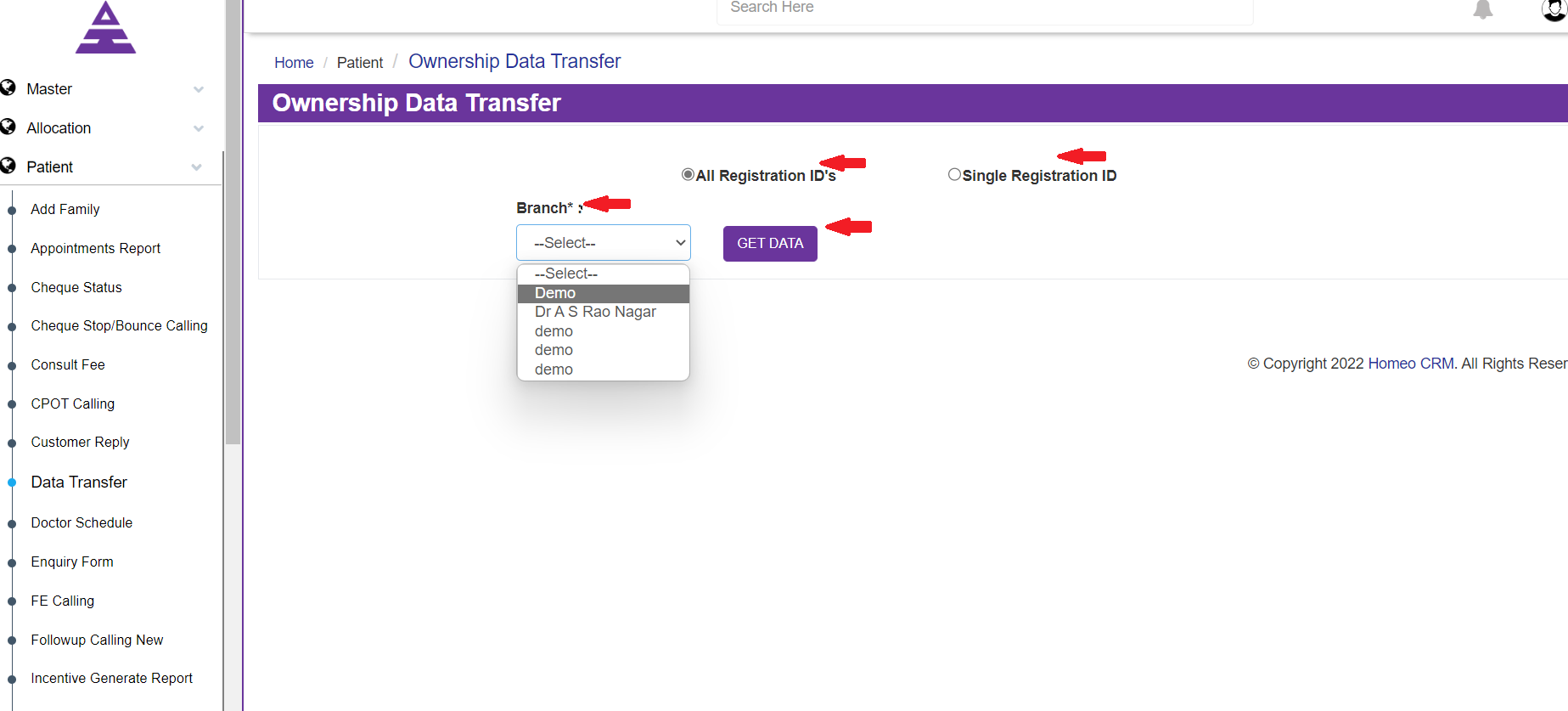
If you want any of the Patients details of the Clinic Branch, first select the Branch under the drop-down list and select any of this All Registration ID or Single Registration ID
You will be having From Doctor and To Doctor Text which it means to which Doctor the Patient Details to be Transferred.
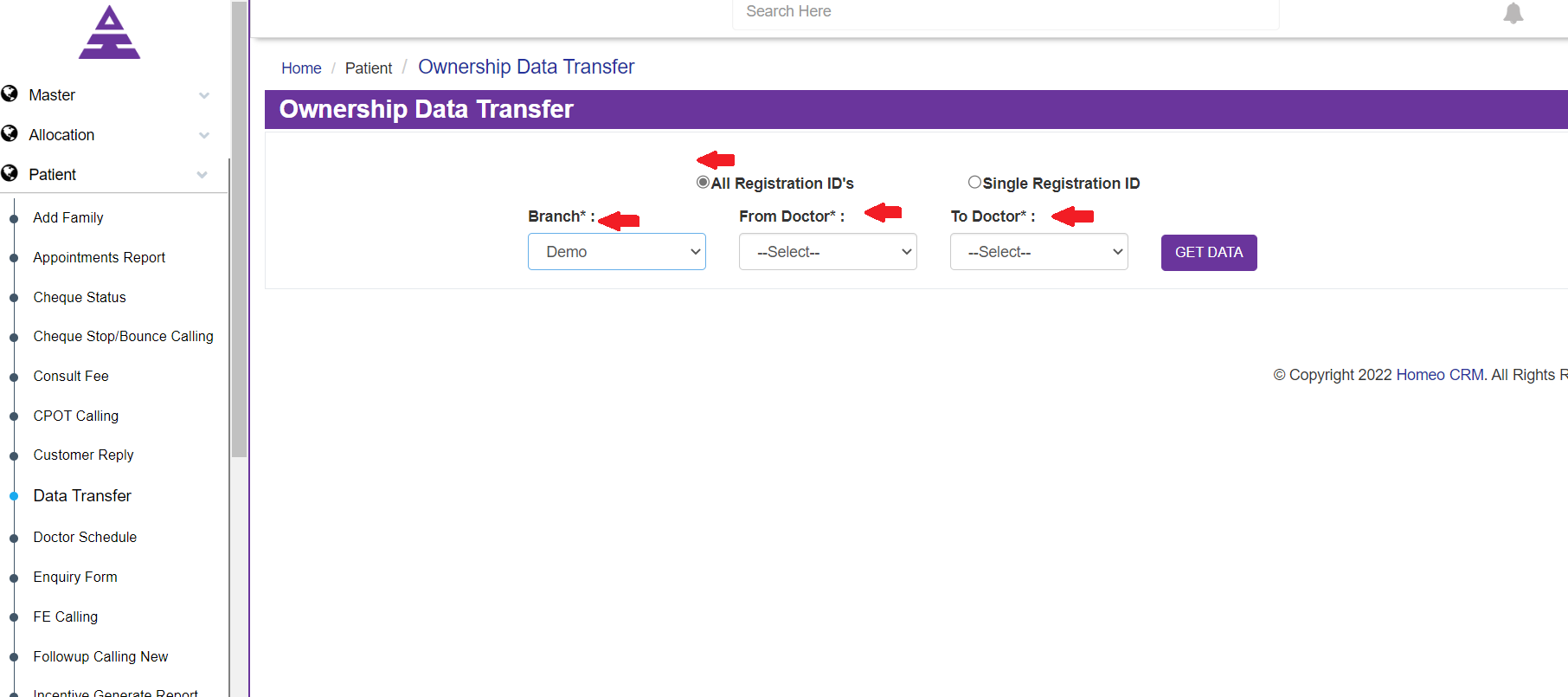
And you can also select any Single Patient Registration to transfer in the same branch as From Doctor to To Doctor you will get the Data.
If you need and Patient's Single Registration ID, another Registration ID Text will open where you can enter any of the Patients ID and enter the Submit Button.
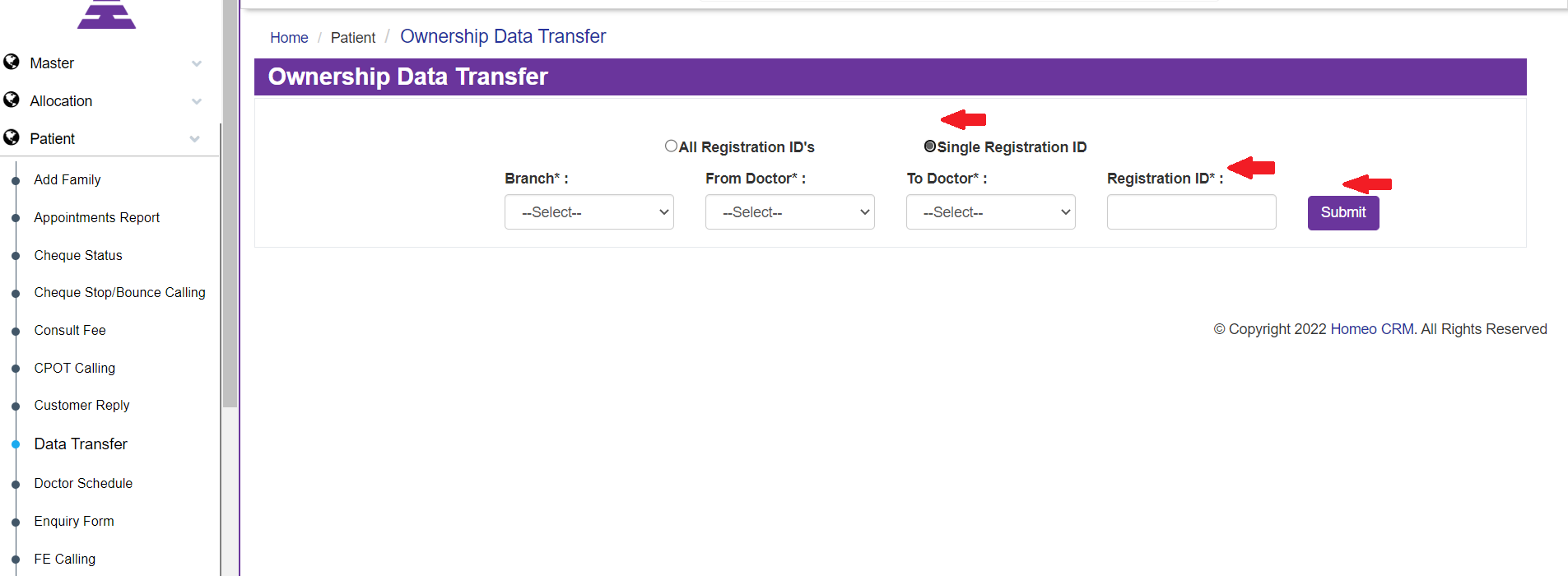
Now by selecting From Doctor to To Doctor and by clicking Get Data the Patient column opens with Select All, Names, Registration ID, Created Date
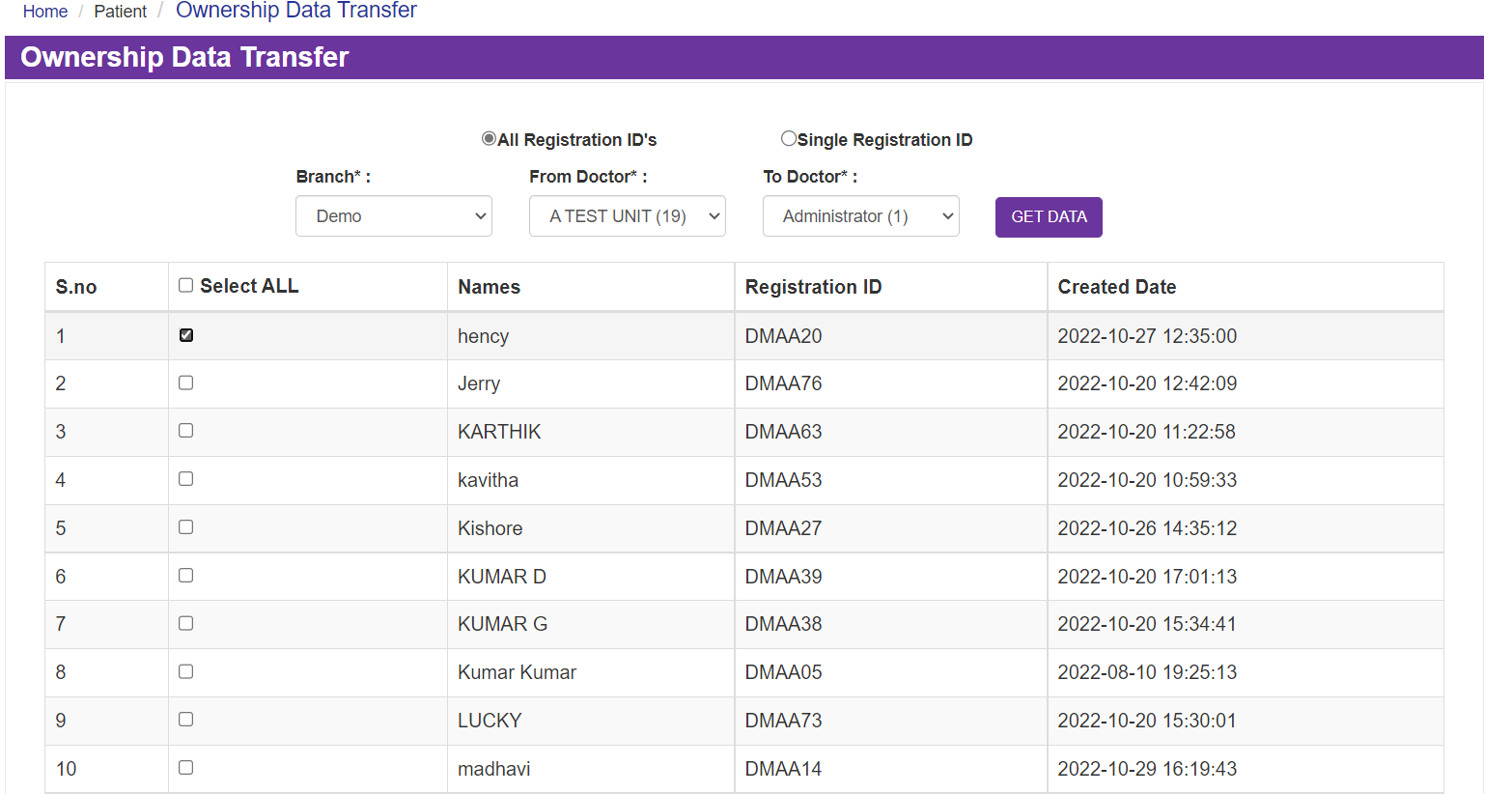
Now select any of the Patient and then Submit it, the data of the particular patient successfully will be transferred to the To Doctor.