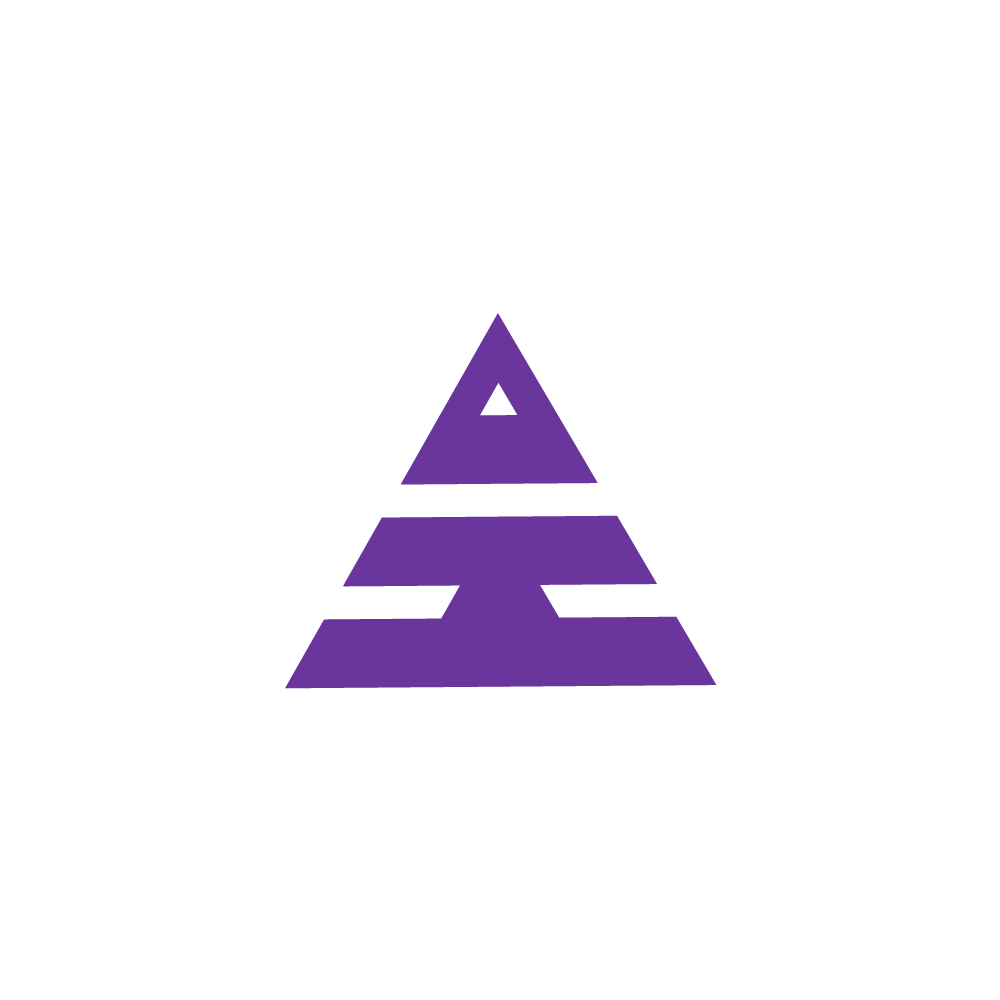Team Allocation
HamaraCRM Help
Last Update 10 个月前
1)What is Team Allocation?
“Team Allocation” typically refers to the process of assigning tasks, responsibilities, or resources to specific teams or groups within an organization.
2)What is the process for establishing a "Team Allocation"?
Go to the Allocation section and access the Team Allocation page. Within this page, you can commence the team creation process by choosing the "Create Group" option.
The "Create Group" page will appear, displaying details like Group Name, Group Admin, and Status. In the Status section, you can indicate whether the group you're establishing should be designated as Active or Inactive. Conclude the process by clicking the "Submit" button.
Choose the group name that has already been created. Subsequently, select the Group Leader from the available choices.
Following that, input the DID number, choose a designation from the provided options, and then click on the "Submit" button.
Thus, the Group is created and then it shows the Details inserted.
Conclusion: This Content directs to the creation of a Team for the call center Executive assigns CC Team Leader and Administrator prospectively.
1)What is Team Allocation?
“Team Allocation” typically refers to assigning tasks, responsibilities, or resources to specific teams or groups within an organization.
2)What is the process for establishing a "Team Allocation"?
Go to the Allocation section and access the Team Allocation page. Within this page, you can commence the team creation process by choosing the "Create Group" option.
The "Create Group" page will appear, displaying details like Group Name, Group Admin, and Status. In the Status section, you can indicate whether the group you're establishing should be designated as Active or Inactive. Conclude the process by clicking the "Submit" button.
Choose the group name that has already been created. Subsequently, select the Group Leader from the available choices.
Following that, input the DID number, choose a designation from the provided options, and then click on the "Submit" button.
Thus, the Group is created and then it shows the Details inserted.
Conclusion: This Content directs to the creation of a Team for the call center Executive assigns CC Team Leader and Administrator prospectively.
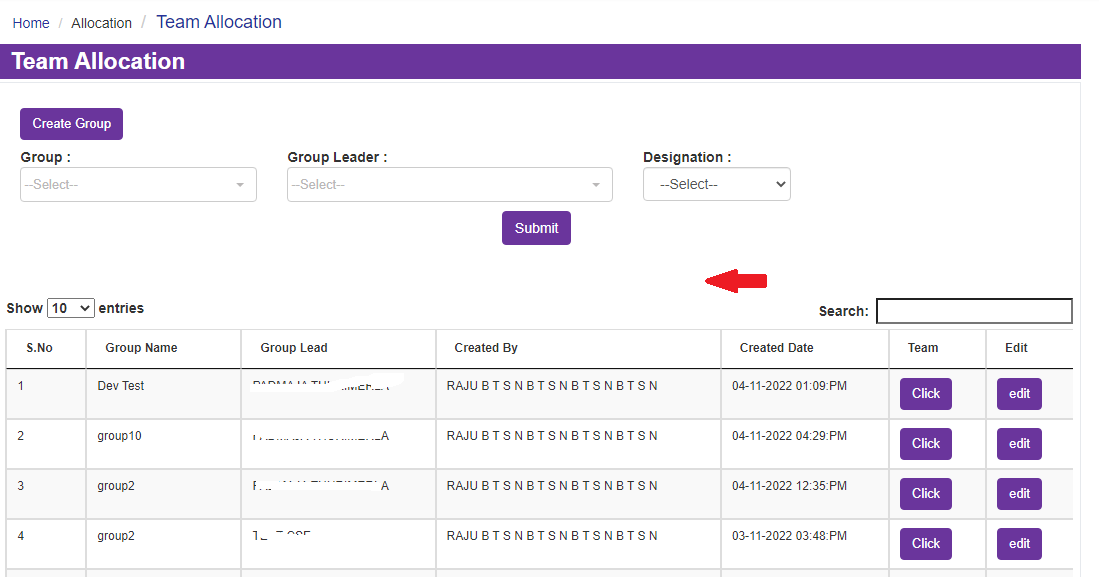
The Create Group page opens which shows Group Name, Group Admin and Status
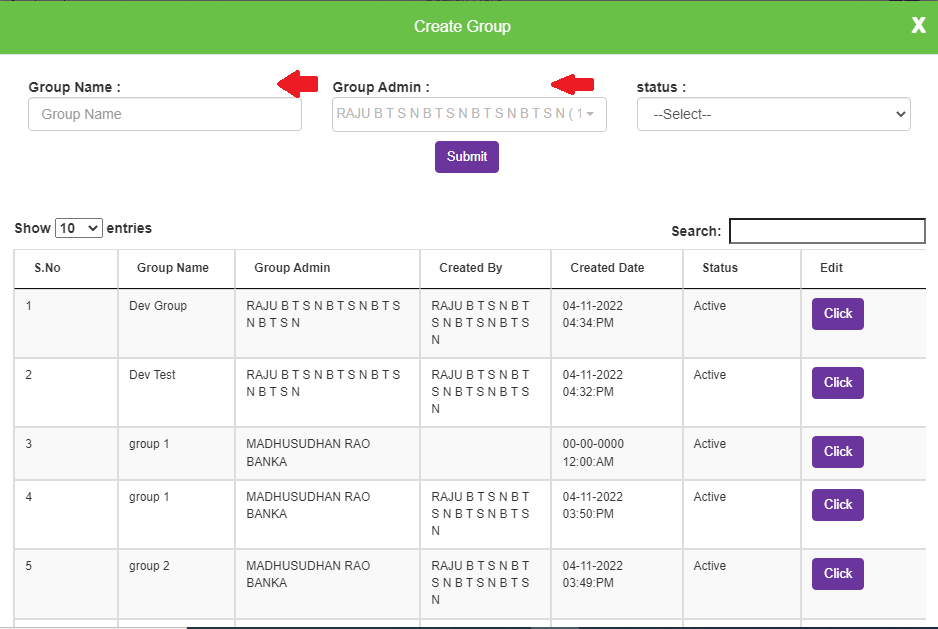
Under Status, it shows whether the created group is Active or Inactive and then Submit it.
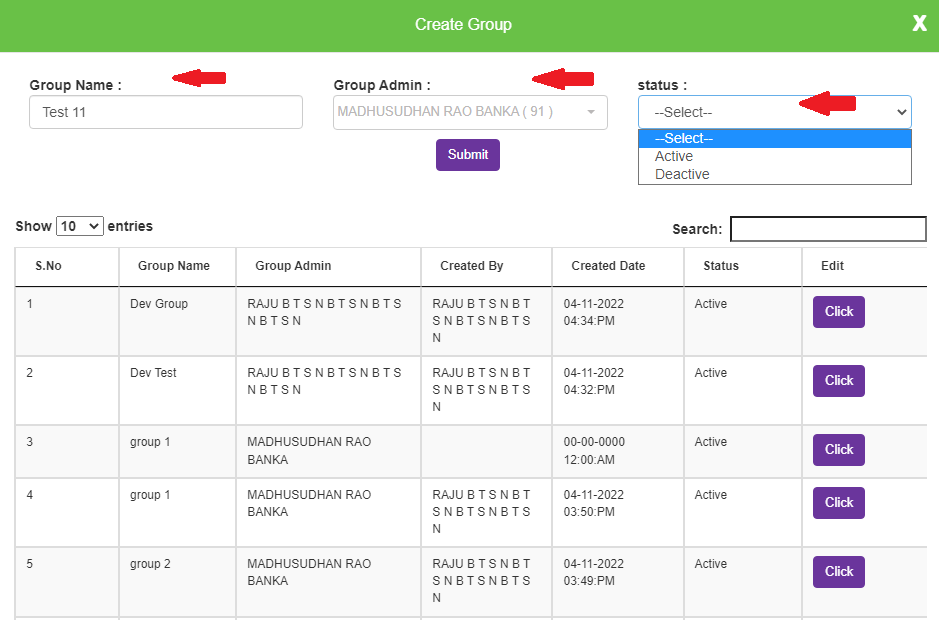
The Created group opens under a group, type the group name which you have already created.
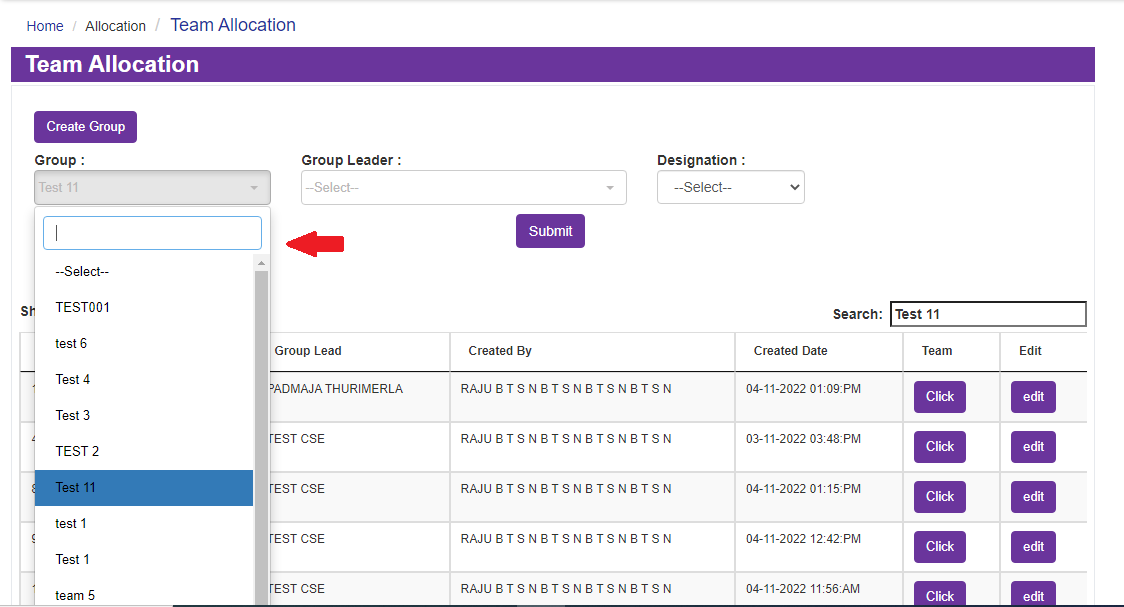
Now select the Group Leader and select the Designation in the given option.
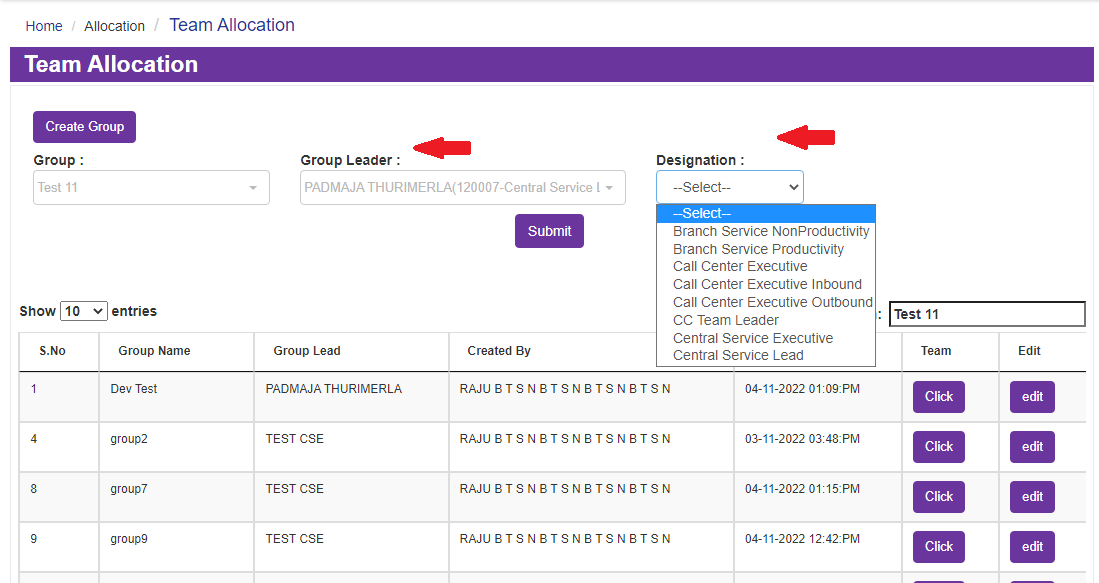
Now you can select the group member in the given option and select the Submit Button.
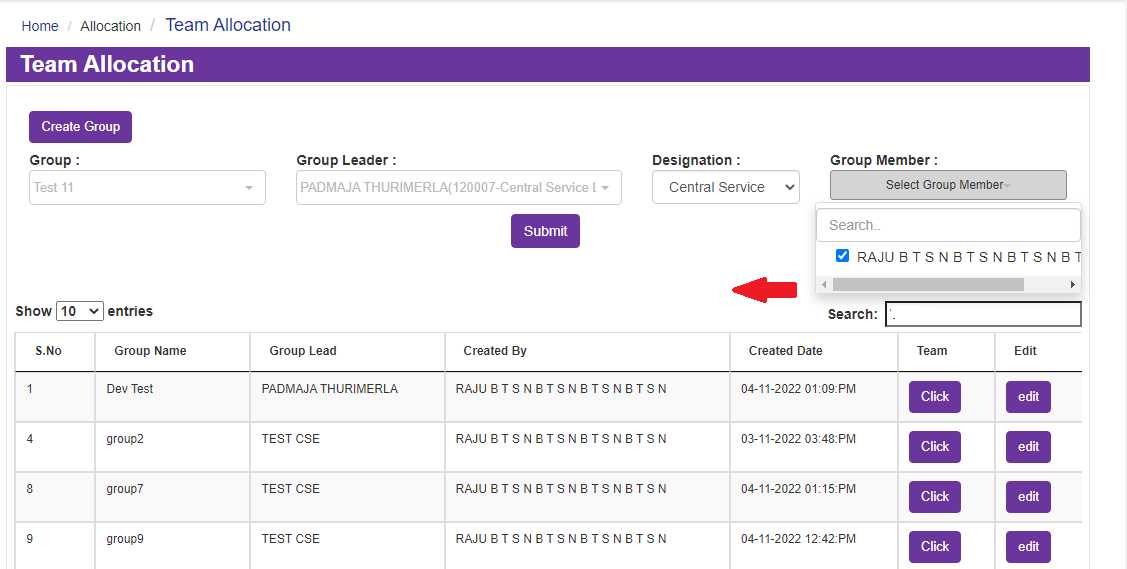
Thus, the Group is created and then it shows the Detail inserted.
The Group Name is created with column that shows Group Name, Group Lead, Created By, Created Date, Team with Click Button which shows Team member, Edit with edit button so that you can edit what you have created.
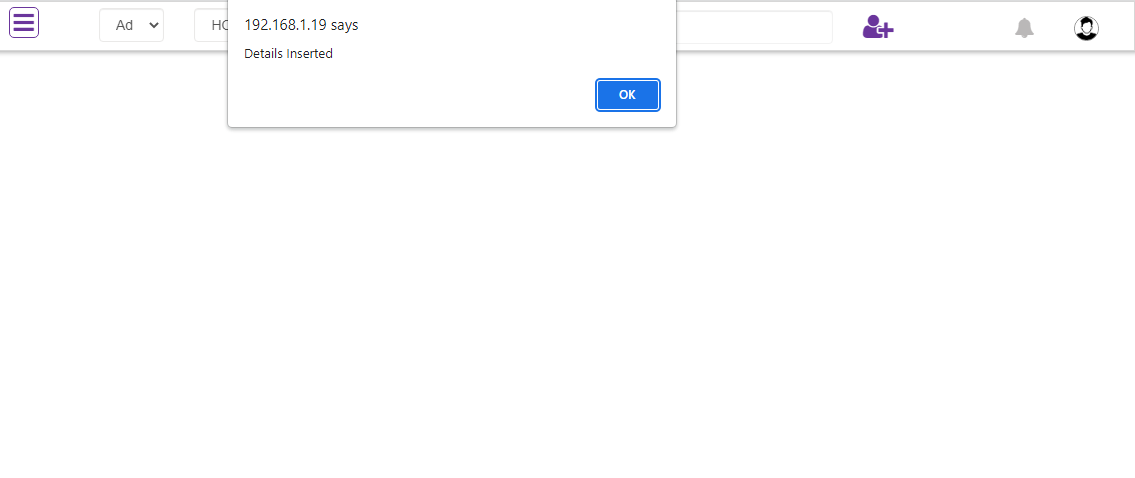
Next Suggest Page Team Calling Report