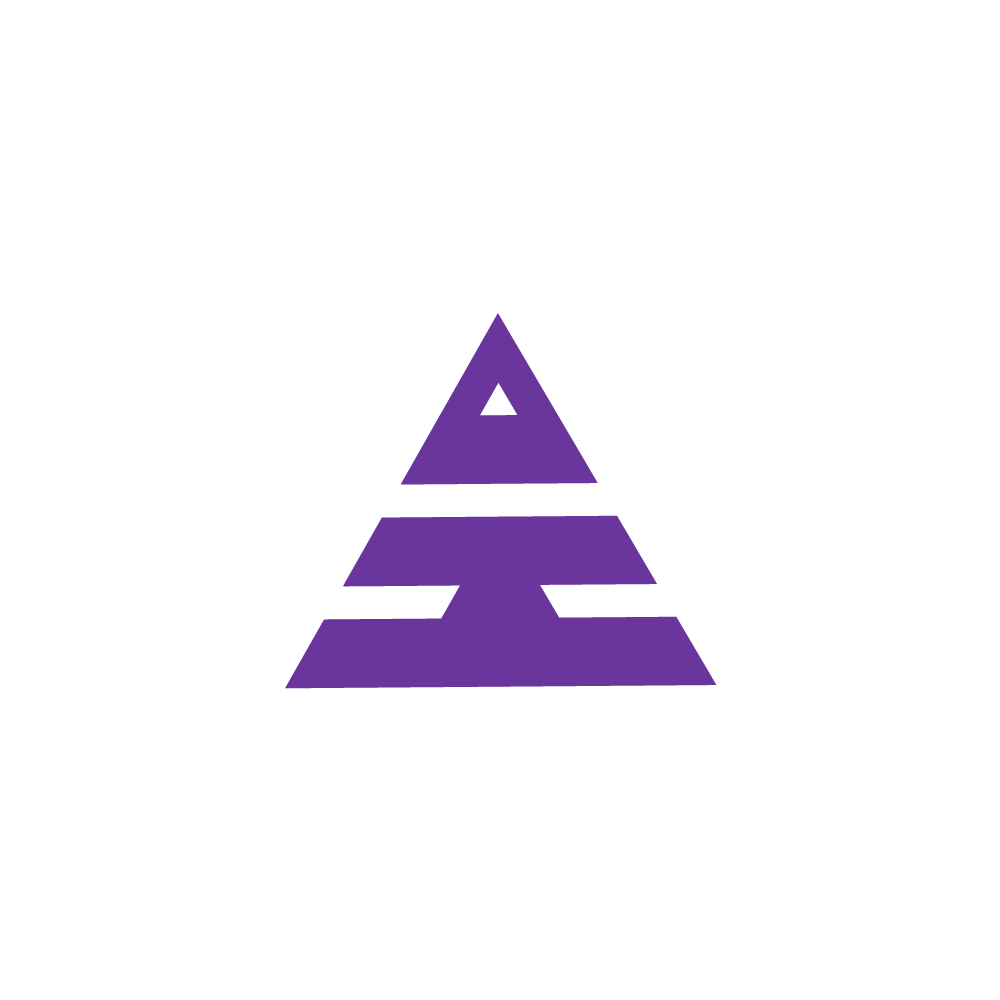Journal Form
Accounts Menu Navigates Journal Form
HamaraCRM Help
Last Update 8 个月前
1. What is a Journal?
Journal entries are fundamental to the double-entry accounting system which is commonly used to maintain accurate financial records of debits and credits and is called Journal form.
In this Journal form, users can record two types of financial transactions.
I.e., Credit and Debit.
• Debit is What comes to Cash in Hand (Cash received).
• Credit is what goes into the Bank account (Cash Payable).
2. How is the Journal Form Used?
Journal Form is Used to make a Journal Entry in a Standard format used in Double entry of Credits and Debits of any Transaction of Cash other than Patient Paid in Cash.
Example:
• X Credit the amount to Y (here X is Creditor Cash in Hand (Cash Payable))
• Y Debit the amount from X (Y is Debitor to Bank account (cash received)
3. How to do Entries in Journal Form?
In Account Head Designation Login there is an Accounts Menu.
Click on the Accounts Drop-Down Menu there is a Journal Form, By Clicking on the Journal Form the page Opens!!.
Journal Form
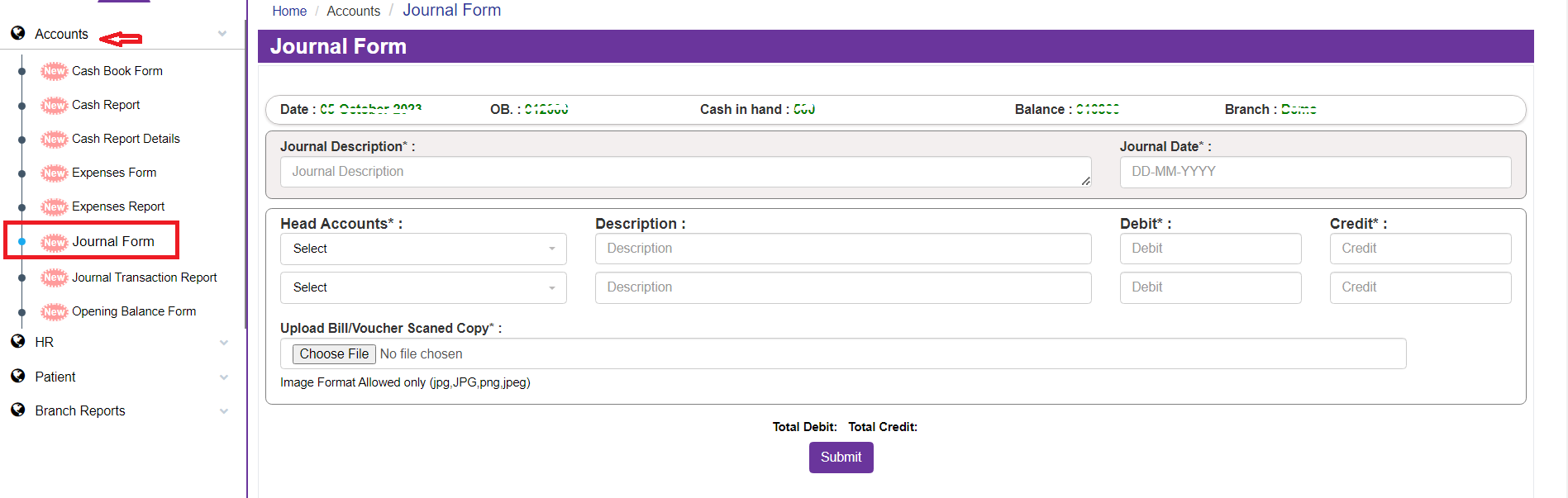
Note: This is From filled instructions for Debit
Fill in the Journal Description and Select the Journal Date from the Calendar.
In Head Accounts First Entry is to Select From Cash in Hand, enter the Description for Debit, and Enter the Value from the Debit
In Head Accounts Second Entry is to Select Bank A/C, enter Description Credited To, and Enter the same Value of debit in Credit.
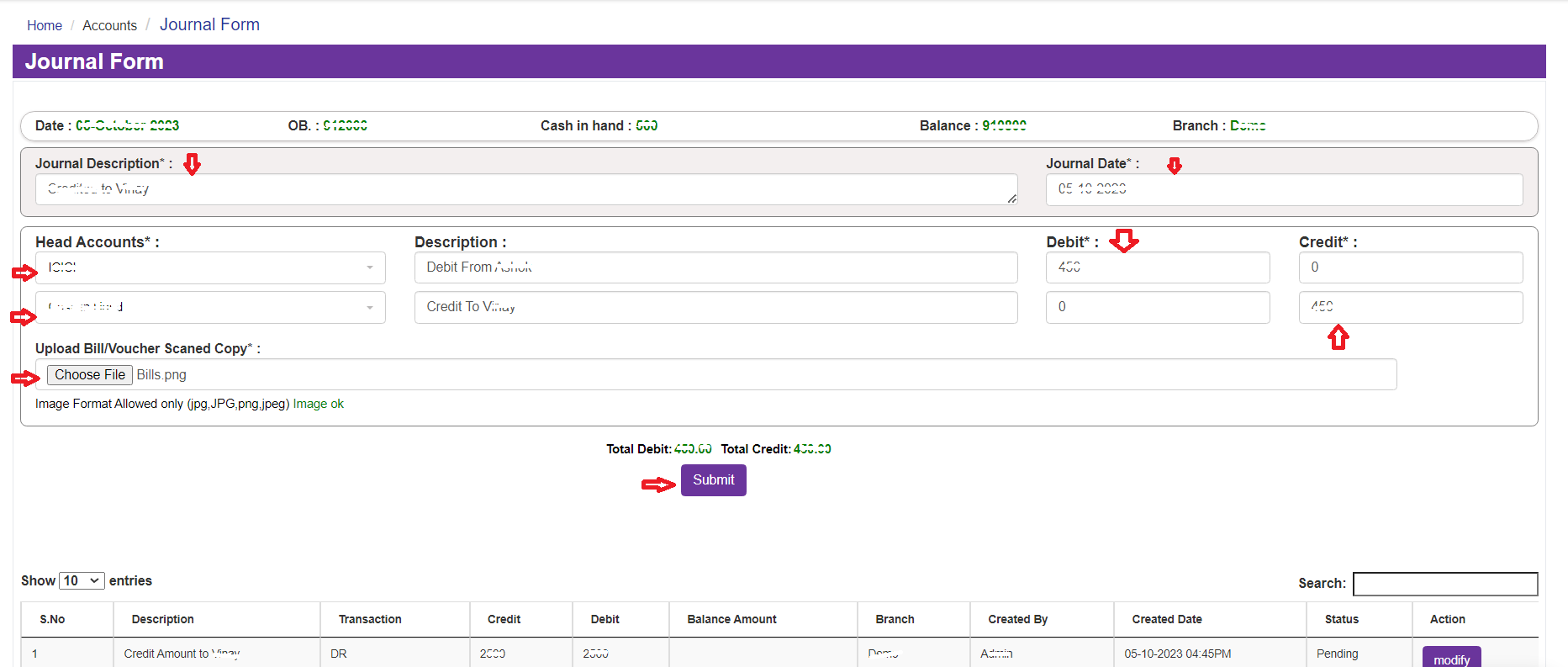
After Completing the entry in Journal Form Click on the Submit Button. Pop-Up Displays as below image.
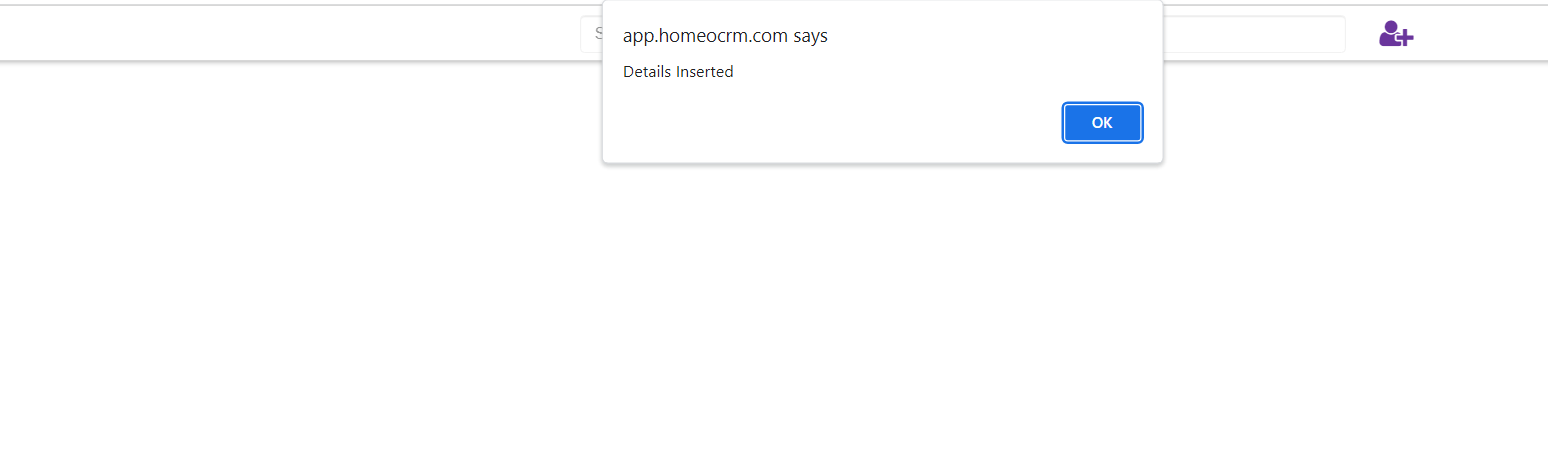
After Approval from Account Head the Transaction Amount Debit from Cash in Hand.
4. How does the Account Head give Approval?
To approve, the Account Head needs to Click on the Modify button in the Below Logs of Particular Branch Journal Form Page or He can modify it in the Journal Transaction Report by Select Branch and Select Date.
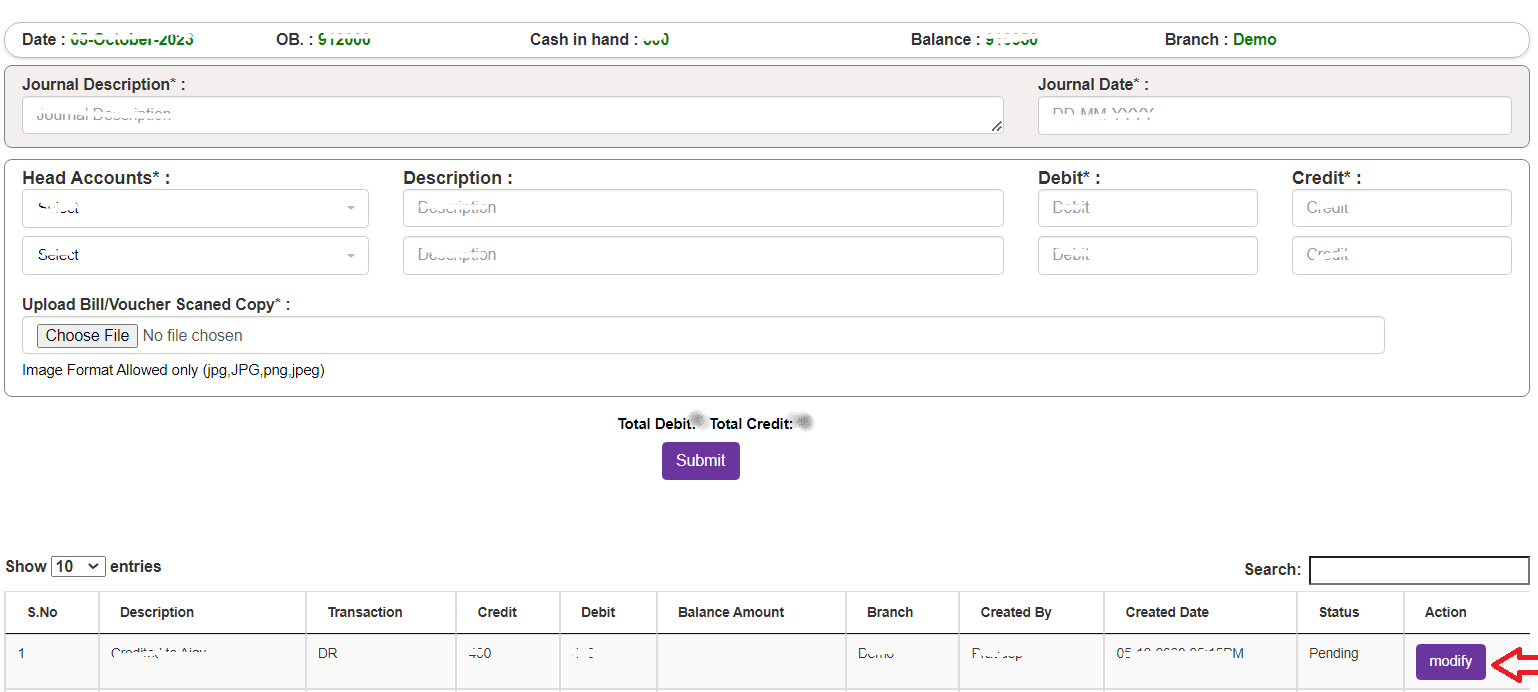
Click Modify Button It opens a Journal Form Edit Pop-Ups. Here Account Head changes the Status to Approval, Pending, and Reject.
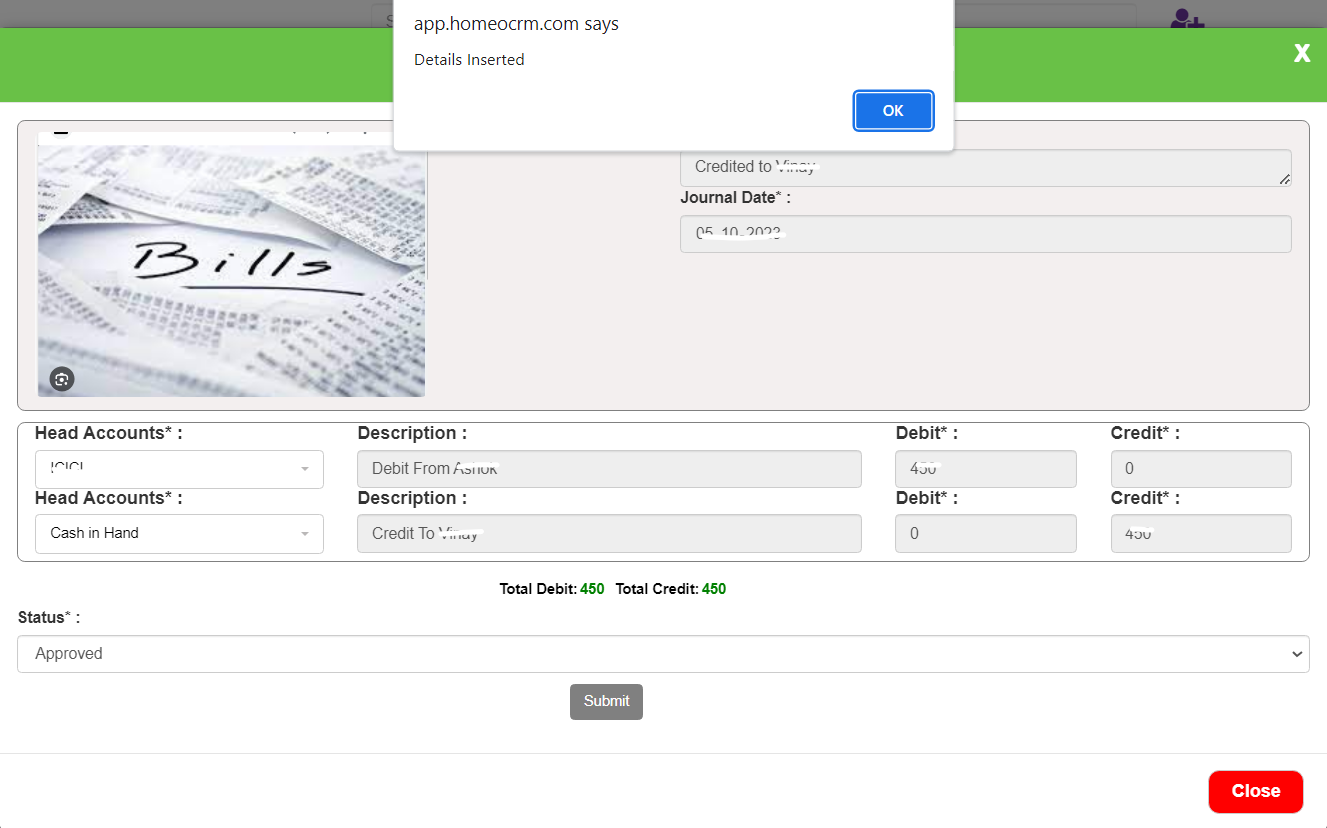
After Selecting the Approval option Click on the Submit button a Pop-Up is displayed below the image.