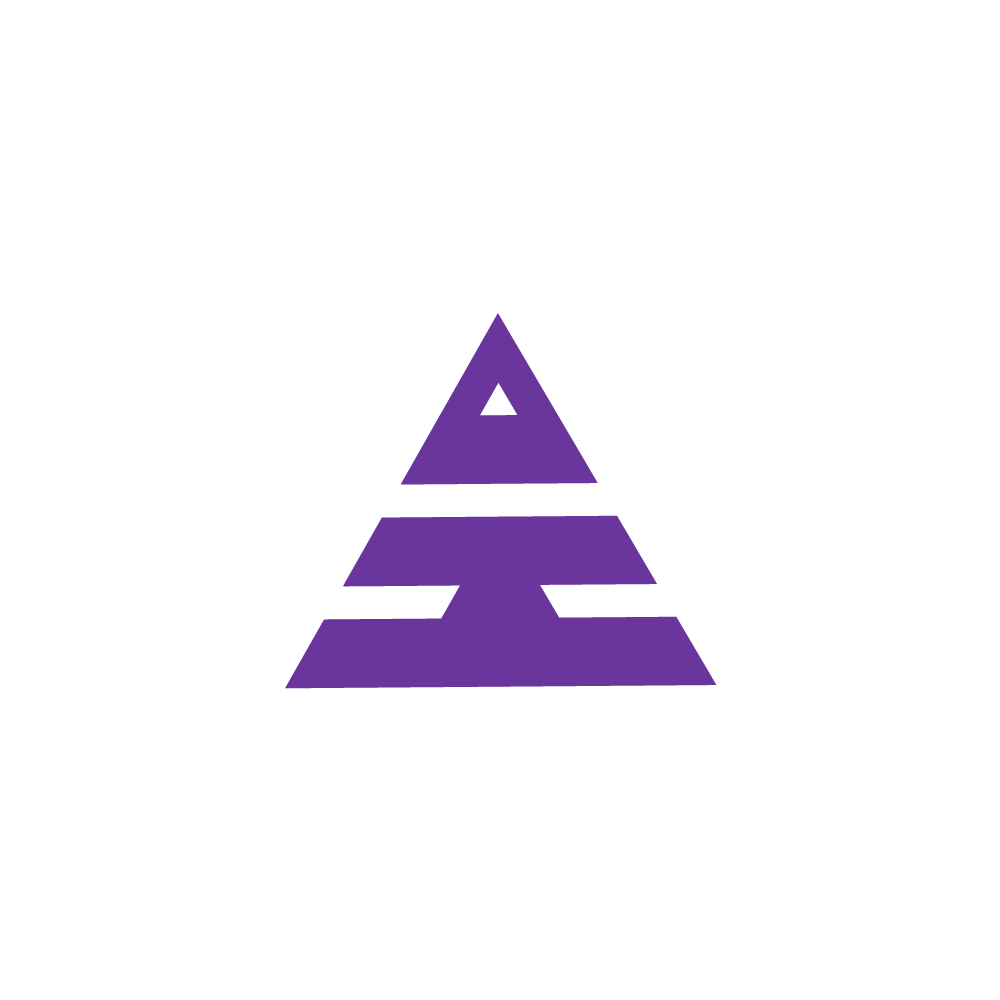How to Generate Closing balance?
HamaraCRM Help
Last Update il y a un an
1. What is Generate Closing Balance?
Closing Balance refers to the amount remaining in a financial account at the end of a specific period, such as a day, It reflects the net result of all transactions up to that point in time.
After Generating the Closing Balance, it is essentially the result of these calculations and represents the remaining amount as the Opening Balance for the Day.
2. How to Generate Closing Balance?
To Geneterate Closing Balance Please Follow these Steps:-
Step 1:- Submit the Cash Note Form
Click on the Cash Note Form
Enter the Cash Notes (Available in Cash in Hand)
Select Yesterday/Today Date
Click on Submit
A.Cash Note Form
B.Cash Note Form Edit
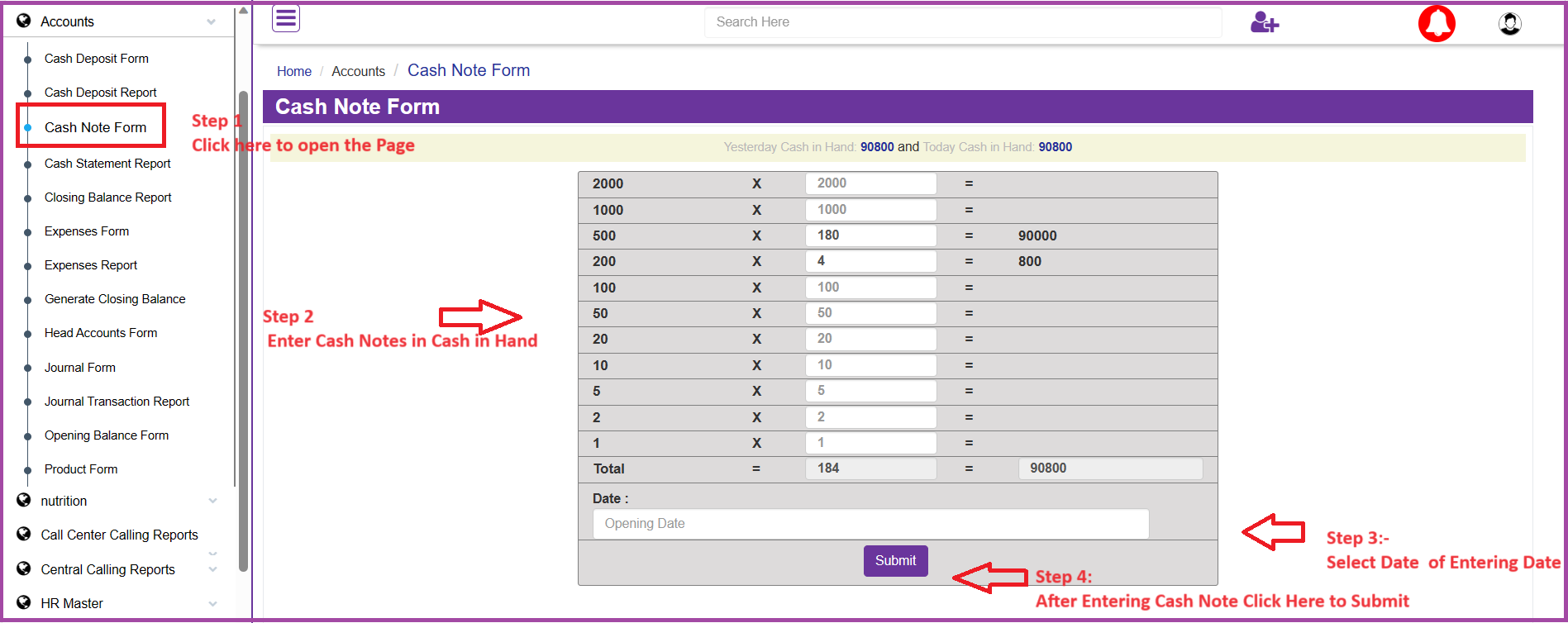
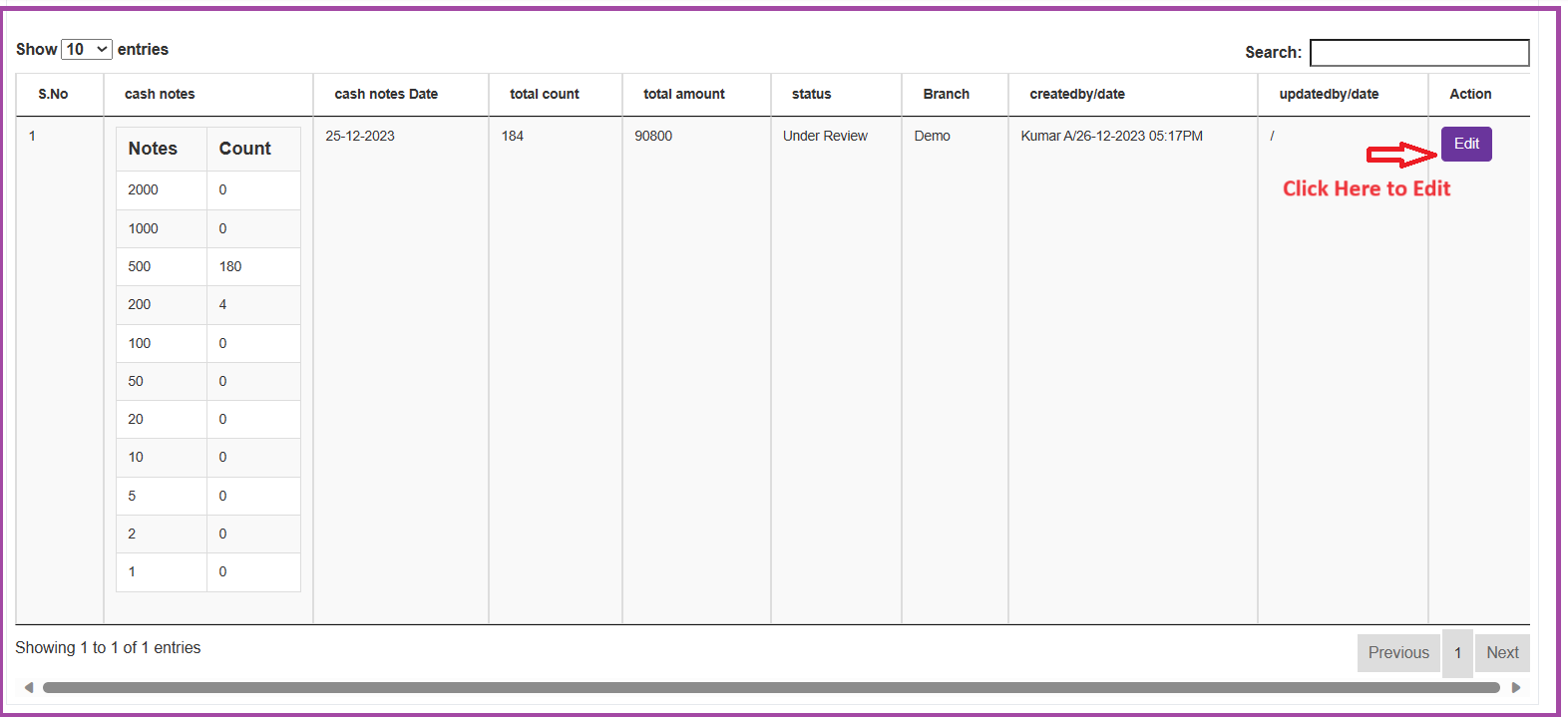
Note:
( If Enter Details of Today's Available Balance Details Select Today Date or If need to Enter Yesterday's Available Balance Details Select Yesterday's Date)
Next In the Account Menu, navigate to the "Generate Closing Balance".
Step 2:- Generate Closing Balance
Click On Generate Closing Balance
Select Branch and Yesterday Date and Submit
(After entering cash information in the "Cash Notes Form", the 'Edit' option appears when "Generating Closing Balance")
Click on the Edit button (POP Opens)
Select Verified, Click on Update and Close
Select Approved, Click on Update and Close
Click On Submit
(Next Generate Closing Balance Button appears)
Click on Generate Closing Balance
C.Generate Closing Balance
D.POP Up of Cash Note Form Edit
F. Generate Closing Balance
Process of Generating Closing Balance
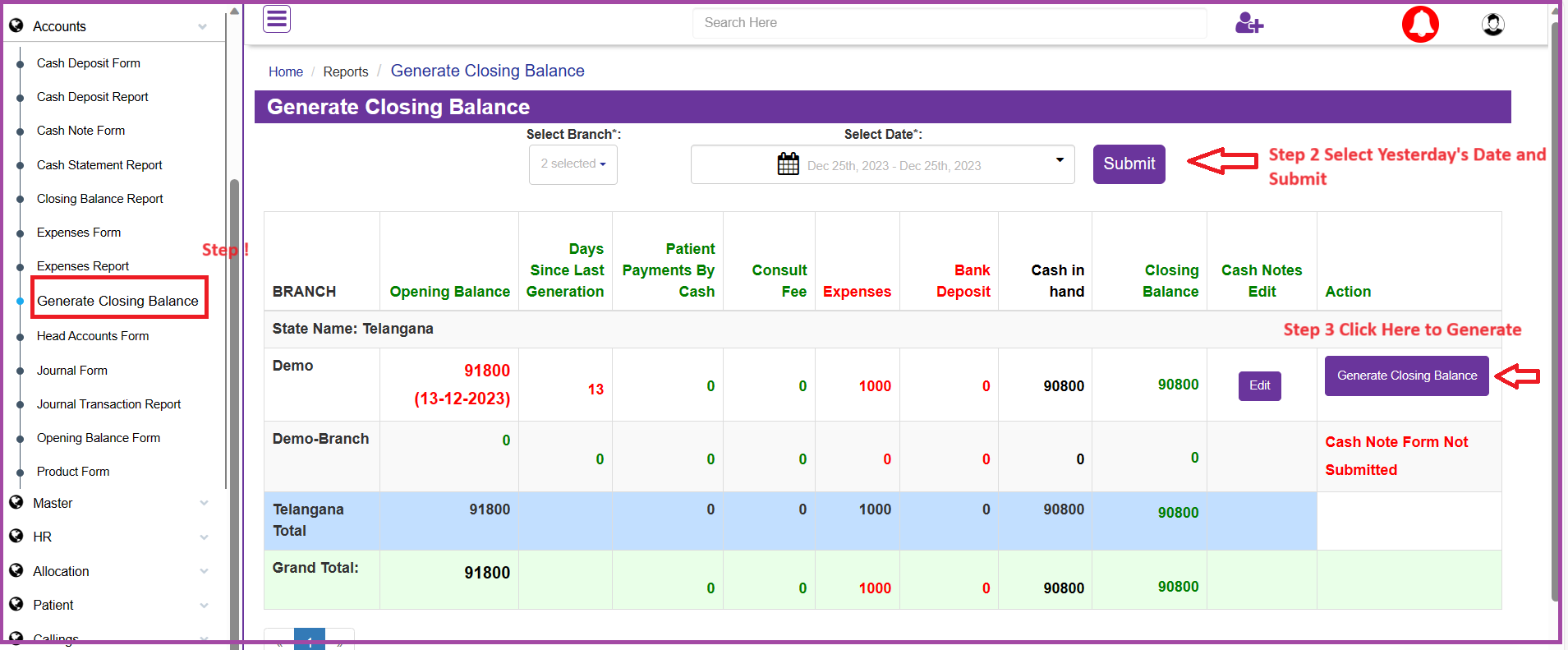
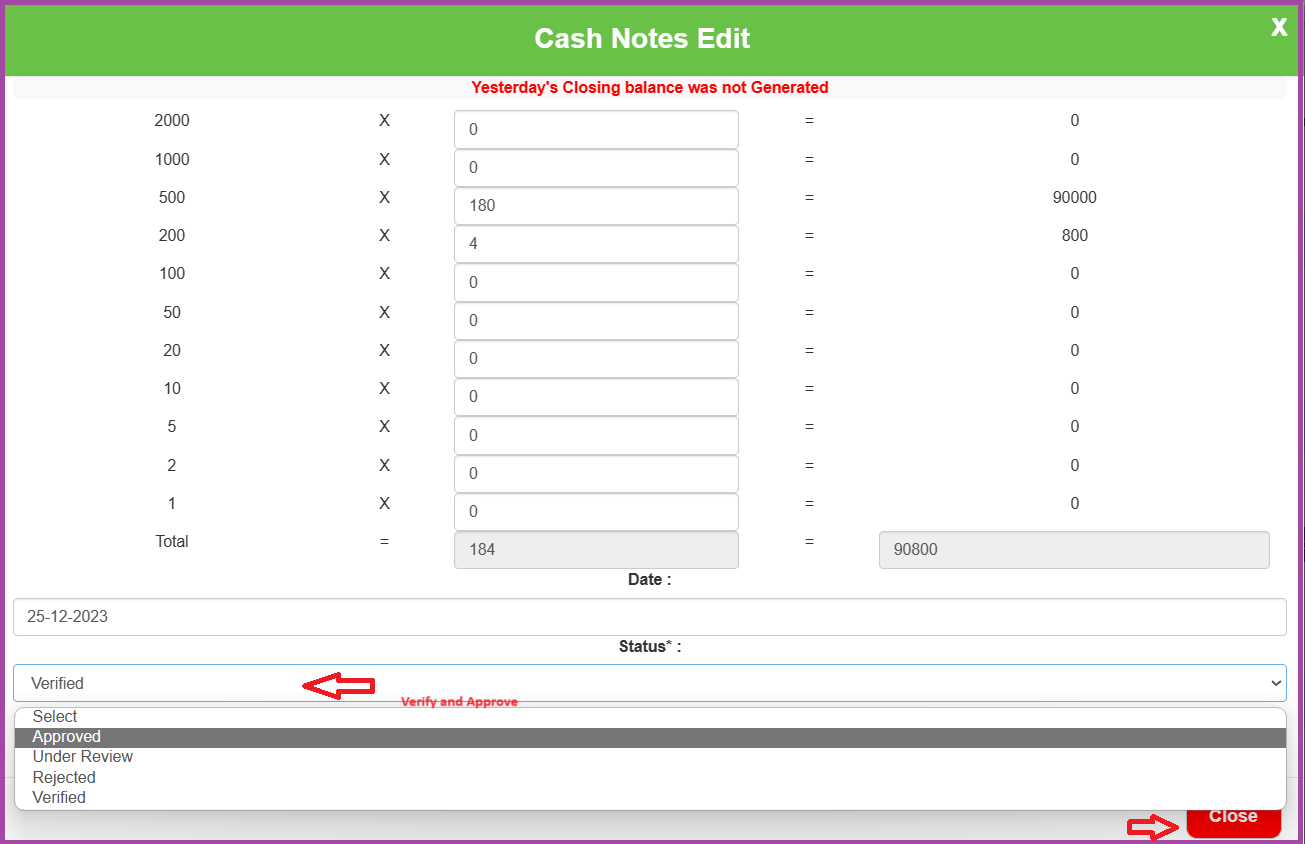
The step-by-step breakdown of the process to Generate Closing balance based on the provided information:
1. Access Account Menu: Open the application or system with the financial features and locate the "Account Menu."
2. Navigate to Cash Notes Form: Within the Account Menu, find and select the "Cash Notes Form." This could be a specific section dedicated to cash transactions
3. Enter Transaction Details: Enter the relevant transaction details in the Cash Notes Form. This may include cash remains during the specified period.
4. Generate Closing Balance: Use a function or option within the Cash Notes Form to generate the closing balance.
5. Review and Confirm: Before Generating the Generated Closing Balance to ensure accuracy. Confirm that all transactions are accurately reflected in the Edit pop-up of the Cash Note Form to Approve.
6. Complete the Process: Click on the Generated Closing Balance and follow the necessary steps to Confirmation.

Conclusion :
The step-by-step process to generate a closing balance involves accessing the Account Menu, navigating to the Cash Notes Form, entering transaction details, performing calculations, generating the closing balance, reviewing for accuracy, and completing the process. Following these steps ensures an accurate representation of the financial status at the specified point in time.
FAQs
1. 1. What is Generate Closing Balance?
2. 2. How to Generate Closing Balance?
3. Step 1:- Submit the Cash Note Form
4. A.Cash Note Form
5. B.Cash Note Form Edit
6. Note:
7. Step 2:- Generate Closing Balance
8. C.Generate Closing Balance
9. D.POP Up of Cash Note Form Edit
10. F. Generate Closing Balance
11. Process of Generating Closing Balance
12. Conclusion :