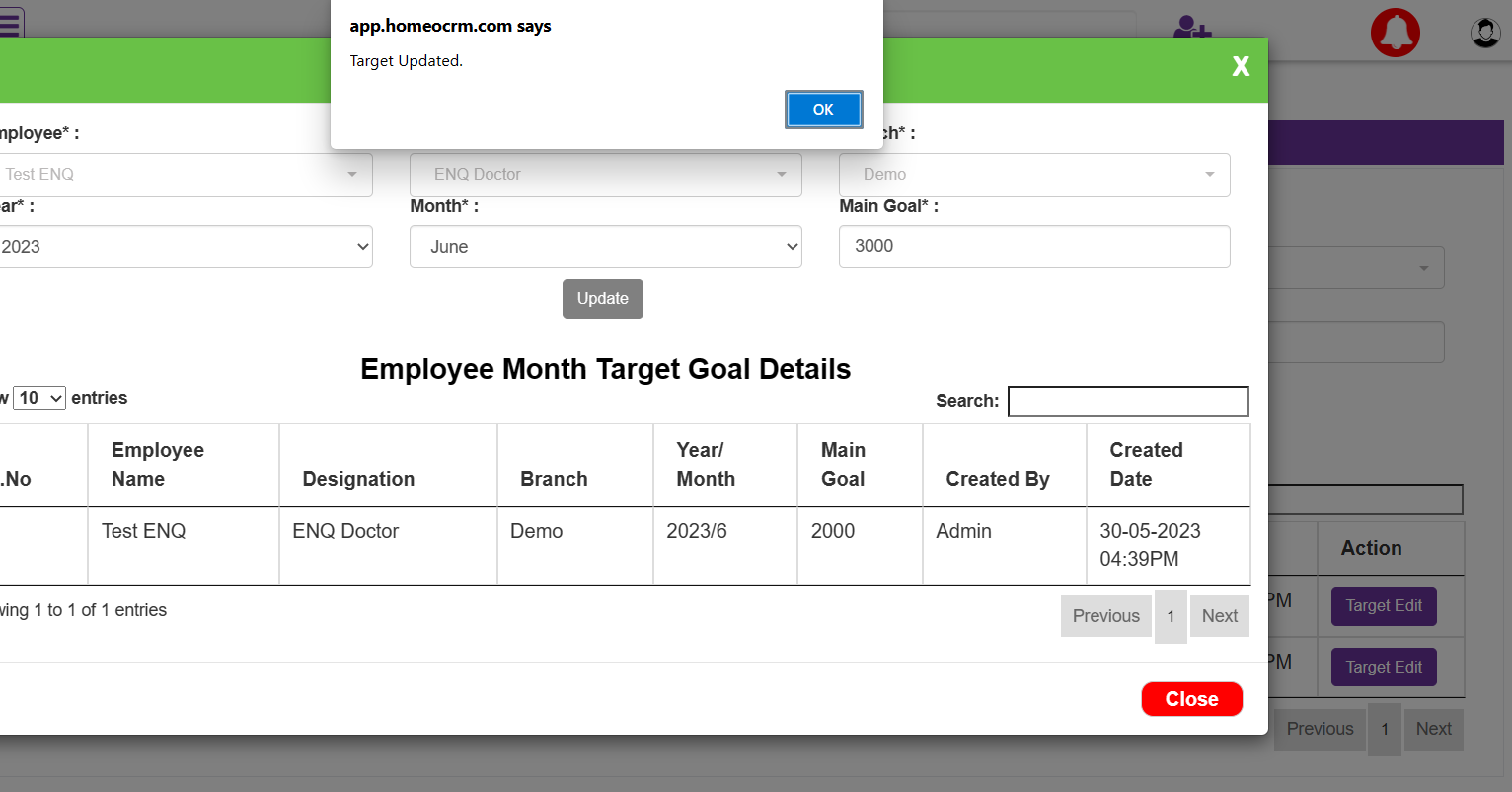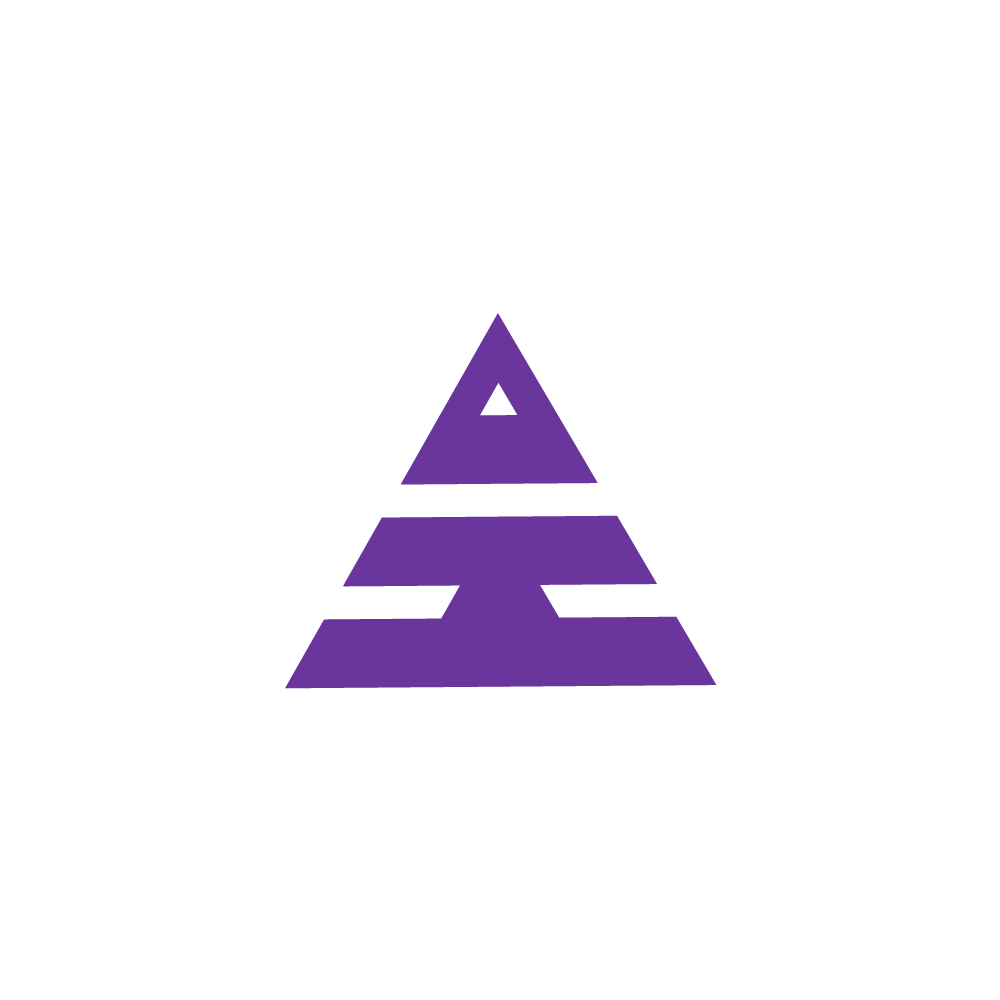Employee Target Goal
Master menu --> Employee Target Goal
HamaraCRM Help
Last Update 2 tahun yang lalu
The Process of setting specifications of Goals for a collaborative effort based on the Productivity and Designation Role of an Employee. These goals are fixed by the Administrator.
Navigate the Master menu to display the list of Masters 'Click' on Monthly Target Goal then the page opens. Or You can enter the page name of Master in 'Search Here' at the Top of the Home page.
On the Employee Target Goal page visible each employee based on their Designation, Branch, and month of the current Year (Year/Month) fixes the Main Goal amount. I.e., Individual employees need to achieve.
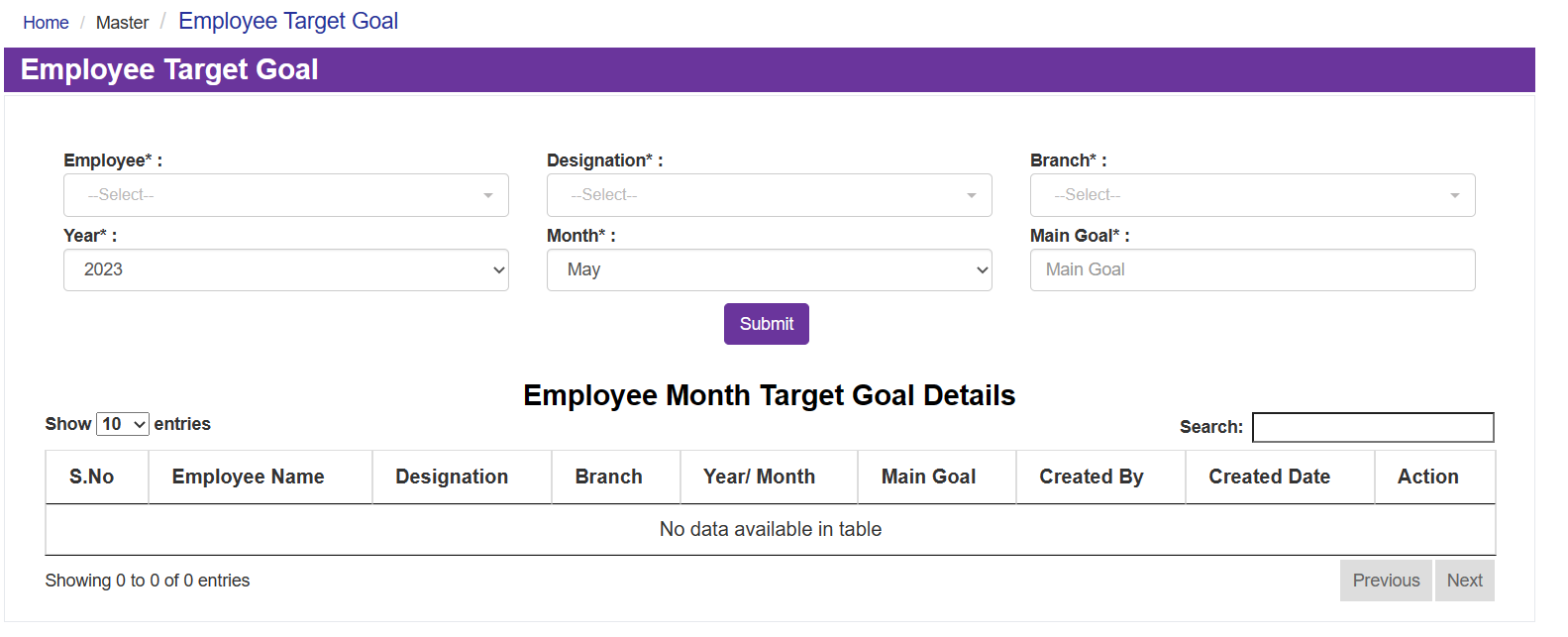
Step 1: select Employee in the dropdown then based on the selected employee the designation dropdown will show (only allocated designation for employee).
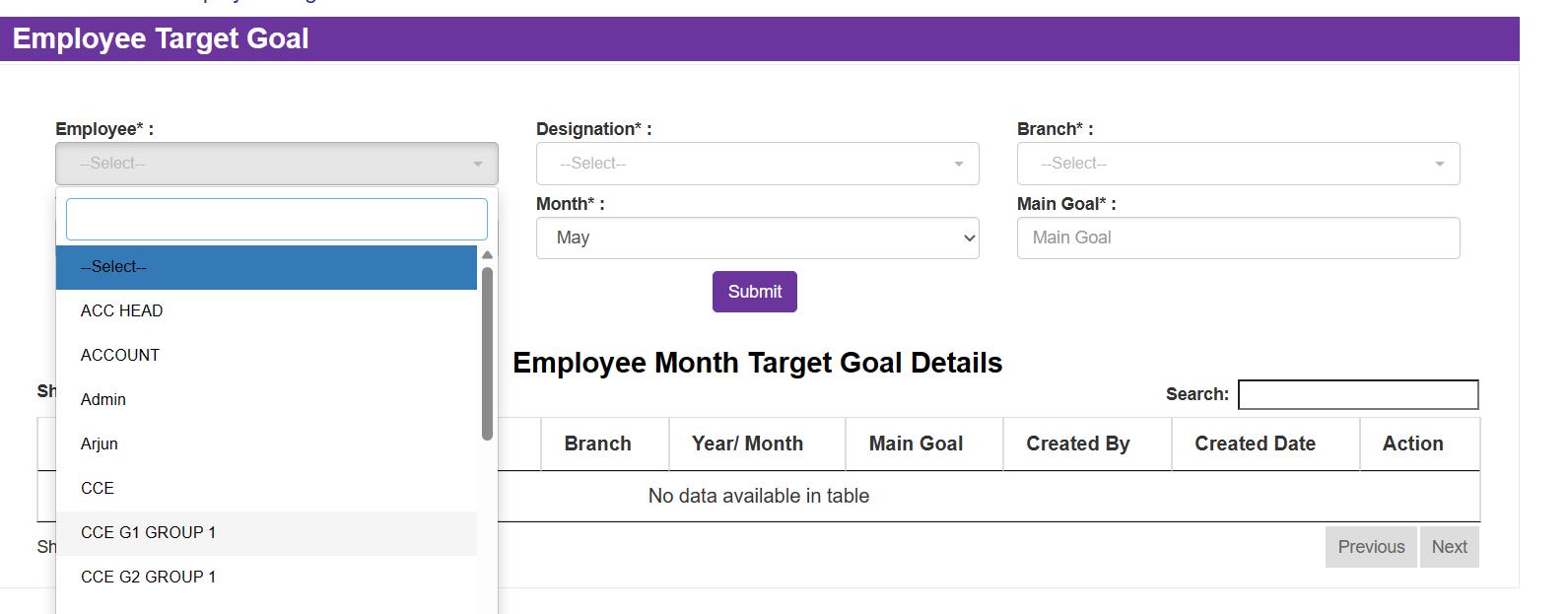
Step 2: Select Designation based on Employee and designation, Next select Branch from the Dropdown show (ie., Employee allocated
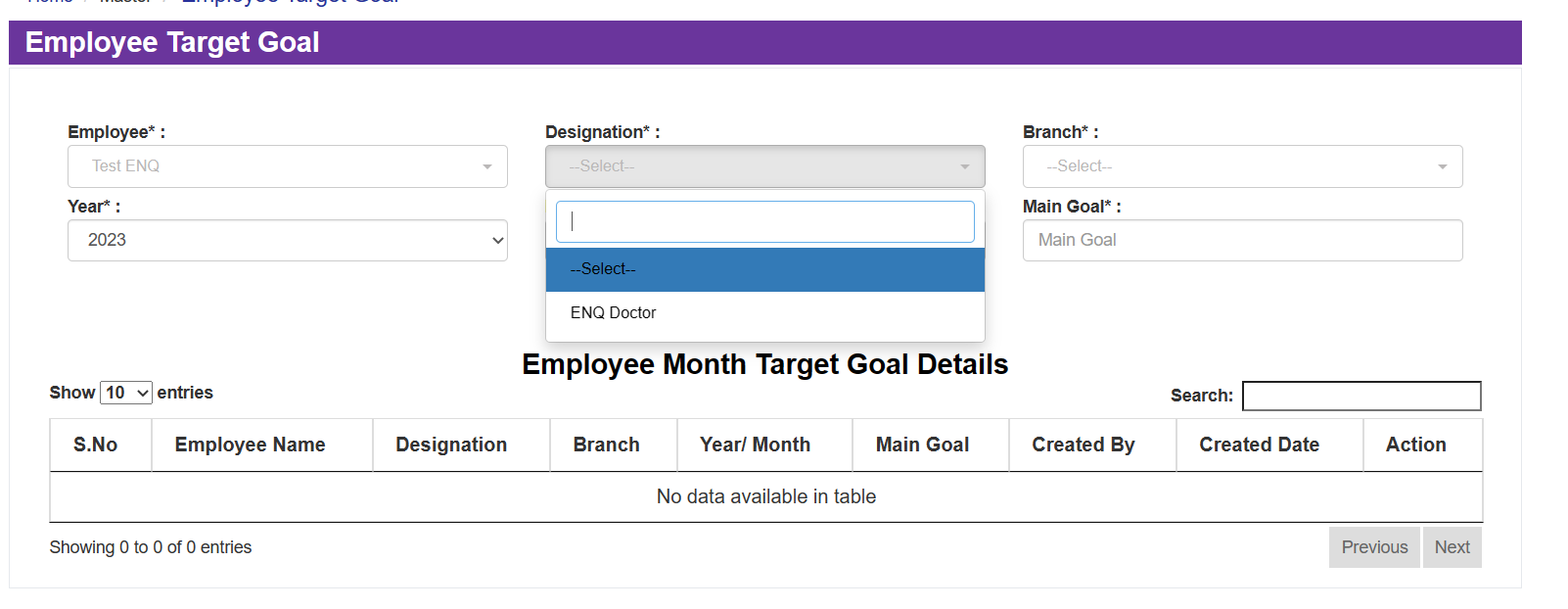
Step 3: Select dropdown of branch and then select month (Shows from current month to end of month of current year )
Step 3: After selecting employee Need to select month of current Year only(month also available from current month to end of Year month)
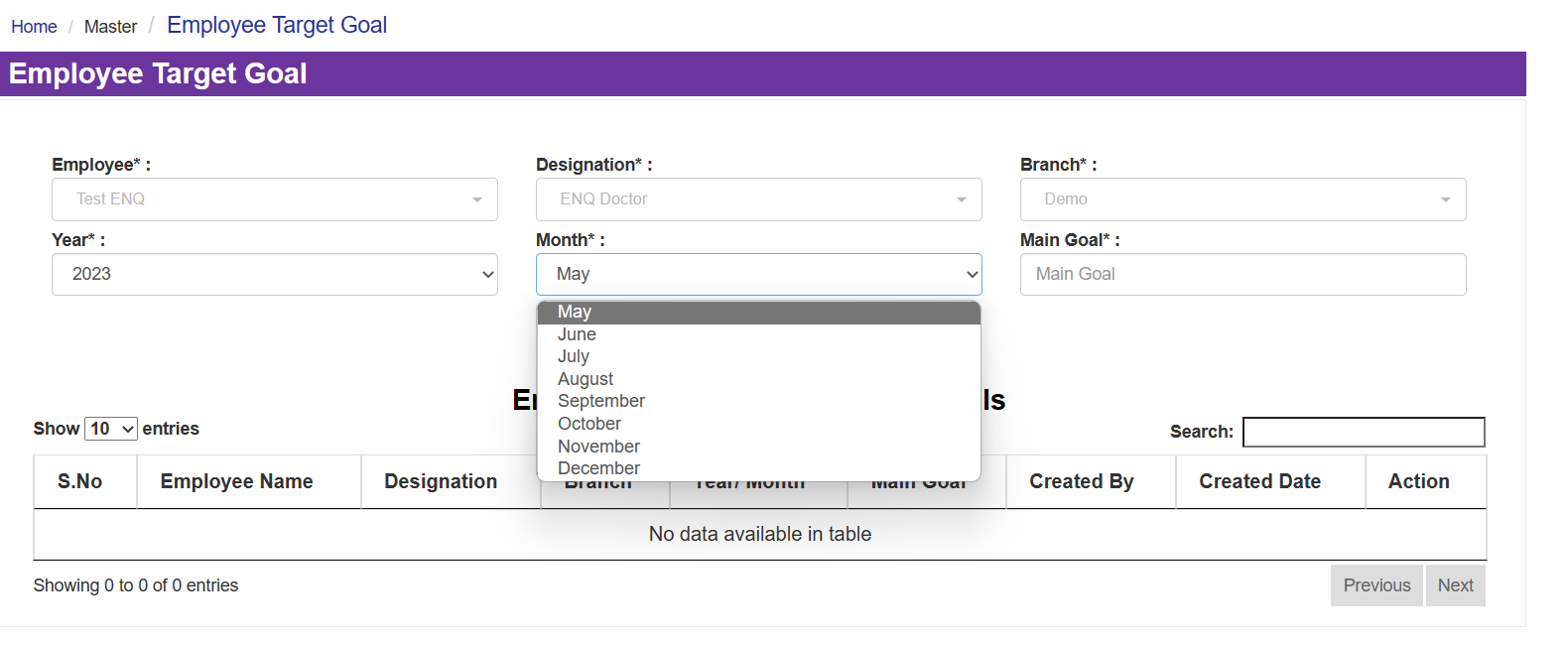
Step 4: Selecting month need to enter Main Goal amount (ie., Target of employee of selected month)
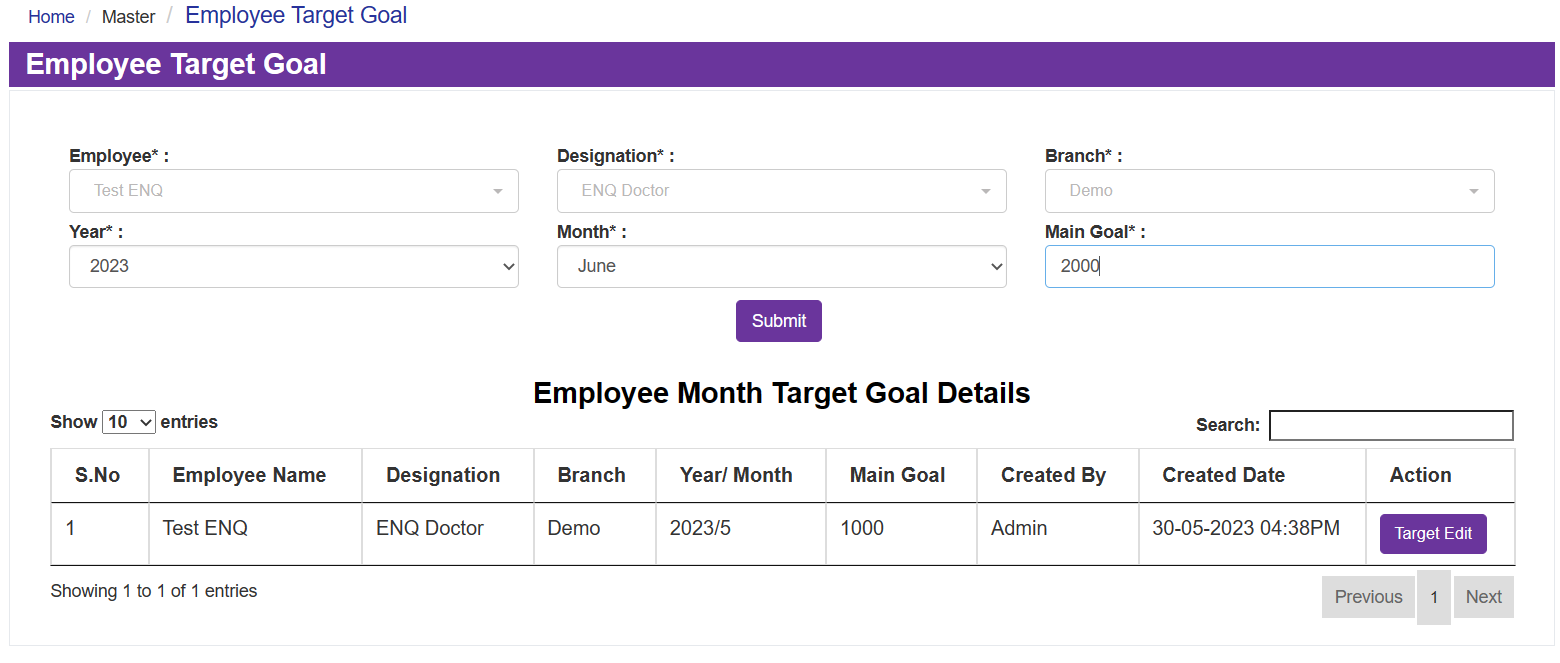
Step 5: After Enter amount need to select submit .Then Popup displays as shown below.
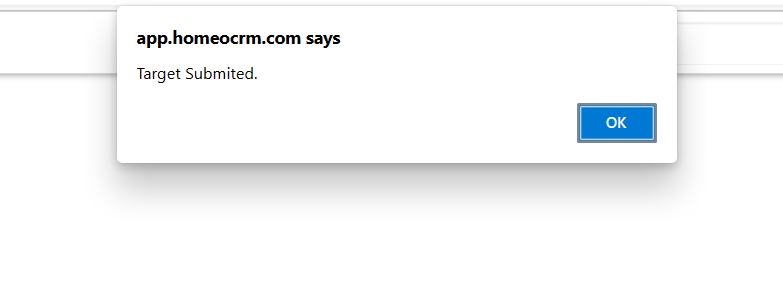
Step 6 : After Submit the Employee Month Target Goal Details will show as below.
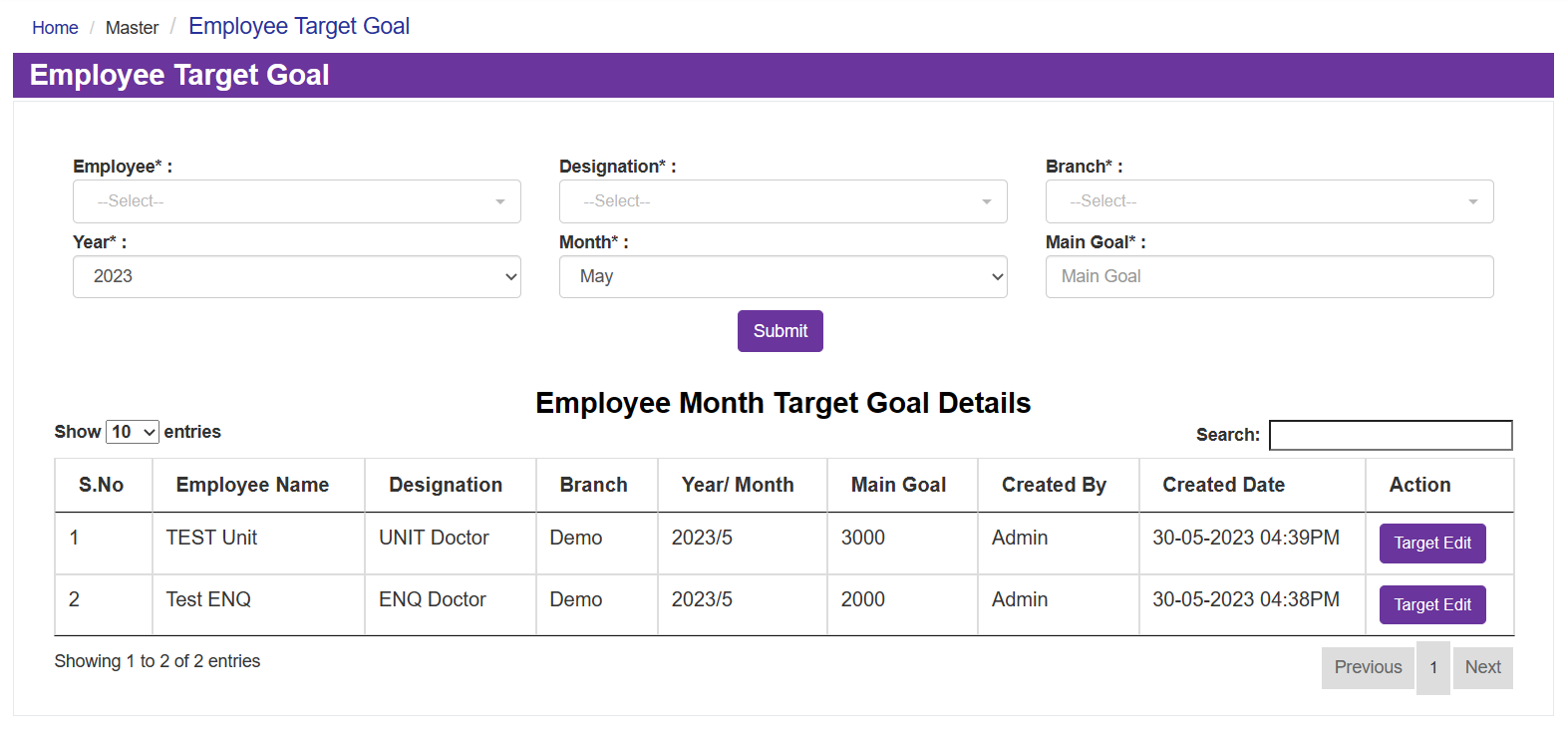
If you need to edit Employee Month Target Goal detail select particular employee on Target edit, Then Employee Target Goal Edit page will display.
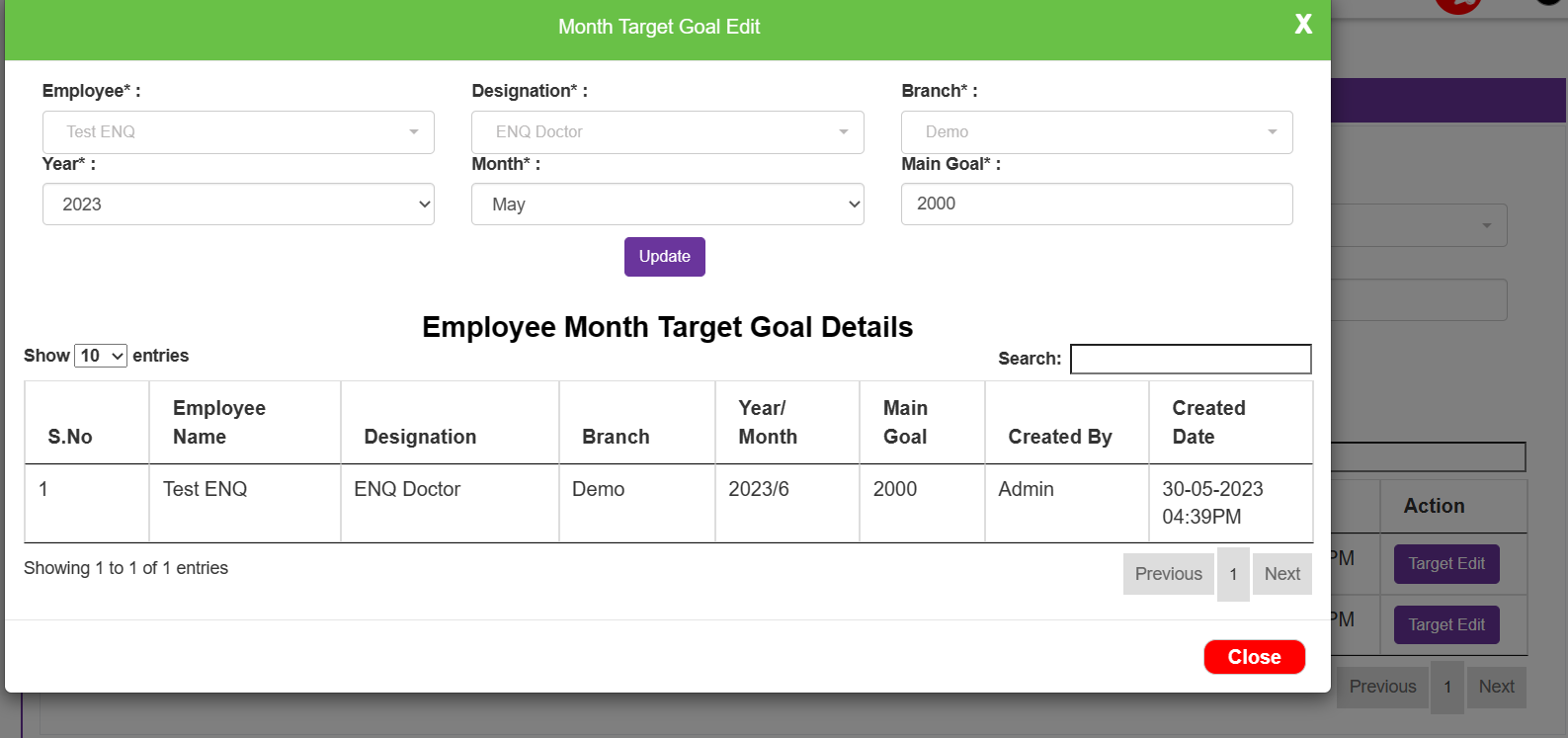
After Modification need to select update and popup will show as below and edited details show in logs.